Updated: December 30, 2020
For the most part, smartphones come with virtual keyboards, ergo no real tactile response, ergo you work by touching bits and pieces of digital equity on your screen, which the system software translates into letters and numbers. This makes virtual keyboards quite important, as they help convey the inconvenience of slow, laborious touch-by-touch typing into hopefully coherent messages.
The default Android keyboard is called Gboard, nice pun, and for the most part, it does a reasonable job. Over the years, it has also improved and become more practical. I still remember, a while back, how much more advanced and efficient the Windows Phone keyboard really was its rivals. Oh well. Anyway, with Gboard being your language gateway unto the phone, I wanted to dedicate a little article talking about the different options and settings you can tweak, which will hopefully make your virtual typing experience more pleasant. After me.
Find the right setting(s)
What prompted me to write this piece was my recent encounter with Android 10 on my Motorola One Zoom phone. With a new spellchecker in place, I found myself digging through the menu, toggling options on and off, and then I figured, let's turn this into a mini-tutorial. And also give it a nice privacy-focused twist, because, why not.
Getting to the right menu isn't obvious. If you want to manage keyboards, you will most likely notice that Gboard is grayed out (if it's the only virtual keyboard on your phone). But at least here, you have the option to turn other keyboards on/off, including voice typing.

What you actually need is the Gboard app, and then its very rich and detailed Settings:
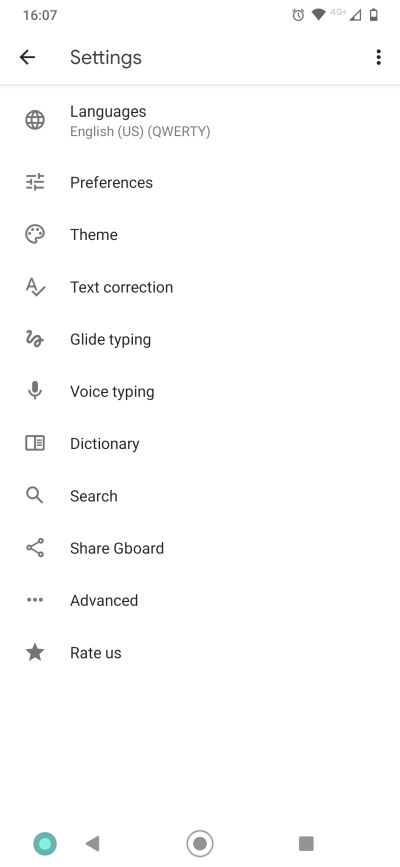
Languages
This first option allows you to add more languages (say French, German, Arabic), and also change the keyboard layout. By default, you'll have the familiar QWERTY. I've not tried using custom layouts, because even though you don't really get proper memory typing like on a physical keyboard, the spatial alignment still matters.
Preferences
Having a number row above the keyboard can be useful - saves extra taps. Next, emojis, as they seem popular, go figure. But if you don't care about them, you can simply disable their visibility. This is also useful if you have multiple languages specified, i.e. the emoji/lang switch key. You can also make the keyboard bigger, especially if you have large hands, sausage fingers, the finesse of a wilderbeest, or mostly use the phone vertically and yet happen to type a fair deal.
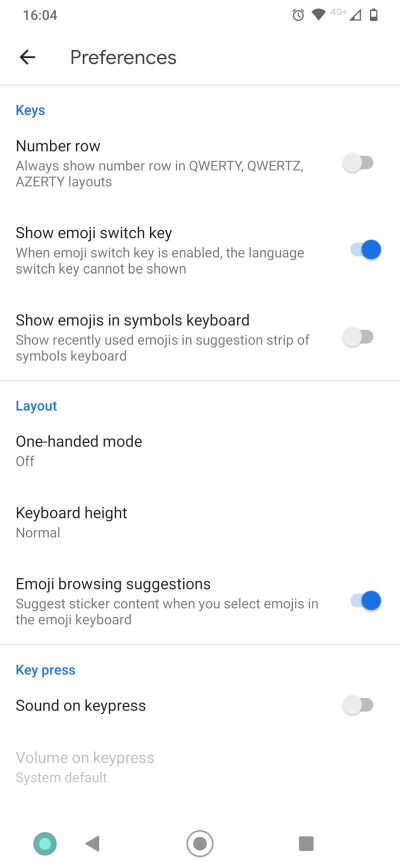
Text correction
The suggestions strip is the list of words shown above the keyboard. Y'know, usually those words that often don't match what you're actually trying to type. However, if you toggle next-word suggestions to on, it will also feature words from your history (even though your personal dictionary may show empty), which can be useful if you're using lots of slang or words that don't match the specified keyboard language.
You can also use (or not use) emojis, as well as contact information. Then, you could potentially improve the efficiency of your typing by using (or not using) auto-correction, punctuation, etc. For example, I found that adding a space after punctuation is a useful feature. Having your words corrected, not so much.
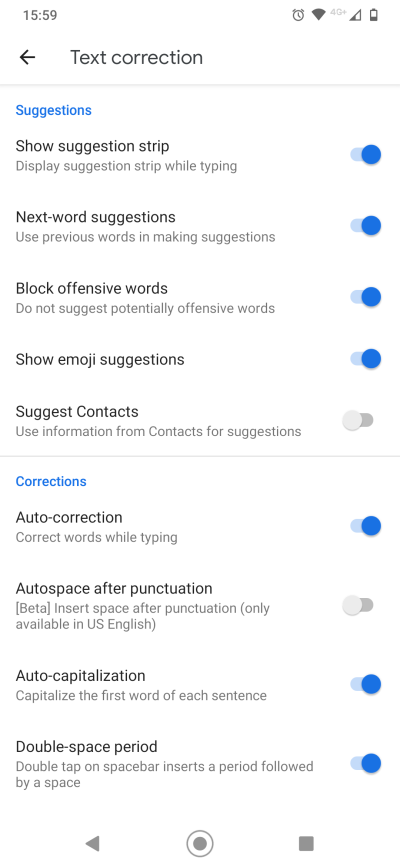
Glide typing, voice typing
You can also use Gboard in a non-type way. That is, glide - slide your finger in one long, continuous motion over letters, and the "angles" of your writing (gliding) line ought to match letters that constitute the words you want to type. My first encounter with this capability was in Windows Phone, and it worked well there - works fine here, too.
Voice typing is something I don't like - there's also the whole privacy side. This also ties into which keyboards you have enabled.

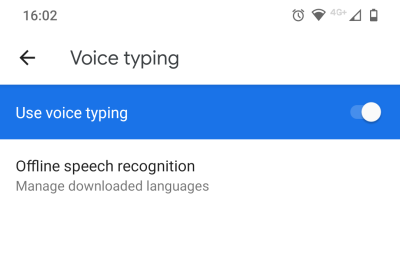
Search
This is a convenience and privacy feature at the same time, mutually exclusive. If you allow predictive search, then queries will be sent based on your typing, but this also indicates, to some extent, the content of your messages. So if you are keen on privacy, you should turn this off - you can still manually search for GIFs or emojis, they just won't be auto-offered based on your content.
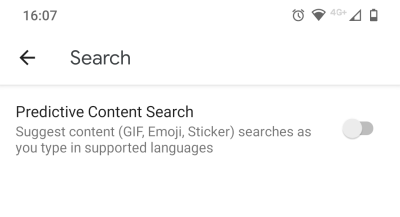
Advanced (and privacy)
Under the advanced section, you will find a range of different options, some of which are cyclically linked to what we discussed earlier, and others that have distinct and unique impact on your usage. Specifically, there's the mention of emojis, once again. Sigh.
Personalization ties into the next-word guesses we discussed earlier - hand in hand. However, these words will not show in your dictionary, although technically, they are part of your personal dictionary. It's a bit convoluted, but it works.
However, the privacy element is far more interesting - whether you share usage statistics and voice/typing patterns. Funnily, the phrasing here is odd. It says - with your permission, Gboard will use ... but the option is actually preselected (toggled on), and I can't recall being asked, any step of the way, to actually opt into this and allow the sharing. So if you don't know this, or never bother checking, the option will be active.
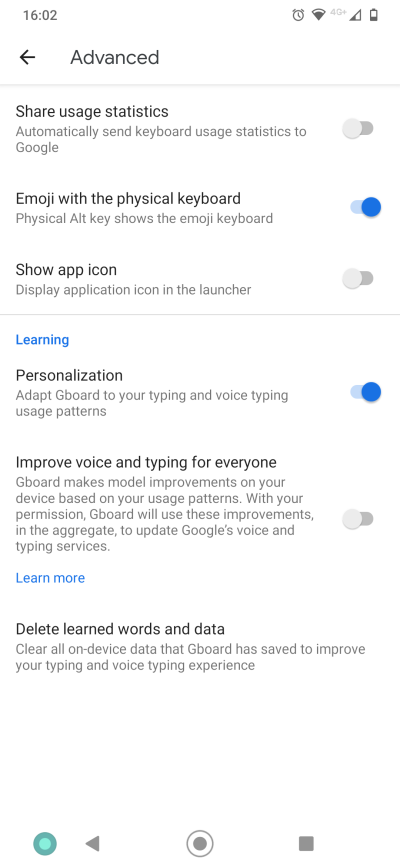
And if you think about it, there's no compelling reason to activate this. With Android used on billions of devices, I'm pretty certain that a significant percentage has the typing/voice improvements toggled on. Which means the results provided back should be useful and relevant. But they aren't really. So if the current powerhouse of AI plus human input couldn't generate meaningful predictions and improvements to my typing/voice patterns, then additional data points won't make much difference. P.S. We shall soon have a complete article on telemetry as a philosophical concept.
Extras - spell checker and Text to Speech (TTS)
A few things that are not strictly Gboard, but associated with it. On the privacy front, I am not 100% sure how Android spelling works, i.e. do you get an offline dictionary, and/or how often are queries potentially sent online. No tinfoil hat stuff here, just something to consider. Similarly, there's TTS, including anonymous reporting. Not for me.



Conclusion
There you go. Gboard comes with a range of settings and options, and you should actually go through every one of them, and make sure only the relevant and useful features are toggled on. Some have efficiency implications, others privacy implications. It's not something most people would think about actively, I'm sure. But since that's your primary input method, you should invest a little bit of time tweaking and polishing things.
Like almost everything else in Android, you have a great deal - too much almost - of freedom in changing the defaults. You can also minimize noise and improve your privacy baseline. Some of the stuff can be confusing, as options are available in more than one place, and there seems to be too much emphasis on emojis. But hopefully, this article sheds some light on the intricacies of the Android virtual keyboard. And we're done.
Cheers.