Updated: May 15, 2020
Overall, most operating systems need little cleanup supervision. Similarly, most applications work fine without any manual intervention. The exception are browsers, which can accumulate huge amounts of transient data in very short periods of time. Browse for a week, and at the end of it, you will have hoarded up hundreds of MB of cached files plus a few hundred cookies. On its own, not a bit problem, but.
Things would be perfect if there were no bugs. But I did encounter a weird Firefox & cookies issue a while back. Resolved by cleaning cookies. If you want to image your system, you don't really want all the cached browser data to go into the archive. Hence, cleanup. Indeed, browsers give you the option to delete data - by type and time. But what no browser really offers is a permanent, selective keep list for certain items, like say cookies. You want to get rid of the junk, but you want to retain only cookies for specific sites. Which is why we must explore Forget Me Not, a really handy and useful Firefox add-on. Commence.
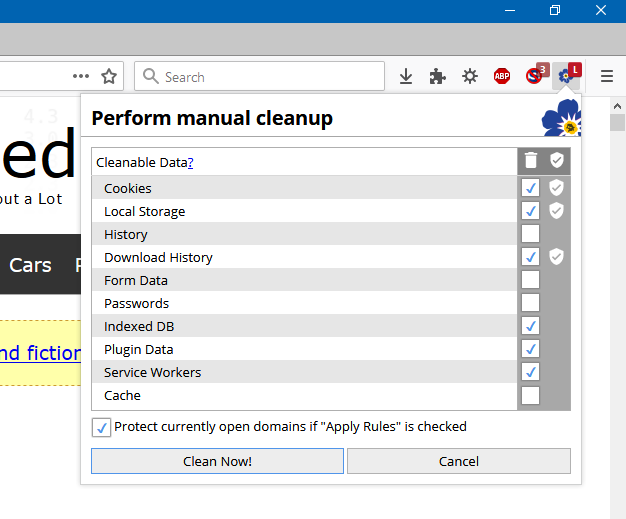
The idea
Firefox has improved significantly lately - with strong focus on privacy. You now have the option to block all sorts of privacy-negative elements on the Web, like various trackers and fingerprinters and other nonsense, and this can help reduce the amount of junk on your disk - in addition to the actual privacy benefits, that is. This almost makes any need for a third-party cleanup tool redundant. Almost.
When it comes to cookies, today, you can dive into the Firefox options and manually select and purge items. But this can be tedious. Normally, you'd not bother, but we go back to privacy and the hassle of having to repeat this task now and then, especially if you encounter a cookie database bug like I did.
The solution is to use a tool that can selectively keep/delete cookies. In the past, I used CCleaner in Windows for this task. Recently, I explored what BleachBit can do, and realized that it doesn't have this granularity just yet. I thought about trying some other tools, but then I thought some more. Let's be strategic about this. Rather than go relying on system utilities, which can be platform-specific and whatnot, why not see whether there's a Firefox extension that can handle this once and for all?
Despite the whole WebExtensions saga, Firefox still remains the most flexible browser out there, with a wide and practical range of add-ons. You can find awesome entries, which can greatly enhance and improve the experience. To name just a few jolly good ones, Noscript, Adblock Plus, uBlock Origin, or Session Sync. Now, another great choice - Forget Me Not. And so, let's actually begin this review in earnest.
Forget Me Not, step by step
It took me a while to realize what the extension icon means. The namesake flower, duh! Crazy. Anyway, once you install the extension, nothing will happen. By default, it runs in a permissive mode that is equivalent to your Firefox default policy. Now, the usage isn't trivial, and so I must carefully explain how you can configure the extension for optimal use.

The main menu comes with a lot of tabs, buttons, options. On any website, click the icon to expand. You will see a list of domain(s), for which you can create rules. If you click on the Create Rule button, you will see four available options:
- Never - there will be no cleaning done. This is a good way to protect cookies for later on. For example, websites where you do shopping, logged in forum sessions, etc.
- On Startup - You can cleanup browser cookies when you launch it the next time.
- On Leave - You can clean browser cookies when you leave the domain - navigate away or close the tab, or when you close the browser. This option is similar to On Startup if you happen to start/close Firefox frequently. It has extra value if you keep Firefox running for a long time.
- Instantly - This option prevents cookie creation (if possible). In some respects, it's similar to the strict enhanced content blocking privacy policy in Firefox except you can also use it to block first-party cookies.

By default, Forget Me Not does not have Startup and Leave options enabled. This means nothing will happen right away, even if you create the relevant rules for different domains. This can be a little confusing, because the workflow is not linear. We must now actually explore the existing rules categories, and enable/disable them.
Rule policies
This is actually the third tab from the left. Here, you will have a table that explains what categories are enabled (Startup, Leave, Instantly), and then what type of data will be cleaned if they are enabled. As you can see, the Startup and Leave policies are not enabled by default, whereas Instantly is, and it applies to cookies only. You can also enable other types of data, set the delay for cleanup, handle third-party cookies separately, and then some. This is a bit overwhelming, especially for less knowledgeable users. My recommendation is to only focus on the cookies (and not any other data types), as it's the only thing that will effectively alter your browsing experience. History or downloads will not "challenge" your browsing, while passwords are obvious.

Rules
Now, the second tab - created rules. As you can see, I created a few Never rules - basically the cookies I want to keep. What is confusing is that you can manually add rules here as well, plus you can configure the default cleanup policy if "no expression matches" - in other words, when cleanup does run, what will Forget Me Not do with cookies that match no defined rule.

Recent domains
The fourth tab lists your recently accessed domains. This is handy for creating rules for websites en masse, or if you have visited a site, closed the tab/session or navigated away, and now you remembered you do want to have a rule after all. You can change the default limit, too.

Cookie Browser
On the right, the book-like icon stands for Cookie Browser. Basically here, you can see the list of all the cookies stored in your Firefox database. You can search them, and also create rules for each one as you see fit. Like the recent domains, except it's all your domains.
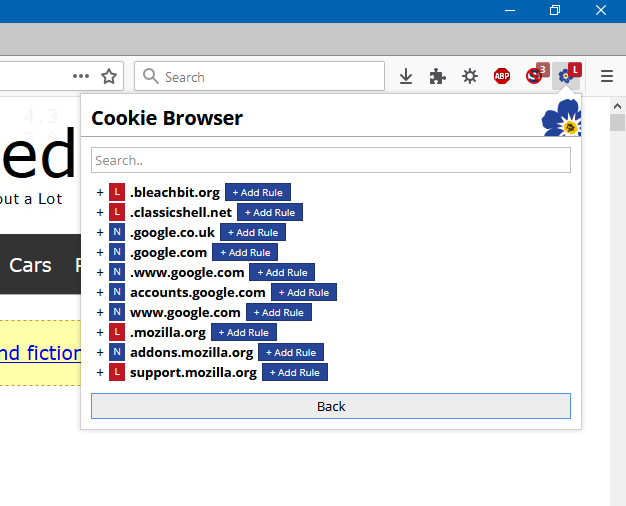
Cleanup!
Finally, we get to the trash-like icon, the one that lets you clean cookies manually - which means, it will go through the listed rules, and then execute based on the defined policies. Once again, there's a lot to take in. You can select what type of data you want to delete. Then, you can also click on the shield icon, which allows you to disable/enable the rules that exist for the particular data category. So you have the option to skip all rules your rules, without having to delete them.
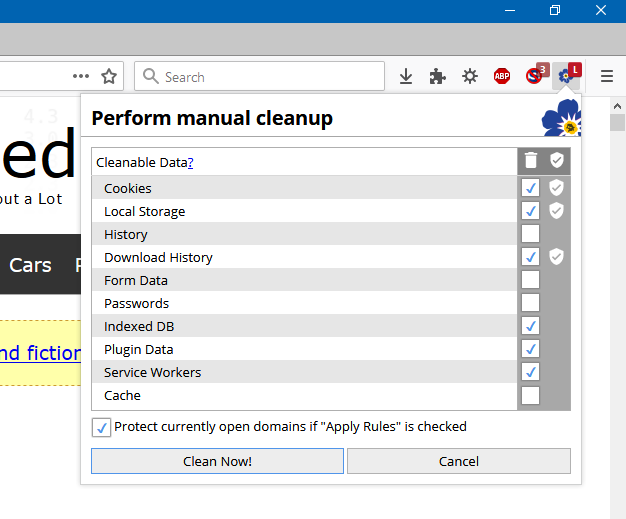
I tried it all - and Forget Me Not did what it was supposed to do. For the sake of simplicity, I only cleaned the cookies first, and then ran it with the other listed entries marked. Effectively, this becomes the standard Firefox cleanup menu plus exclusions, which is exactly what we want.
If in doubt, snooze
You may find yourself lost, or suddenly realize an important website refuses to log you in. When that happens, and you're not in the mood to debug, you can just hit the Snooze button to temporarily halt any cookie management policies.
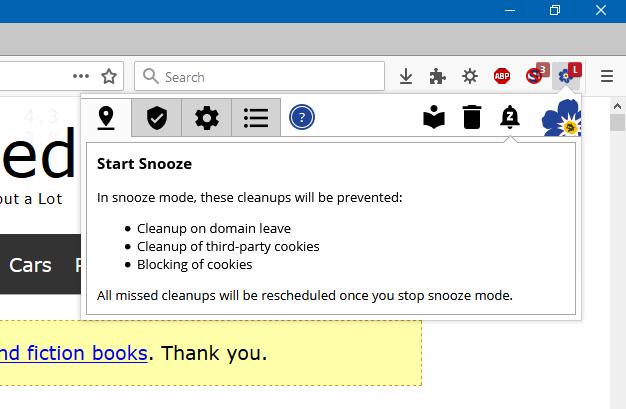
Conclusion
Forget Me Not is a wonderful extension. It's powerful, rich and effective. The only problem is, it has a rather complicated workflow, which can make it somewhat difficult for ordinary users. The solution would be to somewhat rearrange options, so the setup becomes more linear, and thus easier to follow and master.
That said, Forget Me Not does an excellent job. You can now keep important cookies, and delete the useless rest, and you have other assets in your toolbox, too, like the ability to handle various types of cleanable data, perform automatic or manual maintenance, and then some. Very practical, and another notch on your privacy belt. So there we go, a great little finding, post-quantum. I'm actually happy. Curtain.
Cheers.