Updated: January 17, 2010
Gnome Shell is the future window manager for UNIX-like operating systems running the Gnome desktop environment. It is slated to be part of the Gnome 3.0, which will probably be released sometime next year. However, this does not mean you cannot try Gnome Shell now and get the first impression of what it ought to be.

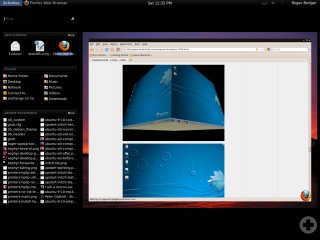
Gnome Shell is available in the repositories of some of the recent Linux distribution releases, like Fedora 12 Constantine and Ubuntu 9.10 Karmic Koala, which I used to testdrive Gnome Shell. On older releases, you can try to build Gnome Shell from scratch, but this will take time and there's no guarantee it will work.
So follow me for a spin.
Starting Gnome Shell
After installing it via the repositories, you need to fire it up. In Fedora, you can use the Desktop Effects option in the menus to switch to Gnome Shell.

In Ubuntu, you will either have to create a shortcut or invoke the application using the command line. This will probably change in the future releases.
gnome-shell --replace
After a few seconds, your desktop will turn into a futuristic concept, a blend between Ubuntu Netbook Remix (UNR) and Moblin.
Gnome Shell is rather handsome. The choice of colors is smart. The placement of elements on the desktop creates a cozy feeling of order and warmth. While your desktop now contains many more elements before, you do not feel disoriented. There's no visual claustrophobia. In fact, the side panel blends in quite naturally.
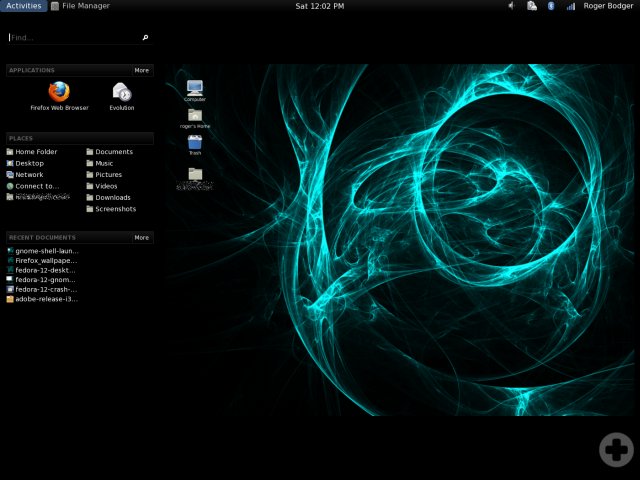
Not surprisingly, Gnome Shell uses the Clutter technology, also present in Moblin, which explains the look and file of the desktop switching. But I'm rushing ahead. More to come soon.
So what do we have here?
Well, you get the top panel, but it's stripped of the classic menu. Instead, on the left, you get a sidebar with inline search, an expandable Applications menu, the Places menu, and Recent Documents.
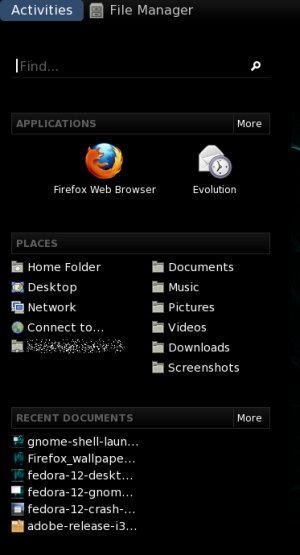
Clicking on one of the More buttons will open the full menus, allowing you to access all your programs, locations or recently opened documents. For example, the expanded System Tools sub-menu.
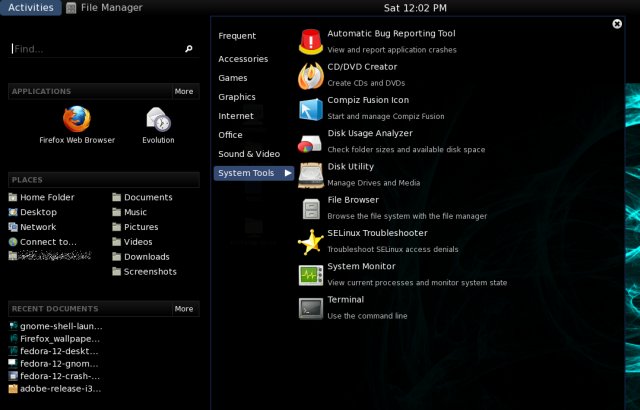
Similarly, the inline search (Find) is also quite useful in hunting down your stuff. On one hand, you have lost the linear arrangement of elements on your desktop and in the menus. On the other hand, Find will search through all categories, including programs, as well as your documents. In a way, it's an integrated Gnome Do.
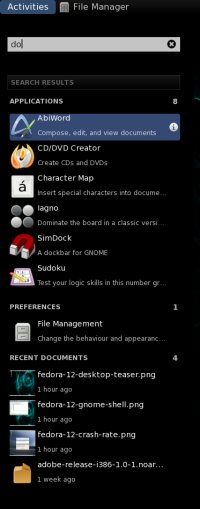
Using Gnome Shell
Whenever you start an application, it will show up in the right pane, in the currently active desktop window, including a symbolic icon in the right bottom corner, for easier navigation with multiple applications open. The multi-desktop view is similar to Zones in Moblin.
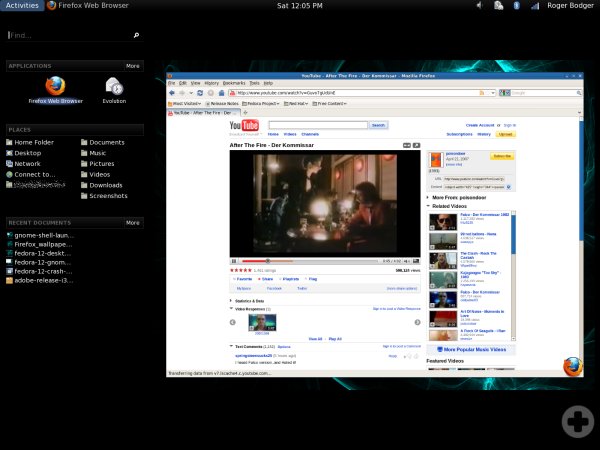

Zooming in on any one of the open applications will close the Activities mode and return you to the desktop as you know it. Clicking on Activities will step back into the overview mode, with your desktop arranged in the right pane. Once again, to use an analogy, this is similar to Expo mode in Compiz, as we've seen in the Mandriva review:

Alternatively, you can also use Alt-Tab to switch between applications, just like you would on a normal desktop.

On Fedora, another bonus is that the shutdown button, which is missing in the default Gnome desktop, is once again present when you activate Gnome shell:
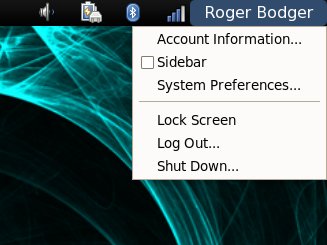
Sidebar
There's also the sidebar, which allows you quick access to applications and documents while in the full desktop view, without switching to the Activities mode:
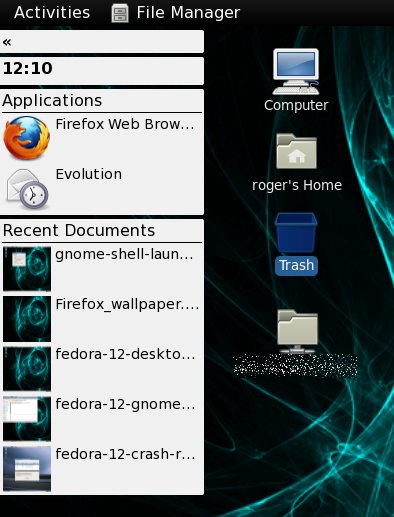
You can also collapse it and save desktop space. In the collapsed mode, Sidebar functions as a sort of an interactive side panel. Many people find vertical menus difficult to use, but if you like them, this is ideal for you.
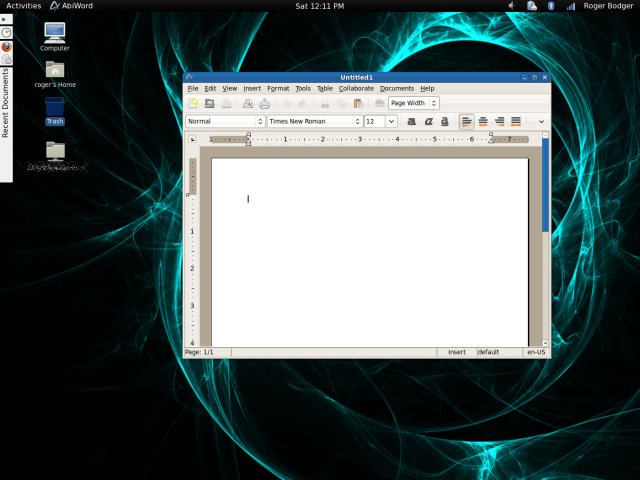
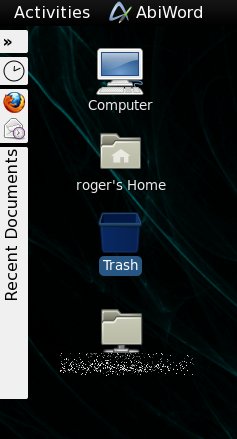
Gnome Shell on Ubuntu
Let's take a look at Gnome Shell in Ubuntu; very similar to Fedora, with subtle differences. The top panel is darker, making the icons almost invisible. Other than that, you get a very handsome experience, with a good blend of colors.
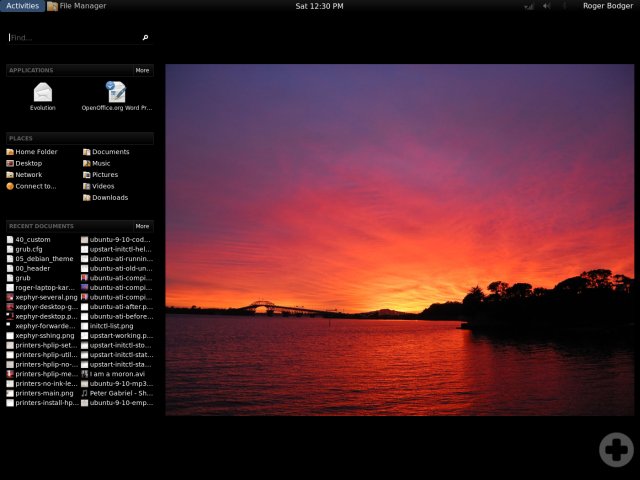
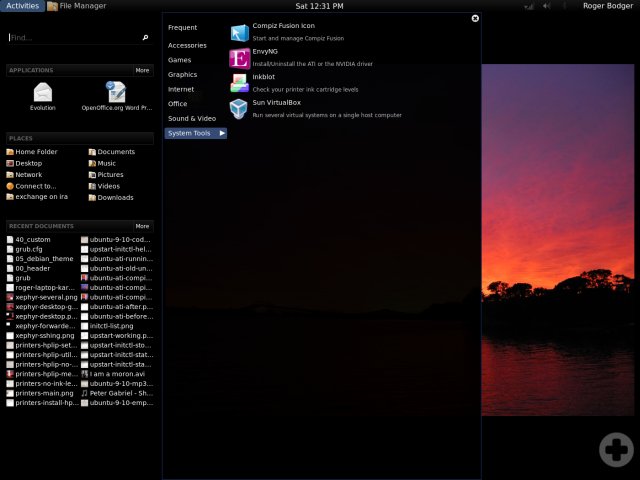

In a way, Gnome Shell feels like a media player. You have the commands on the left and the play area, or would be screen, on the right. This transforms the classic desktop into a sort of an interactive applet rather than a static framework for applications and documents. It's like you're almost watching a movie of your actions, framed in soft blacks.
Another good thing is that it really makes your desktop distro-agnostic. You can't really say which distribution you're using when running Gnome Shell.
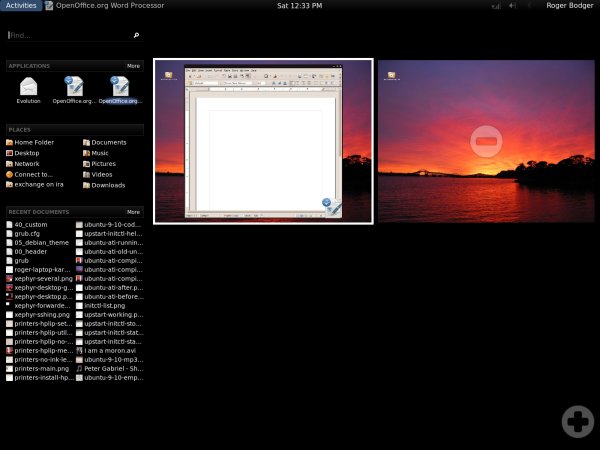
Caveats
Gnome Shell has its bad sides, after all. One of these is the fact it cannot be used alongside Compiz, so if you want fancy desktop effects, you can't use Gnome Shell, and vice versa.
Functionality wise, it's a step away from the classic desktop, so more conservative and conventional users will not like it or want to use it. I can see Gnome Shell appealing to the so-called netbook masses, but it's hardly suitable for a more mature audience.
The non-linear approach to desktop usage is a part of the popular trend of moving away from the classic PC. Moblin does it, Ubuntu Netbook Remix (UNR) does it, Google Chrome OS does it. Gnome Shell is the extension of this approach and it makes things somewhat complicated.
At the moment, the default window manager in Gnome desktops is Metacity and Gnome Shell is meant to replace it. I sincerely hope the choice between linear and non-linear desktops won't be taken away from the loyal Gnome user. The mix of both would be the best thing.
Conclusion
Gnome Shell is a handsome beast, there's no disputing that. In fact, I don't think anyone will argue the good looks, the blend of colors, the smooth integrations. Even old times like me have to cede that.
The trouble with Gnome Shell could be the young-oriented spirit, the non-linear approach to data, blurring applications and documents into one big pot of instant access, which might not suit more traditional computer users. The fact you get everything from a single location might also be a little confusing for people used to neatly stacked menus.
Gnome Shell has a lot of potential. I foresee it mainly as a smart, uniform desktop wrapper for netbooks, where a choice of Linux distributions running the same shell could make a unified front of success. Speaking of netbooks, it's already becoming a specialized market for a different kind of computer users. Modern users who perceive computers as their gateway to the Internet and are always online, users more inclined to enjoy social networking or accept the cloud computing as their default, and users who need computers for simple tasks like email, music and a few other rather simplistic needs. These people might find Gnome Shell far more pleasing and easier to use than the abundance of existing choices, like KDE and Gnome in three different flavors, a topping of Openbox and Xfce, and a dessert of LxDE. No worries and no confusion. You have one desktop that does it all, regardless of what you're running underneath.
And this really makes sense. Gnome is Gnome. The fact you have this or that kernel version powering it all is meaningless to most people. Even names like Ubuntu or Fedora lose their purpose when the user before only needs Hulu, Twitter and FaceBook.
Whatever becomes of Gnome Shell, it's a daring concept, in step with the 'onlinization' revolution happening all around us. With the Google/Moblin fever growing, we're bound to see more examples of non-linear desktops coming to life, taking us further away from the good ole PC that we're used to.
Gnome Shell is a refreshing idea, smart, polished and good looking. It's shiny, pretty and alluring. It seems like an excellent opportunity to get a wave of new, young users to hitch a ride on the Linux wagon. Who knows, they might end up running Linux, without ever realizing it. And that's the key. After all, Apple did it.
Cheers.