Updated: August 3, 2009
This is the second time I've taken gOS for a spin. I have reviewed the distro approx. a year and a half ago in an article aptly named gOS Linux - a very good OS. Indeed, gOS was a great treat. Based on Ubuntu, it hailed stability and ease of use. Running the Enlightenment desktop, it offered beauty and style on par with Mac OSX, using the magical powers of 2D compositing to achieve smoky, glassy effects even on meager VESA cards. It also came with a range of useful programs, a Mac-like dock with zoom-in icons, quick access to modern-era Web needs, be they Google apps, Facebook or Youtube, and then some. All in all, it was a pleasure.
The current version of gOS, named Google Gadgets, ups the ante with new delights. It runs Gnome and uses the Avant Windows Navigator (AWN) to achieve stylish, modern looks. It also boasts great compatibility with low-end netbooks, and brings in a slew of new programs, including WINE, Picasa - and naturally - Google Gadgets.

I decided to test gOS and see how well it fares against the crowded competition of the teeming, growing Linux world. And even more importantly, see if gOS can chew into the McPie and Wincookie markets.
What are we going to do?
Truth to be told, pretty much everything ... We'll boot gOS on my olden T42 and see how well it handles older hardware. But we'll also place it on the newer T61 and check Wireless connectivity, which turned out to be tricky for most distros on this laptop, test Bluetooth, Compiz if Gods of the Internet are willing, web camera - and we have Skype for that already installed, multimedia support, and we'll play a whole lot with applications and gadgets the distro offers. And more ...
Let's do it.
Laptops, here I come
gOS maintains elegance from the first moment you boot. The boot menu is simple and clean. And like Foresight, gOS sports fresh, green reinvigorating colors.


Desktop & Gadgets
The live desktop is pleasant, albeit cluttered with Google Gadgets, haphazardly arrayed. For someone with a slight case of OCD, I found this solution somewhat inadequate and in fact detrimental to the otherwise professional looks and style.
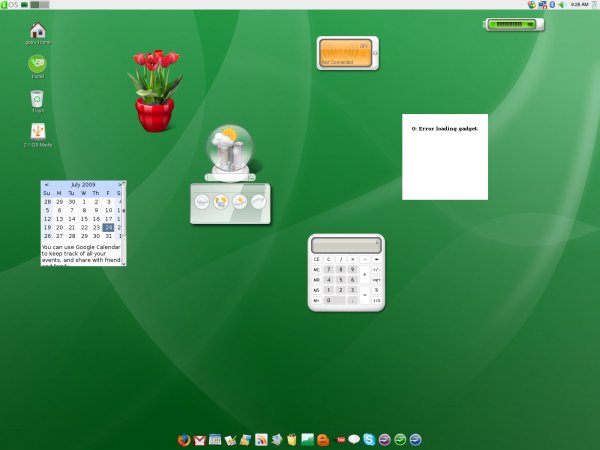
The things are even worse on smaller resolutions. While 1440x900 resolution permits enough space for the gadgets, on 1024x768 setting the things start to border on chaotic. Another issue is the lack of consistency in looks among different gadgets. Some are purely graphical, with casual effects for the curious eye; some are text-only with rather bland HTML styles that do not sit well with the rest. Then, if you're not connected to the Web, as is the case with encrypted Wireless networks on laptops, you end up with a few errors that make the overall impression marred.

Luckily, a single click on the Google Gadgets icon in the system area on the top panel will clear them out, leaving a clean, beautiful desktop.

Arranging the gadgets takes time and effort and can be fun - or frustrating, depending on how you take it. Then, there's the purpose to consider. The gadgets can be entertaining, but in the end, you probably want to use them in some way.
The first thing you want to do is check out the available assortment of gadgets. Right-click on the icon and start your exploration. The Gadget Browser offers a wide range of gadgets, which you can sort by category or language.

Once you find the stuff you like, simply click on the thumbnails to add them:

After quite a bit of tweaking, I managed to concoct a few reasonable layout with a number of good-looking, unobtrusive gadgets arranged in the corners of the desktop. I also mostly opted for more conservative and practical items available.


If you're looking for spartan efficiency, Google Gadgets are probably not the best way to decorate your desktop. If you're more of a Web 2.0 kind of person, the actual audience that gOS aims at, you will probably appreciate the bank of colors and shapes and might spice up your desktop with a few innocent items.
Still, I would change the default layout. Maybe one, but no more than two or three gadgets, carefully placed and fine-tuned to display resolution. The way it is, the gadgets are shown for the sake of show, with little regard to the artistic impression.
But this is just the perks. Let's see how well gOS manages the real stuff.
Wireless & Bluetooth
On T42, things worked as expected. There's no Compiz, which is understandable, since gOS aims to work on netbooks as well. You can probably install it from the repositories. Since gOS is based on Ubuntu, I believe there should be no issues.
Wireless and Bluetooth worked well, too. One small thing that did put me off was the Wireless Network menu; it is squashed up at the bottom, with the three options barely spaced out. Oh, and the fact 3 out of 6 available networks were unencrypted.


On T61, the Wireless would not work. However, the web camera via Skype worked as expected. Taking the screenshot using the built-in utility did not show the camera image, probably because of the X settings. This is consistent with my findings from approx. 9 months ago, when I tested web camera support in Linux.

Multimedia support
There were no ill surprises. Flash worked out of the box. Going to Youtube and playing Crockett's Theme was a breeze.

Windows video also played without any problems.
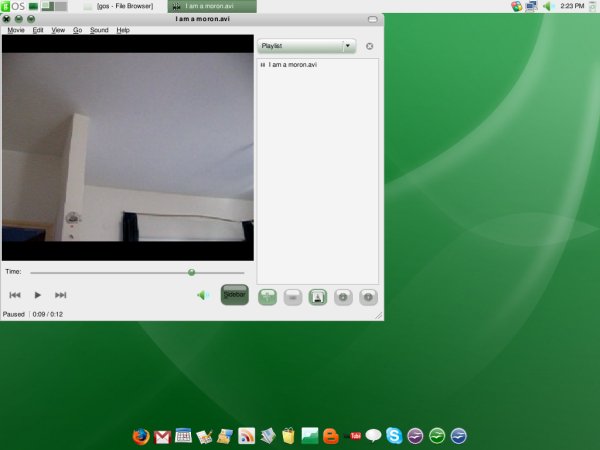
There were no MP3 playback available, due to legal hurdles, but in the simple tradition of Ubuntu, the distro suggested to search for suitable codecs. I have demonstrated this simple procedure in my MP3 tutorial.


Samba sharing
In fact, before I could show you the multimedia support, I had to browse my network and pluck the media files off a Windows share. There were no problems here, either.

Applications
gOS comes with a rich assortment of programs. It even includes a number of proprietary applications, which definitely add to the spirit of the distro. As we've already seen, you have Skype VoIP available.

Google's influence on this distro is quite evident. Many of the icons in the dock point out to Google programs, like Google Maps and Google Docs, which open as single site applications in Prism.


For those of you wondering what Prism is, well you may want to read the linked article. More importantly, Prism allows you to run individual sites and their content as in-browser applications, separate from other content, with no menus or toolbars to distract you. For example, compare Youtube as seen in Prism, when launched via the dock icon versus the Firefox case earlier.
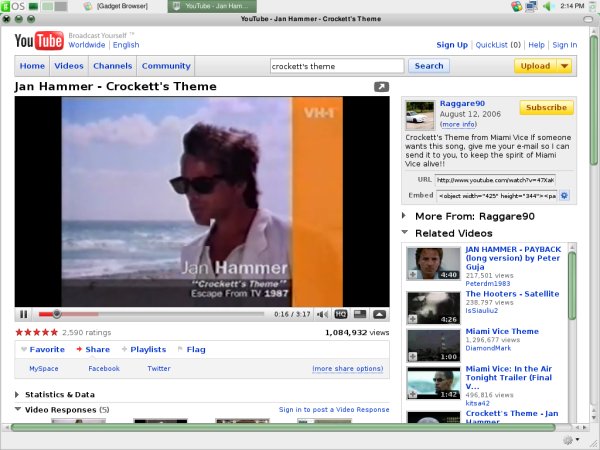
In the menu, you'll find lots of useful stuff, including the standard Gnome bundle like GIMP, OpenOffice, Thunderbird, Pidgin, plus some extras like WINE, and others. And if there's anything missing, you just need to open the omnipotent Synaptic package manager and enjoy yourselves.


Appearance
gOS is definitely a very beautiful, streamlined distro with a distinctive OSX-like feel. Some of you will find the positioning of Windows control buttons in the top left corner slightly confusing.

But that's smoky grace for you - polished, clean lines, with very little unnecessary details to annoy the eye. The choice of colors is also well executed, screaming soft elegance all over. This also manifests in the choice of icons, for example, Windows network when you start your Samba sharing.
![]()
Or perhaps the AWN dock, with the zoom-in functionality, all this without any need for fancy 3D accelerations - works well and true on the most basic VESA cards:

Even the Firefox default homepage is classy:

So far, everything was working perfectly, except Wireless on T61, a sore issue across the Linux distro board. Google Gadgets also proved to be a Feng Shui problem, requiring lots of taming to bring into visual harmony, but this is a matter of taste.
One issue that did arise at the end was the restarting of the Gnome session. There were no problems, but there was no automatic login either. And I could not find the right combination of username/password to resume my session. I tried root, guest, user, gos, and ubuntu, all without success. And I did not chance upon any documentation suggesting what the magic words might be.
But I was pleased, very much pleased. gOS had everything its forefathers created and then some. Stability, ease of use and plenty of functionality at the snap of your fingers. What more, good looks and Web 2.0 approach to appease the modern user. Next, I installed gOS.
Installation
I did not expect any surprises - and there were none. Ubuntu and its derivatives are known for being extremely simple to configure and install. You have to bear through a simple wizard-like menu, pay some attention to partitioning and that's it, you're done.

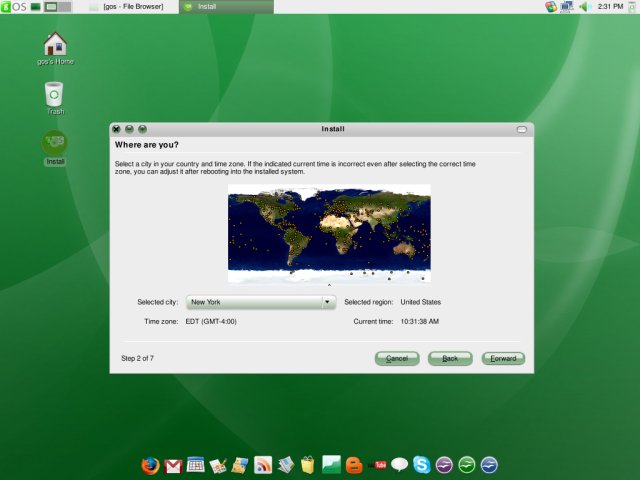
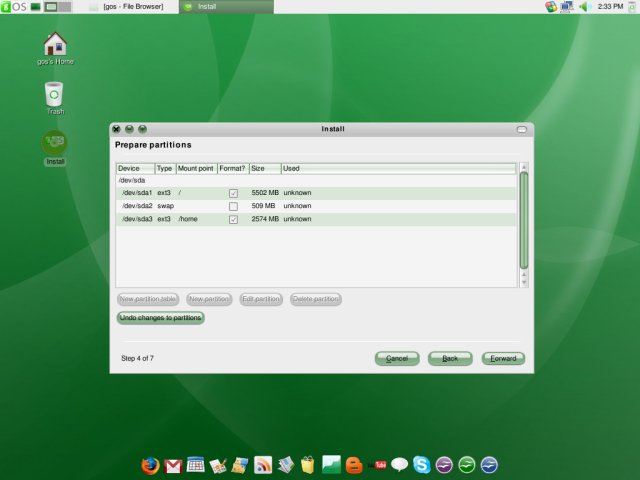


The installation took only about 15 minutes. And very soon, I was staring at the serene, beautiful gOS login session.

Finally, I tried to update the system. As smooth as oil.

Conclusion
gOS Linux is definitely one of the better-looking distributions available. Even if looks mean little to you, you'll find its functionality of great use. Most everything works out of the box or takes mere seconds to configure. There's no need to dabble in the command line, even though you can treat gOS as any other Linux.
Wireless, Bluetooth, web camera, codecs, all there and ready for you. On top of these, you get quick links to the whims of the modern youth, Blogger, Youtube and whatnot, and some Google products. On top of all these, you get the adamant stability and simplicity of Ubuntu and the tremendous APT/Synaptic package management.
Gadgets turned out to be a double-edged sword, so if you're not keen on desktop widgets, then you should turn them off and save the eye tease. Better hardware support is always desired, so I hope Wireless support for my cursed T61 will be sorted in the next release.
One thing I heard from colleagues is the issue is the contrast and clarity of fonts and colors used. While I find them sufficiently pleasing, Mac users will most likely point out that they fall short of their operating system. Honestly, I'm in no position to argue this, but it's a valid point to consider for future versions.
Overall, gOS is an excellent choice for new users, Windows converts or people with a keen sense of aesthetics. If you're looking for a hassle-free distro that has the looks one step ahead of the rest, then gOS is the right Linux for you. Enjoy!
Cheers.