Updated: July 8, 2020
It's been quite a while since I last reviewed a Mint Xfce edition. Since, I've mostly focused on the stock Cinnamon experience, with less than ideal results, I must say. But then, the slump isn't distro-specific, this is an ailment of the desktop world. Well, I figured, now that there's a new Linux Mint version available, I might as well start with a non-Cinnamon review. Then, we'll have a second article focusing on the flagship edition, so to speak, and we can compare the two, side by side.
Overall, my expectations are mid-high. The last couple of years of Linux distro testing have not been happy for me, and the last few months even less so. But then, every time, I hope I'll feel some of that naive joy I used to have when exploring distros and discovering amazeballs stuff. Anyway, let's commence. My G50 box with its eight-boot setup. Begin.
Boot me up, Tuxy
The startup sequence into the live session was relatively tame - I'm talking about what happens from BIOS to desktop, and so far we've seen every single distro doing it ever so slightly differently. Every single one. Here, it starts with the Lenovo logo, flicker, more Lenovo, Mint logo, then Lenovo again, and finally the live desktop.

Linux Mint 20 Xfce comes with a fairly uniform look - you can tell the difference from other editions, but all in all, the consistency level is fairly high. The ergonomics are better than in the past - a slightly more refined color palette, hence more visual clarity, even though the system area icons are not in line with the rest of the distro. For instance, notice the tiny pale clock and then the super-large battery icon.
Fonts remain a big problem. Among the 9,000 distros out there, one or two manage good, clear, crisp fonts out of the box. Mint ships with #303030 gray fonts rather than pure black, and this made me eyes water right away. I tried Adwaita, and things are better, but then, I do want to use the Mint themes. This means editing the themes, and we shall discuss that soon. Thunar - file manager - comes with the devices listed first, which is just unnecessary, but at least you can drag & drop shortcuts into the sidebar, something that quite a few Xfce desktop wouldn't do recently.
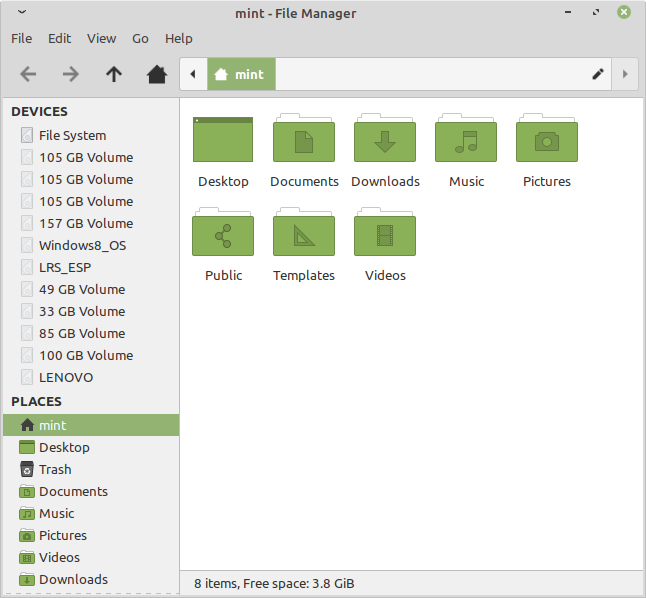
Stock look - gray fonts that are just not sharp enough. Disk volume icons are barely visible.
Mint does let you change the desktop accent color very easily - this is a nice touch. Basically, you get a dozen different themes, named Mint-Y-Blue, Mint-Y-Teal, etc, and they give you extra colors. But they don't charge the fundamental problem with the fonts. Speaking of colors, I've got meself a new printer, and Mint seems to have auto-detected it (more on this shortly), but then, there was a Xerox B215 printer color profile available. No idea what this means and how it helps me.

Ignore the orange-brown color - me playing with themes and accents.
Networking
Yes and no. Wireless fine. Bluetooth, spotless really. Samba sharing - no access to shares by name, only IP address, hello 2008! Printing, now. I have a new Wireless printer, one Xerox B215, and I will even review that device separately. So far, I've only done a limited amount of testing in Linux. Here's the baseline: I had the printer configured in my Kubuntu 18.04 instance on the Slimbook Pro2. Easy peasy, print test page, all good.


What do we have here? Well, Samba printing works, which is cool. As for B215, Mint supposedly auto-detected it, but then when I tried to print, nothing happened. I tried printing a text file from Xed, and then, it did print, but I got a blank page with this text written on it:
PDF Error: Requested page number is incorrect. Can't print this document. (Error code 11-1512)
So I had to go for manual configuring after all. The printing applet actually shows two different instances of the printer (different discovery protocols). One is called Driverless IPP - but then it searches for the drivers, which sounds gently ironic. All right, I tried printing again - and once more, it threw an error, because it was trying to print from the manual feed tray. Why? Kubuntu didn't do that, Windows 10 doesn't do that.

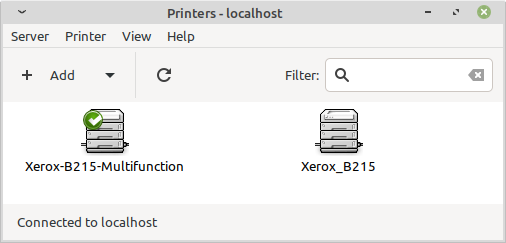

Top - my manual addition, bottom - auto-detected stuff. Why? And that cups what?
Multimedia
Quite all right. MP3 and HD video. But Celluloid hard-codes to a dark theme. Why?


Smartphone support
I tried Ubuntu Phone and Android - Nokia 1.3 - and for some reason, this one was shown without a name, but instead with a device manufacturer code plus the serial number. Hello 2005! Mangled udev rules, I guess. I so hate when distros do this. I was so angry I didn't bother trying the iPhone at all.


If fonts look darker now - it's because I tweaked the looks.
Other things
The distro was quite fast and responsive, so far, good. No errors or weird things on the system level. When you hit the Minimize all button, it stays highlighted until you hit it back and restore your windows. It's a small thing, but for me, it was a bit visually distracting.
![]()
Installation
Sort of okay. Stock Ubuntu stuff plus small differences - you only get a checkbox for codecs, no firmware and whatnot. After that, the installer took about 15 minutes discovering my many many partitions. As you can see, the frame that shows the list of partitions isn't integered - so you will have one of the lines gently cut across. 6.5 lines, to be precise. Oh my OCD! Slideshow, some forty minutes, most of it spent GRUB-ing, and we're done.



Mintology
Reboot. And ... Mint logo, flicker, Mint logo, text message that reads something about "initramfs ... decoding failed", then a few seconds of dark screen, desktop. Breathe, exhale, Wireless preserved, updates offered right away. Welcome screen, First Steps - you can choose your desired accent color.
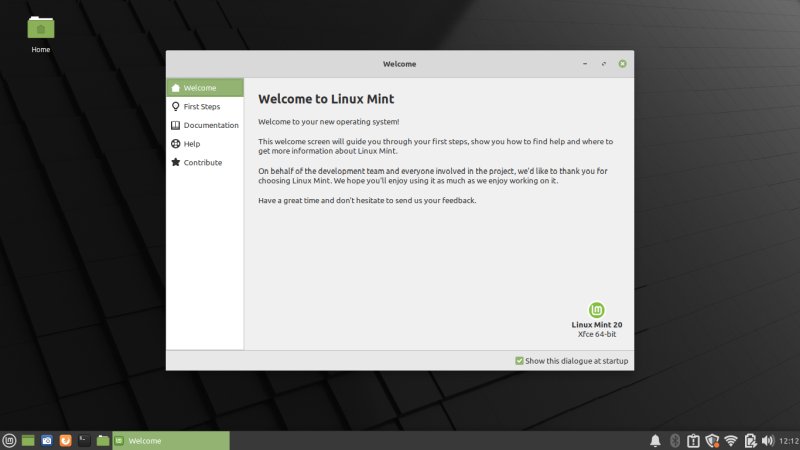
But then, to make things worse ... the Welcome screen has its own window decorations that are different from the rest of the system. I guess some hybrid mix of Gnome and Xfce and Cinnamon. It also has alpha borders, but to make things even worse - they are asymmetric! Top and sides and bottom, all different values. This is like putting a claymore in an OCD playground.

I chose English US as my keyboard, but we have that regional thingie nonsense. There are two absolutes in the computing world - fonts needs to be black, and the interface language needs to be English US, ASCII 127 - and I'm saying that as someone who speaks Foreignese.
Le behold, le desktop with changed accent colors:
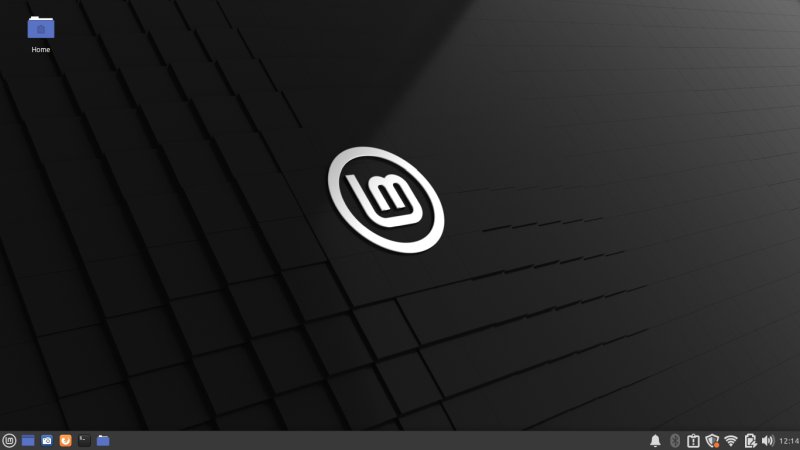
System customization
I couldn't do the fonts, so I had to change them. What I did is similar to my Gnome edit tutorial. Plus, if you've been following my Raspberry Pi 4 escapades, I am going to show you how to change font color in the MATE desktop, too, very soon. This is all very similar - Gnome, MATE, Cinnamon, Xfce. And funnily, they all require editing CSS files manually. In KDE, this is a simple, friendly, built-in thing - but we will have an article on that, too.
In essence, I took one of Mint-Y themes, copied it over to ~/.themes, changed the name and whatnot, then edited the gtk.css file, and replaced every instance of font text color #303030 to #000000. I then applied my theme, and I had good, crisp, clear fonts. Now, it doesn't matter that I chose Mint-Y-Purple, that's just to demonstrate. You can do this with any which theme - and a MATE tutorial that is 99.5% identical to this one coming in a day or three.


And here we have, Thunar before:
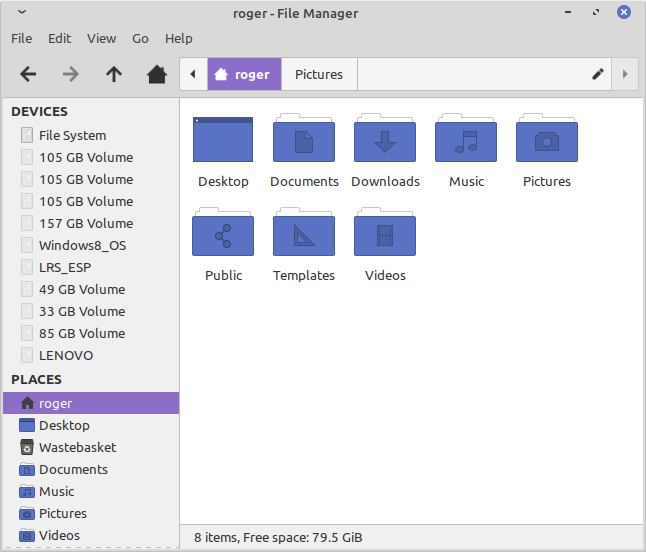
Thunar after the font change:

The two themes, an animated GIF:

I edited the language, too, logged out, and finally could do some work!
Package management and updates
Okay-ish. The frontend software thingie is meh. Updates worked fine, except the update progress window suddenly jumped into view, but it has no minimize button, so you can't really remove it. The trick is to bring forward the main updater window, and then minimize it, and it will collect the other frame, too. Weird.

Software has normal theming - but Software Source has the same problem as the Welcome screen.
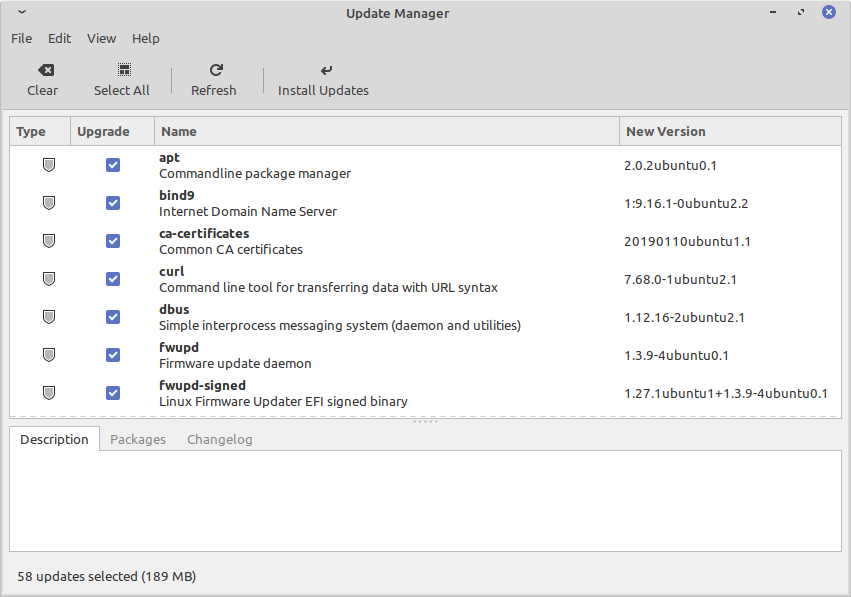
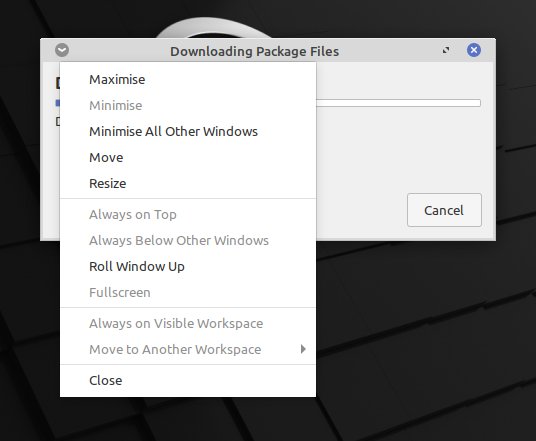
Applications
Linux Mint 20 Ulyana Xfce comes with a somewhat weird software selection. At 1.9 GB, I was expecting more, and more of the more popular stuff. You get Firefox, Thunderbird, LibreOffice, Rhythmbox - weird as it's not the default music app, Transmission. But no VLC or GIMP, for instance. One of the apps - Pix comes with a sidebar that cannot be resized, so it looks the way it looks, OCD unfriendly. Non-mainstream apps can only work if they are really really good. Otherwise, they are just niche and not very useful.

LibreOffice wouldn't tile properly - if you hit the right desktop corner, it gets all mangled and small.

Hardware compatibility, stability, suspend & resume
No complaints. Solid, stable. The laptop goes to sleep and then wakey wakey, no issues. All the Fn buttons worked as they ought to. The touchpad was calm and quiet. Noice.
Resource utilization, performance
The responsiveness is top-notch. Really fast. The CPU is quiet on idle, and memory usage stands at 550 MB when you boot the box. The disk was a little hot, though, more than I expected. But we shall see if that affects the battery juice longevity figures.
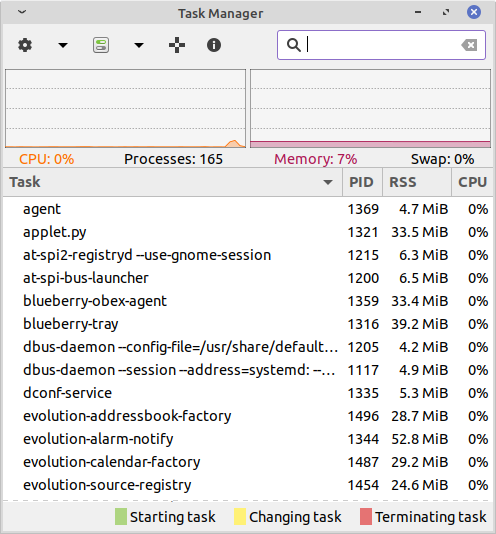
Battery life
Power management is okay-ish. Now, I set the brightness to 50% and did some browsing and light to moderate work. Nothing too stringent, but more than just whispering gently while time went by. After a while, the laptop showed 120 minutes at 84% charge. But wait! The cell capacity is 58% of the original full battery strength. So, were this a new laptop, this would translate into something like: 4 hours. So 4.5 hours with light usage. Pretty decent overall.

Conclusion
Unsurprisingly, Linux Mint 20 Ulyana Xfce falls into that mid-range good category of distros. Some nice things, some average things, some bad things. The problem is, the differentiating factors by which the Linux desktop could once sway hearts and create hope - especially for wavering Windowsers - are long long gone. So having a decent desktop that checks some boxes simply isn't enough. Mint 20 Xfce is fast and does most of the basics reasonably well.
But then, the ergonomics are off, the printing thing is weird, the software selection can be better, there are quite a few rough spots, and at the end of the day, there are few super-awesome features that would distinguish this system over dozens of other Linux distros. But as long as there's no ultra-rigorous QA across the entire ecosystem, as long as even simple things like the boot sequence or fonts cannot be taken for granted, the Linux desktop will not be the "killer" replacement for Windows. Anyway, on its own Ulyana Xfce get 6/10, and now, it's time to see what the Cinnamon version can do. Stay tuned.
Cheers.