Updated: February 12, 2020
How frequently should one replace their desktop systems? Every three years? Four? Five? How about nine? Indeed, with my primary desktop slowly but surely approaching its first two-digit birthday, I thought it would be prudent to buy a successor for its honorable, loyal, kickass service.
And so I went a-shoppin', and got myself a new desktop. The idea is to have a general-purpose computer that will be practical, useful, relevant, and powerful enough for all necessary tasks for a good few years. To be more precise, a full decade. Hence beginneth the adventure of my new PC. Let's see what gives.

Philosophy
Before I outline the "raw" numbers, let me briefly outline my needs and whims. Writing, gaming, some 3D renders, and then, the ordinary stuff that everyone does. Nothing new here, you've read a billion articles on Dedoimedo covering these use cases in great detail, including problems, tutorials, stories, and whatnot.
You may also recall that I've always claimed one should replace operating systems ONLY when they upgrade their hardware. Indeed, this is how it should be. You should buy high-quality hardware so that it lives long and true, and then, you make major changes alongside hardware upgrades. Furthermore, software hasn't seen any major changes or improvements (quite the contrary) in the past 6-7 years.
We're talking the transition from Windows 7 to Windows 10, of course.
When I bought the last desktop, the goal there was to enjoy the advancement in hardware, plus better 64-bit support, which is where Windows 7 came in handy over the old XP. On the hardware front, it was also a big leap, going from a single core to four cores, from 2 GB RAM to 16 GB RAM, and so on.
Today? Processors are more or less like they were in 2011. A bit more power, a few more cores. RAM? You don't really need more than 8-16 GB for pretty much any reasonable application (not application as in app), except specialized use cases. Windows 10 doesn't have any revolutionary improvements over Windows 7/8.1. On one hand, this is good. On the other, the whole drama around leaving behind the old software and using the new simply has no day-to-day relevance, and it's just sales nonsense.
Then, I also have a few laptops, which are used for specific, narrow tasks - mostly software testing, with one long-term experiment in trying to use Linux for serious productivity. Which brings us to a cardinal question:
Why Windows 10 and not some flavor of Linux?
The answer is rather simple: games and office. For all my love for open-source and Linux, pragmatism beats ideology 100 out of 100 times. I cannot afford to use inadequate software for the sake of ideals. If I want to play computer games, then I want to be able to do that without hacks, without compromise or potential performance loss because this or that driver or some boring technical detail. Similarly, if I want to send a book idea to an editor, then I cannot afford to have formatting or conversion problems by using a non-Microsoft Office product. Would I prefer to be able to do so? Yes. Does the reality allow me? Sadly no.
So Windows 10 is a no-choice choice. It's the only supported Windows version going forward, and it's the only operating system that has the full range of capabilities. Is it ideal? No. Is it better than Windows 7? No. Am I happy about this situation? No. Does it matter? No. Simple pragmatism, there.
The old desktop does have a dual-boot configuration with Kubuntu. But now that I'm using the Slimbook for Linux tasks, so to speak, there's less need for such a setup now. Which means, the new desktop will be a single-boot box, with Windows 10.
Specifications
My current minus one desktop was an AMD Athlon system, used from 2005 to 2011. Toward the end of its life, it was still quite fast and capable, despite significant progress in hardware in that period. The current desktop is something you could buy today and wouldn't really know the difference - four-core i5, 16 GB RAM, Nvidia GTX 960 card, plus a bunch of fast, large-cache Western Digital Black hard disks. It's currently 8.5 years old, built in 2011, and works reliably well. More on that later.
I have noticed over the years - going back to early 90s - that hardware reliability has improved. That's the one thing that keeps getting better, even if actual raw capability advancements have slowed down. With software, the reliability has actually gone down - that's "modern" software development for you, but thanks to the mobile revolution, software has become more frugal, or at least not hungrier for resources, on average. In general, Windows 10 has a slightly larger disk footprint than Windows 7, but actual runtime requirements are similar. You may argue the minimal requirements list against my argument. However, if you take a typical box from the last decade, if it runs one it will run the other.
Finally, this brings me to my shopping list. I want something that will last a long time. Software trends from the last few years guarantee that whatever one builds today - will work well a decade from now. Hardware has become reliable enough that I can push the 6-year usage via 8.5-year usage (and going) to a full decade and beyond.
Indeed, writing this article, my goal is re-read it in 2030 and say, well, there you go.
I decided to build a high-quality system. To that end, I chose the following:
- Corsair Carbide 275R ATX case (with 1x120cm fan front and back)
- Asus ROG Strix X570-F motherboard
- AMD Ryzen 3 3700X 8-core, 16-thread CPU clocked at 3.6 GHz, clock boost to 4.4 GHz, 65W TDP
- BE QUIET Dark Rock 4 135mm CPU cooler
- 2 x 32GB Corsair Vengeance 3200MHz DDR4 RAM
- 2 x 1TB Samsung EVO 970 NMVe M.2 SSD
- 4 x 2TB Samsung EVO 860 SATA SSD
- EVGA 8GB Nvidia GeForce GTX 2080 SUPER graphics card
- Corsair RM650x 80 Plus Gold Active PFC 650W power supply with 10-year warranty
- A supplemental PCI Wireless card (just in case, hi hi, get it)

This probably sounds crazy - but it's not cardinally different from the then-relevant spec I used for the 2011 desktop, which proved to be a wise and financially sound decision, as the per-month or per-year cost is much lower than what most people pay for ever ordinary, mediocre boxes they replace every three years.
The reason I chose solid-stage storage is my hope (based on probability assessment) that they will live longer than mechanical drives, plus they take far less space. The reason I went for so many is because I am a strong believer in BACKUPS, BACKUPS, BACKUPS! It's cheaper to copy data than lose it and then cry in a corner for all eternity.
It's a nifty setup. The case is airy and all that, and the disks are hidden from view - alarming if you expect to see a bunch of big drives all over the place. The aesthetics come at the expanse of ease of maintenance, which is always a tricky subject for mid-tower desktops.
All right, so that's the hardware, and it's pretty - and quiet too. Now, there's also Windows 10 Pro, with a USB install media prepared in Linux, because I'm a nerd after all.
So let's what happened.
Hardware problems!
Before we talk about anything software, I want to talk about hardware first. I am fast-forwarding to the second day in the new computer's life, when I suddenly encountered a rather alarming error. Seemingly everything was cushty, and things had settled down after the installation (more about that soon), but then I noticed a stornvme driver error in the Event Log, complaining about one of the NVMe drives.
The driver detected a controller error on \Device\RaidPort4. stornvme
This wasn't a spurious message - or a driver problem, because the disk promptly disappeared from Windows, with an error that read: Unexpected failure. Error code: 1@01010003 by VDS Basic Provider. Then, it wouldn't even show in BIOS anymore.
So I thought, maybe I had a wonky disk. I powered the machine down, and decided to take the disk out, then slot it back in. Sometimes, this "could" work, although intermittent physical connectivity is far more likely for SATA devices (and their cables) than an NVMe device, but hey, proceed slowly and carefully we must, the art of troubleshooting and problem solving, right.
Ergonomics, shmergonomics
I realized that the X570-F board is a bit ... weird. It's designed to be stylish, clean, with lots of free space for GPU and airflow, but this also means difficult access to onboard NVMe controllers. To get to them, I had to remove the graphics card, unscrew six screws (two different types), then carefully lift the tiny 10x3cm covers, figure out which of the NVMe was the affected one (based on the serial number of the healthy one), I chose the wrong one first, like duh, and then removed and reslotted the "bad" one. This was cumbersome, because the giant CPU cooler + fan make access tricky.

Clunky access; GPU removed, tiny screws, massive CPU heat sink ...
After I put the disk back in, and powered on the system, it showed up! Son of a gun. It seemed perfectly healthy, and to be on the safe side, I copied some 250 GB of data onto it, and then off, and everything was hunky dory.
Then, a day later, another controller error.
So I felt this could be either a bad disk - or worse - a bad controller, which means: motherboard!
Anyway, I'll spare you the whole saga, here's the shortlist of my careful divide-and-conquer method to try to ascertain whither layest the problem. My hunch, right after the disk showed up, was that this was actually a motherboard error. Moreover, this has nothing to do with Windows 10, because a) the second NMVe hosting the operating system was working fine b) the disk didn't show up in BIOS, way before the operating system and its drivers are loaded.
- I bought a second disk and put it into the affected NMVe slot - more pain with the whole physical setup. This disk came up read-only, and there was no way to use it. Soon enough, it disappeared as well. This makes the motherboard case even likelier.
- I double-checked drivers (both Windows and Samsung ones), and this made no difference.
- I reset the BIOS configuration, flashed the BIOS again, no go.
- I bought an external M.2-to-USB enclosure and tested both disks - and they both work just fine, even in Linux.
It was time to replace the motherboard. Luckily, all this comes under a nice warranty. BTW, does this remind you of anything. I had a similar problem with my previous desktop! Remember? There, the system would suddenly reboot, for no good reason. As always, I started with everything I could control, and eventually, it turned out the case had bad wiring/ground/whatever. Pressing the case in just the right spot would cycle the power. The case had to be replaced. Much like here, a few weeks went by exorcising the ghosts in the hardware.
I seem to have an uncanny ability to find faults like these - you may say, don't buy the parts you did, LELZ, but then, after the initial struggles, the previous box served loyally for almost a decade (still does), so perhaps this is some weird manifestation of nerdy cosmic balance. Or not at all. Just the game of statistics.
Motherboard replacement
This went fairly smoothly. Now, the biggest issue is tight access (due to sleek looks), but an hour and a half later, it was done, and the box started without any problems on the first press of the button. I then checked the BIOS - lo and behold, the first "affected" disk was showing just fine. Thereafter, the entire sequence seemed to work fine.
Read-only device
But then ... Windows 10 listed the device as read-only. What. I guess this is the artifacts of the controller errors, plus maybe the fact I had used and mounted it through an external enclosure in Linux. So I had to clear the RO attribute, and this can be done in Windows using the command-line diskpart utility.
DISKPART> list disk
Disk ### Status
Size Free Dyn Gpt
-------- ------------- ------- ------- --- ---
Disk 0 Online 1863
GB 0 B *
Disk 1 Online 1863
GB 1024 KB *
Disk 2 Online 1863
GB 1024 KB *
Disk 3 Online 1863
GB 398 GB *
Disk 4 Online 931
GB 1024 KB *
Disk 5 Online 931
GB 0 B *
DISKPART> select disk 4
Disk 4 is now the selected disk.
DISKPART> attributes disk clear readonly
Disk attributes cleared successfully.
DISKPART>
And now, finally things seemed in order.
Installation
Let's go back to the beginning!
Windows 10 installation went fine. Using the bootable media created from ISO also means you get the latest edition (it was 1909 for me), so this shortens the post-install updates and such. The installation was quite fast. Overall, the process took about 3 minutes. Sounds leet - but it's about the same it took for Kubuntu 18.04 to install - with encryption - on the Slimbook. And I used to have sub-10-min installation times with Linux on rather modest hardware in the past. So nothing amazeballs.
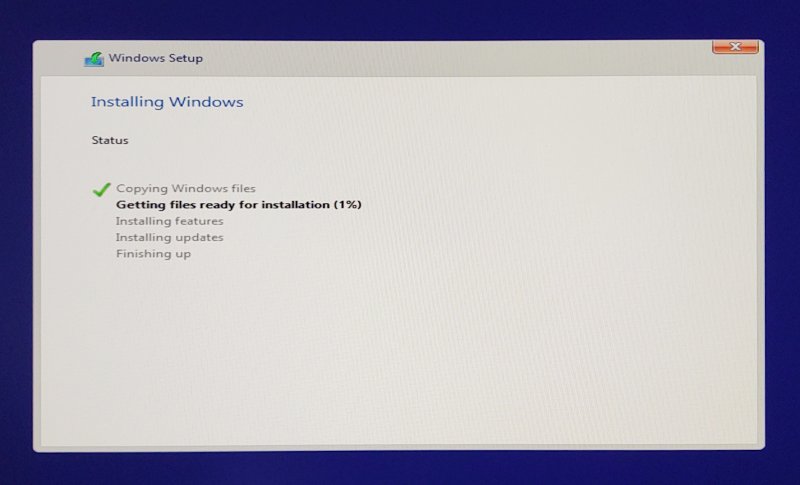
The installer uses the Vista-era window styling and decorations ... nuff said.
Post-install tweaks
There were many. Oh so many. I spent so much time tweaking this thing, it's unbelievable. Not because I wanted, because I had to. And along the way, I discovered a lot of little problems. I promise you a complete tutorial explaining about all the different changes I introduced. For now, here's a shortlist:
- I created a local account setup
- I made all the different privacy tweaks through Settings
- I disabled unnecessary services
- I disabled automatic updates
- I disabled automatic driver installation
- I disabled Cortana & Web search
- I changed my default browser and tweaked privacy settings in Edge
- I changed my other default applications
- I blocked a future (now current) upgrade to Chromium-based Edge
- I reduced the "noise" of the operating system - various notifications and alike
- I disabled various startup apps
- I cleaned up Windows Explorer by removing all sorts of hard-coded paths
- I added Quicklaunch
- I personalized the desktop
- I customized an Office 2016 installation
- I made several game-related tweaks
- I changed power options
- I configured my own security with Exploit Protection
And I wasn't done at this point. Nope. There were quite a few other things that needed focus.
2K display (2560x1440px) and scaling
As part of my setup, I connected the desktop to a 27-inch monitor, which happens to come with a pretty neat 2560x1440px resolution. The thing is, I wanted to make things ever so slightly bigger. Not by a lot, just a little, and then I discovered that scaling is a big, complicated mess in Windows 10.
- First, I tried one of the presets - 125%, and this didn't look good. Application menus were all fuzzy.
- Second, I tried a custom scaling factor - 110%, and this look fine, except ... the volume icon in the system tray had disappeared completely. It came back once I restored the scaling factor back to 1 or 3/4.
- Third, I kept the original 100% scaling, but tried to increase the font size (just a little, 110%). Fonts did look all right, but they affected how applications look on the screen. Sort of fuzzy, and just out of place.
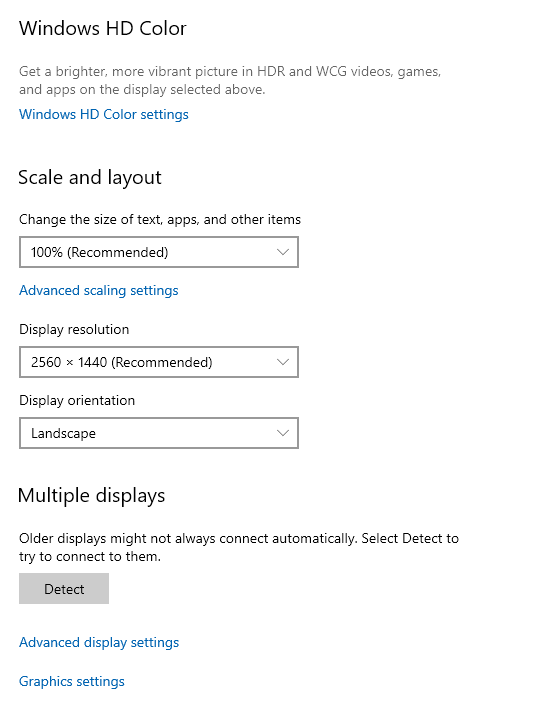
Remember how much I lambasted the Linux Plasma desktop environment and its issues with HD scaling? Well, compared to Windows 10, Plasma does a better job, it seems. I am really amazed that in the age of fancy screen resolutions, we don't have a simple, elegant way of doing this.
I had faced similar issues on my Lenovo IdeaPad Y50 laptop, which comes with a 4K screen. There, Windows 8 looked okay, but lots of applications rendered really tiny on the screen, and no amount of scaling helped. In the end, I simply downscaled the resolution to half, from 4K to 1K (1920x1080px). It's been a few years since, and the scaling remains a big problem, it seems.
Various annoyances and would-be errors
Let's start with the hardware. Well, I wasn't happy with the whole bad mobo and all that, but such things can happen. The ergonomics of the case versus aesthetics, another niggle - makes replacement of parts more difficult to execute, especially the NVMe.
I also wasn't too pleased with the UEFI menu. It's nice and posh and powerful - and designed for gamers and tinkerers. This is the double-edged sword of buying gaming-optimized hardware. You get the kit that is more flexible (in some ways), but there are also way too many options, and I'm 100% sure most people do not understand them, and just use trial & error to get overclocking to work.
A good example would be the RAM - rated for 3200 MHz, but this seems only possible by changing the memory voltage from stock 1.2 V to 1.35 V, and then using a manual frequency profile. Plus you need to play with things like Trcdrd, Trcdwr, DRAM CAS Latency, DRAM RAS PRE and ACT times, and then some. Without the voltage change, plus the latest BIOS of course, the highest you can go is about 3000 MHz without the system going mad. By default, the memory is set to 2133 MHz. The whole Asus AI Tweaker section should be optional under a switch that reads "Tinker or not" or something.
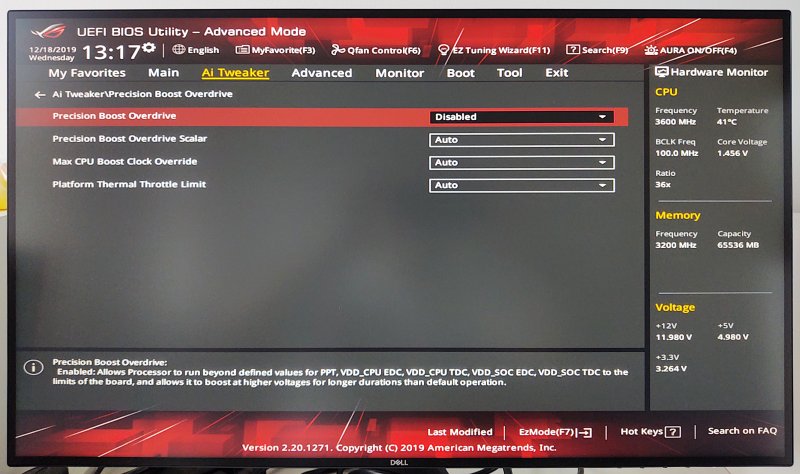
I went through every single option, checked everything, and finally decided the best thing to do is go with the simple, stock option set by the manufacturer. My logic says - if the system is designed to do more than it nominally can, then that higher level should be default. Otherwise, it shouldn't. Default values also yield the lowest operating temperature for the different components, most notably the motherboard and the processor.
Windows errors
Next, Windows woes. Not too many, but some. It would seem Windows 10 "struggles" with the concept of the local account. Not much, but it does. There are all sorts of warnings and bugs that pertain to the Store, the "modern" apps, and similar nonsense. For example, you get warnings from Windows Hello for Business. Why? No reason except the tools that shouldn't be offered are offered. The fact I'm using the Pro edition doesn't mean I am interested in unnecessary or irrelevant features that might, emphasis on might, be of value to Enterprise users. I WISH I could use the LTSB edition, which is the non-Store Windows 10 version with 10 years of support, but hey, that's not possible. And if it's possible without having to pay with my kidneys, please tell me.
Windows Hello for Business provisioning will not be launched.
Device is AAD joined ( AADJ or DJ++ ): Not Tested
User has logged on with AAD credentials: No
Windows Hello for Business policy is enabled: Not Tested
Windows Hello for Business post-logon provisioning is enabled: Not Tested
Local computer meets Windows hello for business hardware requirements: Not Tested
User is not connected to the machine via Remote Desktop: Yes
User certificate for on premise auth policy is enabled: Not Tested
Machine is governed by none policy.
See https://go.microsoft.com/fwlink/?linkid=832647 for more details.
Notice the user is not connected ... yes line. Confusing ain't it?
Then, I had a whole bunch of Event 200/201/202 warnings, related to DeviceSetupManager. Even though I've disabled updates and automatic driver installation, some silly scheduled task tries to run and fails, of course.
We talked about all sorts of errors in the Windows 10 upgrade article. Most of them are here, but not all, because we can't have consistency, can we. Again, this is Windows trying to be stubborn despite my settings and changes and group policies. The worst thing is, people with no knowledge or experience may assume that some of these errors stem from an upgrade or bad installation or some such nonsense. Just to give you an example, here's the breakdown of my experience with some of the observed errors:
- ESENT Event 455 error - only on the upgraded box - needs a Windows fix.
- DistributedCOM Event 10016 Error (RuntimeBroker.exe) - both upgraded and freshly installed box - needs a Windows fix.
- Various errors related to performance counters - both upgraded and freshly installed box - needs a Windows fix.
- DiagTrack service errors - both upgraded and freshly installed system - specific configuration.
The thing is - none of these are big errors. They do not affect the system performance or stability, but they are an indicator of less-than-ideal QA that's been affecting Windows releases lately. You can't beat the old trusted methods. The new fast-and-furious development is a total joke.
Reminders
Windows 10 also pestered me with "reminders" that do nothing but breed antagonism. Useless messages about virus protection being turned off on every boot. I am not interested. But the most annoying one was that if you have selected non-default default apps, i.e. not standard Microsoft choices, you will get asked once or twice how you want to open local content (like HTML files, music, etc) despite already having selected your defaults.
For example, I've selected various non-default programs to do their job:
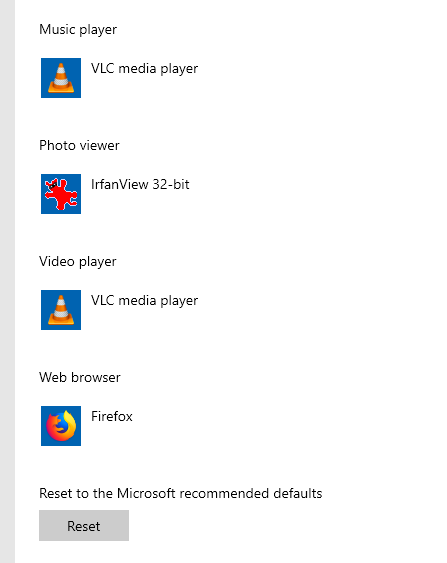
And still, when I tried to open a WEBM file, Windows asked me about it - and then did the same thing for a few other formats. Notice the wording, the subtle nudge ... I'm not interested! What in all my choices above indicates any inclination to succumb to nonsense? Just the fact I'm using local account should be enough.
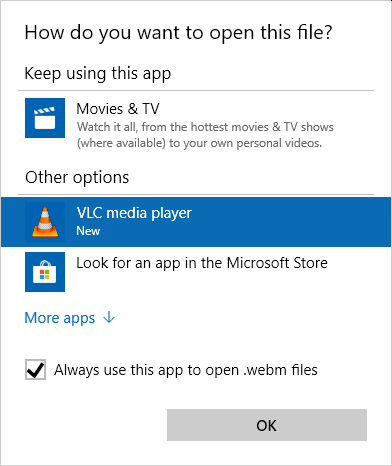
The thing is, as a former Microsoft Lumia 950 user, I was a HAPPY user of various Microsoft apps on the phone. It's not me who killed my desire. It was Microsoft. I really liked Groove for media on the phone, I liked the various Nokia apps. If it were up to me, I'd still be using Lumia. So now, that I've been emotionally battered, I'm supposed to get enthused about these apps, when they could arbitrarily disappear in two years? Or the fact they are touch-based, which makes them intellectually and functionally inferior to desktop apps? There isn't a single modern app on any of the mobile ecosystems anywhere that is any way, shape or form better than their classic desktop counterparts.
Audio woes
I hit audio problems here - much like the upgraded host, but for other reasons. Windows 10 refused to detect speakers connected to the rear jacks of the motherboard, any which setup you like. It finally did recognize the headphones correctly after they were plugged into the front jacks plus a REBOOT. Unbelievable. Now this could also be Realtek audio drivers that need blaming. Whatever it is, this made me quite angry.
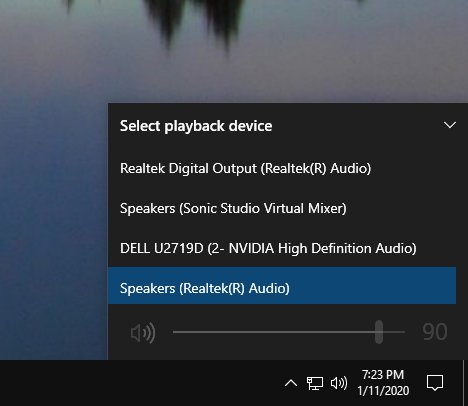
Efficiency
Windows 10 is also less efficient in many ways than Windows 7. The Start menu is less capable. The shutdown button is too close to the actual Start button. You can't have a list of recently used programs unless you also allow app usage. Control Panel is a million times better than Settings. It was more convenient creating folders in Windows Explorer in Windows 7, as the New Folder was bigger and easier to hit with the mouse cursor. It had text, it was bigger, and it didn't sit in the window titlebar, so close to other icons.
File copy is also weird. For example, file copy when the destination already contains an item with the same name. Now, if you want to overwrite the contents, fine, no problem. But what if you want to keep both files? Well, in Windows 7, this was a simple, trivial action - you could select this right there, in the copy dialog - copy & rename. In Windows 10, you need to expand the dialog to show more details, and then work with a super-non-intuitive layout, whereby you select to keep files both from the source and the destination, at which point, the second file will be copied into the folder but also renamed. As customary with interfaces designed for "touch" nonsense, you lose efficiency, and extra mouse clicks are added for no good reason.
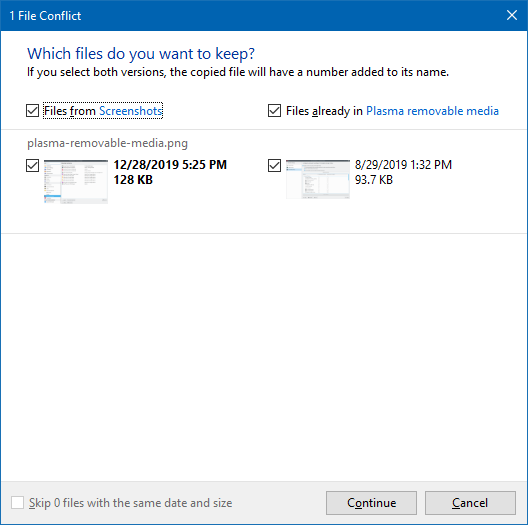
All of these issues stem from one thing - using touch-based concepts on the desktop. This is inefficient, slow, and it adds extra mouse clicks. The casual simian won't care, because most people can hardly count to ten without getting confused, but for professionals, this is penalty without reward. Yes, in the end, these are small things, you can get used to them, but hey, you can also get used to being hit in the face with a shovel every time you have a clear thought, it doesn't mean you should.
Now, overall, Windows 10 isn't bad. But it comes with this mandatory de-idiocy (like de-icing) ritual, whereby people with IQ in the triple digit territory (or five like myself) have to commit themselves to a good few hours of removing or disabling unnecessary features. Such a waste. At the end of the day, you have a reliable system that works, but the aftertaste of the early experience is ... sad.
Performances, temperatures
The system is really fast, but this has little to do with Windows 10 per se, more with the fast storage I've selected to install in the case. If you look at my recent Windows 7 to Windows 10 in-vivo upgrade, the actual speed change is tiny. Now, it's really cool that the new operating system can maintain the same kind of performance as its twice removed predecessor. However, you should not be enamored by empty sales speeches about magical speed and whatnot, because Windows 7 wasn't badly designed, and its kernel did the best it could on existing hardware, and there's very little Windows 10 can do in this space. Yes, it's more optimized for newer processors, but that doesn't mean lightning-speed miracles.
The boot sequence takes about 10 seconds - I've had this on non-SSD storage years back. My old XP desktop would take just 15 seconds to boot. So the numbers are nice and all that, but ultimately, it comes down to your storage bus. Everything else will have already been as optimized as possible, and won't be a bottleneck in most cases.
For me, realistically, the biggest improvements come from extra cores for such tasks that like to utilize them, like say Cities Skylines, sustained copy operations (like data backups), and graphics-intense tasks, games again, where the might of RTX 2080 will sure come to bear. System imaging with Acronis True Image 2019 takes about 3 minutes. Not bad, not bad.
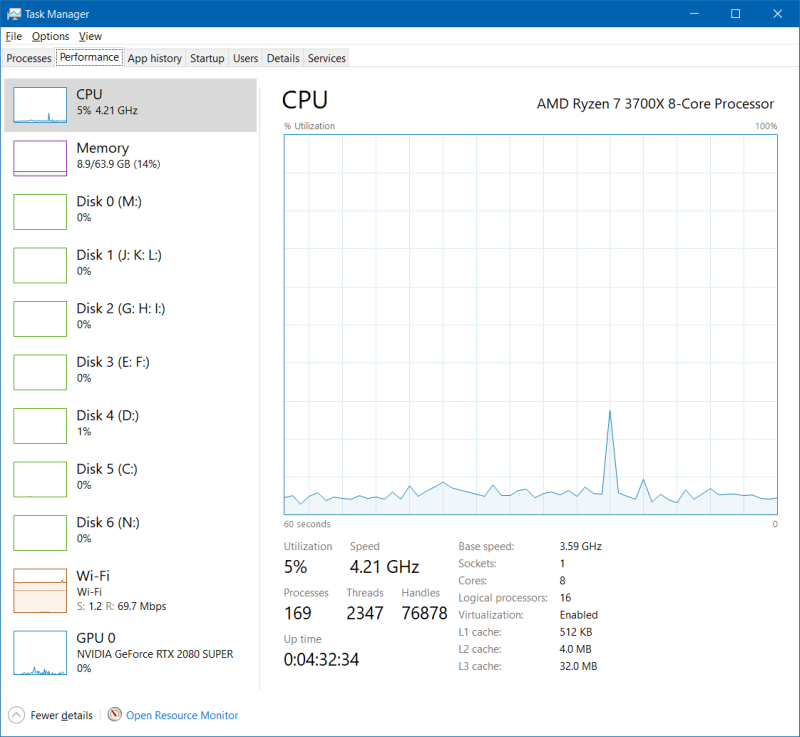
The CPU temperature is about 35 degrees cold, about 60 degrees when maxed. The graphics card idles at about 40 degrees, goes up to 55-60 when maxed. Before the motherboard change, the NVMe disks registered 50-52 degrees on idle. Now, after the change, those numbers have gone down to about 40-42 degrees. This is a significant difference, and another vector that points to a problem with the motherboard. The standard SSD are relatively cool at about 30 degrees steady. The cooling configuration seems to be doing its job well - and quietly, too. And if I place an external, USB-powered 140mm fan on top of the chassis, the temperatures go down a further 3-5 degrees across the board, which means technically, I could power up all the different settings in BIOS, but I believe in stability and longevity, rather than tiny millisecond improvements that mean nothing most of the time. If one needs more power, one should buy more power.
I did try a few games, indeed Cities Skylines and ArmA 3, to name a few. I maxed the settings to high or ultra, or whatever possible, and then played. As expected, most of the workload happens in the GPU, which is really cool, and the CPU utilization is low. For those of you looking for FPS, there's also the actual monitor limitation. But I'm more interesting in good, high-quality screen than artificial smoothness that comes from ridiculous FPS rates. That's not how eyes work. As you probably recall, I mentioned the soap opera effect in a smart TV review, and the same applies to games. But yes, there was no lag, stutter or anything of that kind. RTX 2080 does the job, and when it comes to titles I like, no inherent graphic processing limitation. In 2030? I don't know.


What about the old computer?
It's a trusted workhorse. Does the job, purrs tight like a tiger, running 24/7 connected to a UPS, no complaints. For all practical purposes, it does everything one needs or expects, with virtually no difference to contemporary mid-to-high-end systems. But I am cognizant of the age of the hardware. However, I intend to keep using it in some clever fashion for a while longer, I just need to figure out what and how exactly.
Now, now, let me be not a fanboy. This PC did have its share of trouble in 8.5 years. The sum of it:
- It started with the case shorting, and the case had to be replaced.
- The top 200mm fan in the Antec case broke in 2017; replacement requires the WHOLE case to be changed, so the current setup includes a USB-powered 140mm fan placed on the top of the case, with no change in air flow or temperatures.
- BSOD caused by bad Nvidia drivers in 2013, which eventually damaged the graphics card, and I had to have it replaced with the GTX 960, currently in use.
- I had a one-time BSOD after connecting a Samsung S4 device via USB port, I guess in 2014. Go figure.
There. But ... the best part is: the old mouse and keyboard. We're talking standard, basic Microsoft keyboard and mouse, with the price of about ~USD10 each. Both still work fabulously! The keyboard even has all the letter decals, because my fingers are noble and sophisticated, and I don't sweat on me palms - in fact, my skin resistance is about 20 MOhms, which makes me like a superhero for rather impractical use cases. Back on topic, the keyboard has seen something like 1,500,000 words typed every year, and the mouse is also used extensively in first person shooters and RTS gaming, so likely 1-2K clicks/day. That's quality, that.
Conclusion
There we go. I am happy with my new desktop. Not all is perfect, of course. I don't like the huge amount of overclocking features in the BIOS, and I'm also not certain about the processor power management, and how its clock and sleep states work, as it doesn't seem to run at less than 3.6 GHz even with the balanced power profile active and the minimum CPU state down to just 5%. I confirmed this on other AMD-based systems, so it's definitely something in the BIOS-CPU-power combo design. The ergonomics of the case/motherboard can be better, side by side with the obvious advantages of being designed for gaming and cooling. The faulty motherboard is definitely a stroke of bad luck. Otherwise, the hardware does a splendid job.
Windows 10 isn't bad, either. It takes a fair deal of work to tame it, purge the nonsense features, and make it quiet and efficient, the way it should be. But I did create a simple, elegant setup. There are some lingering ghosts of the whole online-cloud whatever. Fortunately, those can be ignored, and they play a minor part in the overall formula. I'd like to be naive and happy and gushy, but in essence, Windows 10 is like Windows 7, with some small changes here and there. This is good, but then, there's no wow effect, and I don't know what will happen a few years from now. The age of innocence is gone. The future landscape of computing will not favor the intelligent or the nerdy or people who want control.
This is a different conclusion from the one I had in 2011. But it's also a different world. At this point, I just want software that works well, does not change under my feet, and gives me a sensible setup that allows me to be fast and productive. I believe I've achieved that, and by and large, I believe I will be pleased with the new rig. I also hope it will run true for ten years, so the philosophical question of digital existentialism need not arise for quite some time. And that's the end of this article.
Cheers.