Updated: June 6, 2014
Several weeks back, we reviewed Scientific Linux 6.5, a rather spartan incarnation of the legendary RHEL 6, which might be considered too boring and outdated for modern home use. Well, not so. Once long ago, I showed you how to transform CentOS into a home use beast.
Today, we will do it again, with the most comprehensive guide on Scientific Linux pimping ever made on Planet Earth. Here, you get a bit of everything, and then so. Best of all? This guide is also relevant for CentOS and even Fedora, so make sure you keep it close to your heart. Let's go.
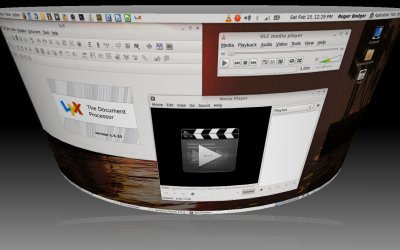
1. Additional repositories
This is the first step. Now, this is also the trickiest step, and you must read my guide on the topic to avoid corrupting your installation beyond repair. You can add new sources either manually or through the YumEx interface, under SL Addons, and then you will be able to find a lot of modern software that you may require.
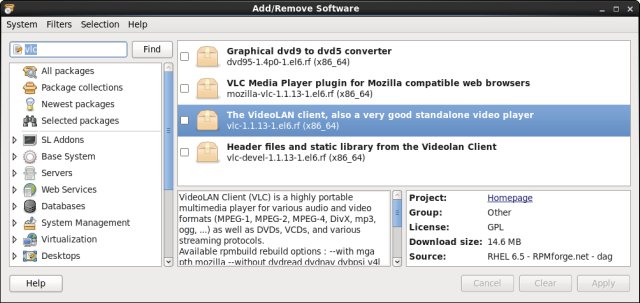
2. Fix Samba sharing in Nautilus
If you like to be able to connect to Samba shares on your network, you will discover that Scientific Linux live CD edition does not include the needed support, and you will have to install one innocent package:
yum install gvfs-smb
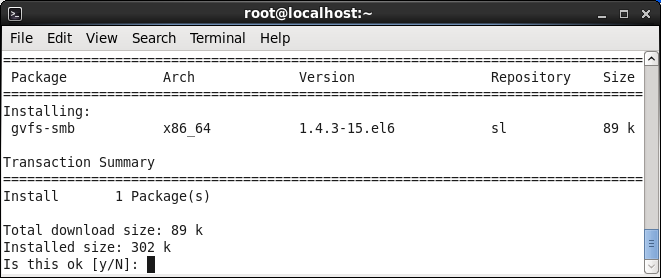

3. Fix printing
Here's another broken component. To be able to setup and configure printers, including network devices, you will need to install CUPS, system-config-printer, as well as several Samba packages. Here's the complete list, although you may only need a smaller subset.
yum install cups system-config-printer gutenprint gutenprint-cups hplip hpijs gnome-vfs2-smb foomatic redhat-lsb-printing libgnomeprintui22 gnome-python2-gnomeprint
You may also need to restart the CUPS service and/or log out and back in.

4. Install GIMP
Do note you will not be getting GIMP 2.8 from the RPMForge repo, only 2.6, so no single window thingie. But it's a good compromise overall. You can always manually install others, or try to configure a different source.
yum install gimp
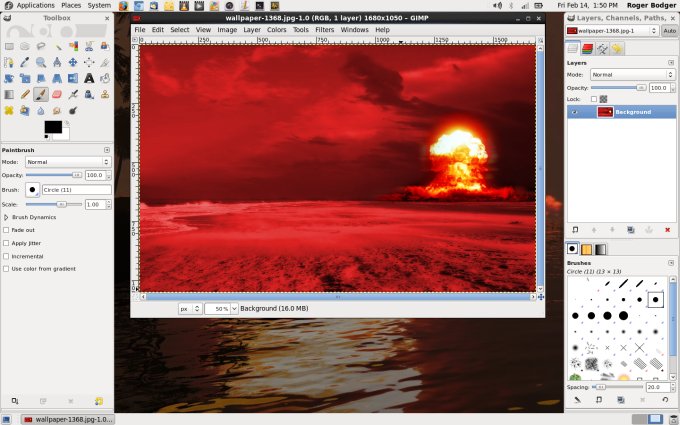
5. Install VLC
This is another great media candidate. Like GIMP, you will be getting an older version of the software, at version 1.X and not the latest 2.X series. Still, good enough once more. Do make sure not to use multiple sources to avoid codecs conflict, like we saw with the openSUSE pimping guide, link below.
yum install vlc
6. Install LibreOffice
Here you get the full plethora of piniatas, or rather version 4.0.
yum install libreoffice
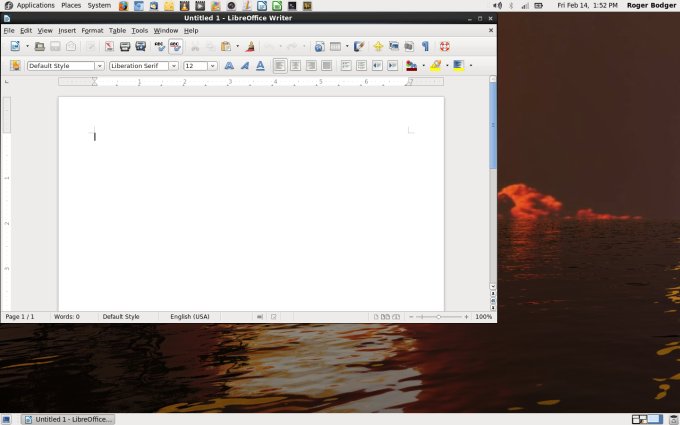
7. Install AbiWord
If you do not need a complete office suite, AbiWord will do then.
yum install abiword
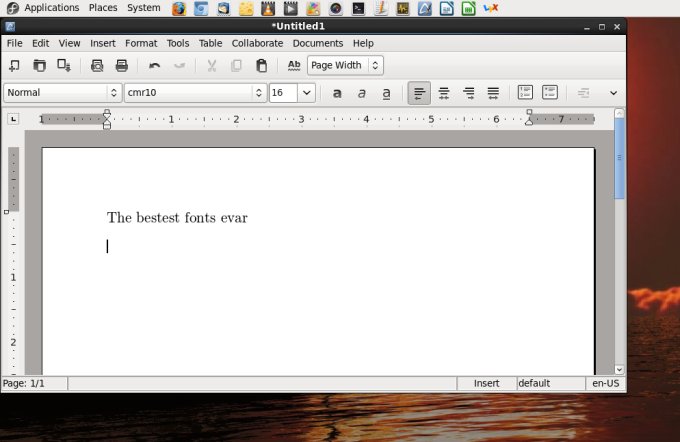
8. Install LyX
This is for writing fancy papers and such.
yum install lyx
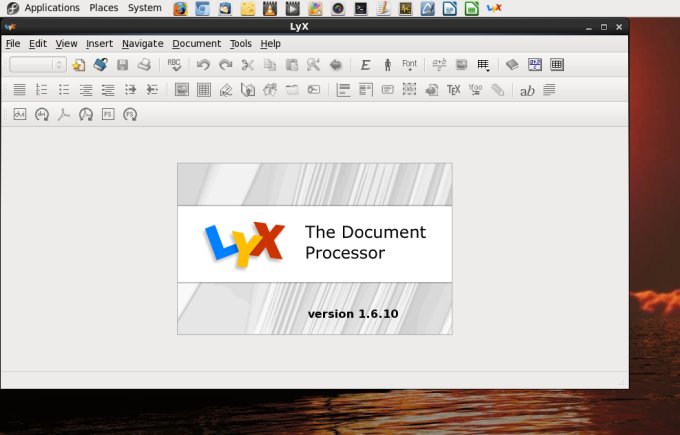
9. Install Transmission
You might also want a BitTorrent client, but you will be amazed to learn that very few are to be found. Well, do take a look at the official download page for Transmission. Under CentOS, you will find instructions to how configure the additional repository. Works for Scientific Linux just as well.
cd /etc/yum.repos.d/
wget http://geekery.altervista.org/geekery-el6-x86_64.repo
10. Install Java
You might need Java. Now, openJDK is installed, but not the browser plugin nor the control panel. So you will have to install those too. Once there, you will be able to enjoy your Java related content.
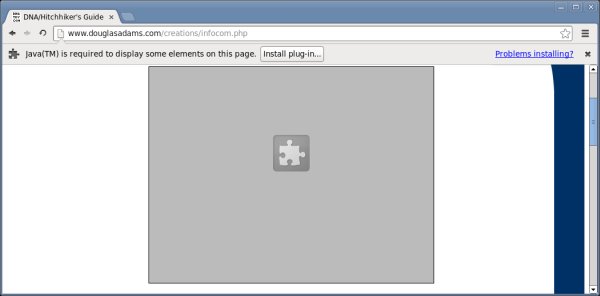
yum install icedtea-web
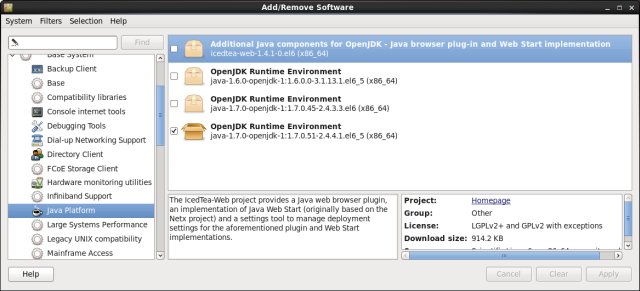
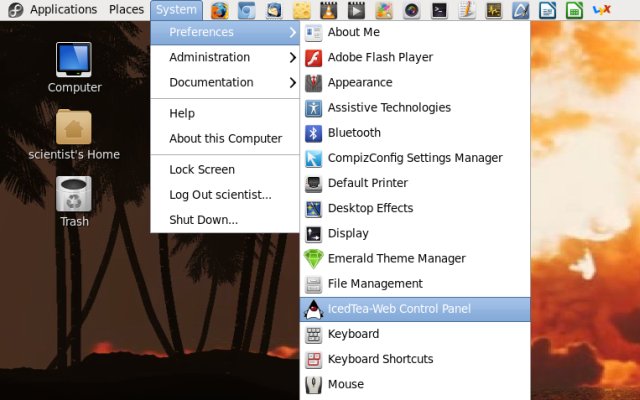

11. Install Google Chrome
Now, this is NOT going to work, because Google Chrome requires a higher version of GLIBC than the one that comes with all of the RHEL 6 family, so you're out of luck here without creating a chrooted environment with its own version. There's been quite a storm regarding this particular topic last year. We will not hack our way here if the vendor does not want us to be using their product. Instead we will go for Chromium.
Error: Package: google-chrome-stable-32.0.1700.107-1.x86_64 (google64)
Requires: libstdc++.so.6(GLIBCXX_3.4.15)(64bit)
12. Install Chromium
You will need to configure a new repository. There are several options available, so take your pick. Last but not the least, if you still wonder about how to configure them, you should read my related tutorial first, linked at the beginning of this article.
[chromium-el6]
name=CentOS-$releasever - Chromium EL6
baseurl=http://people.centos.org/hughesjr/chromium/6/$basearch/
gpgcheck=1
enabled=1
gpgkey=http://mirror.centos.org/centos/RPM-GPG-KEY-CentOS-Testing-6
[chromium-el6-Source]
name=CentOS-$releasever - Chromium EL6 - Source
baseurl=http://people.centos.org/hughesjr/chromium/6/SRPMS/
gpgcheck=1
enabled=0
gpgkey=http://mirror.centos.org/centos/RPM-GPG-KEY-CentOS-Testing-6
[chromium-el6-debug]
name=CentOS-$releasever - Chromium EL6 - Debug
baseurl=http://people.centos.org/hughesjr/chromium/6/debug/$basearch/
gpgcheck=1
enabled=0
gpgkey=http://mirror.centos.org/centos/RPM-GPG-KEY-CentOS-Testing-6

13. Install Steam
This will also NOT going to work without a chrooted environment. You can try to follow the instructions available on the Steam community site, and you will get your RPM built like a champ, but it won't really install and run. I might actually provide a guide for the chrooted thingie, not today, though.
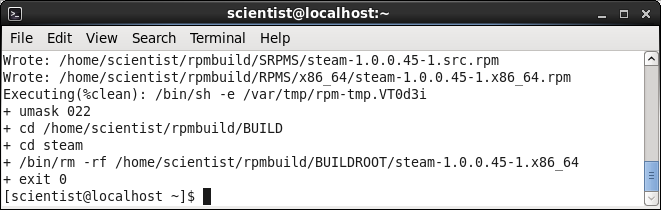
14. Install Skype
This will work just fine, but you need a lot of 32-bit libraries, rather similar to what we did in Ubuntu and Linux Mint some time back. First, grab the standard tarball package from the official site. Extract it and try to run Skype. You will fail:
./skype
-bash: ./skype: /lib/ld-linux.so.2: bad ELF interpreter: No such file or directory
Therefore, install a whole lot of packages. You can always check what is missing with the ldd command, so you might want to consult my Linux hacking tutorials for more details, or the rather generic guide of commands and configurations.
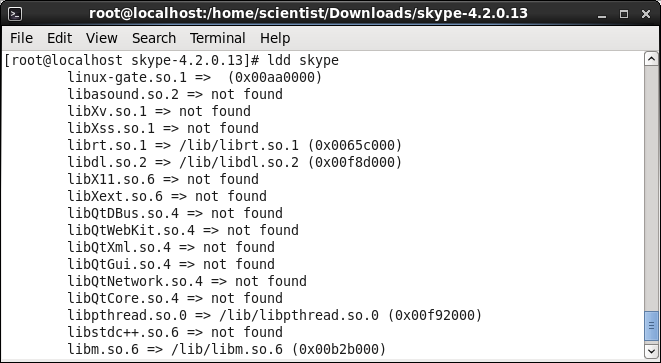
yum install alsa-lib.i686 glibc.i686 fontconfig.i686 freetype.i686 glib2.i686 libSM.i686 libXScrnSaver.i686 libXi.i686 libXrandr.i686 libXrender.i686 libXv.i686 libstdc++.i686 pulseaudio-libs.i686 qt.i686 qt-x11.i686 qtwebkit.i686 zlib.i686
You can also consult the official documentation on this topic. Do not that QtWebKit is listed separately, but it is absolutely essential to get things going. Moreover, you do not need to make symbolic links, so refrain from that step unless you notice something is not working properly with Skype.
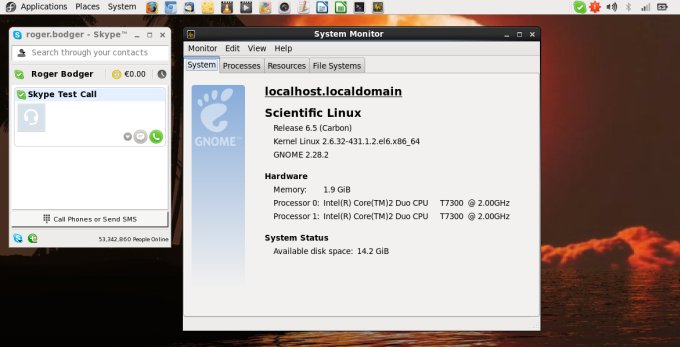
15. Install new icons (Faenza)
Finally some beautifications. You can also grab new window decorations and wallpapers, but that's really trivial. I am going to leave the artistic uncertainty to you, and if you really feel like we should, we will have a sequel. Anyhow, Faenza for you:
![]()
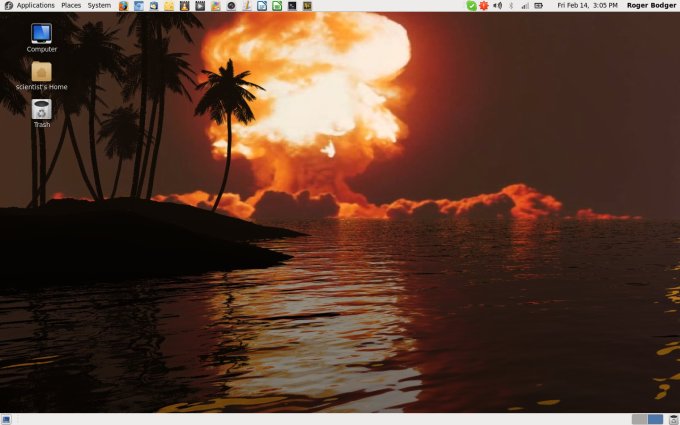
16. Install Compiz
You do want all the bells and whistles, don't you.
yum install ccsm emerald-themes compizconfig-backend-gconf fusion-icon-gtk emerald compiz-fusion compiz-fusion-gnome libcompizconfig compiz-gnome compiz-bcop compiz compizconfig-python compiz-fusion-extras compiz-fusion-extras-gnome
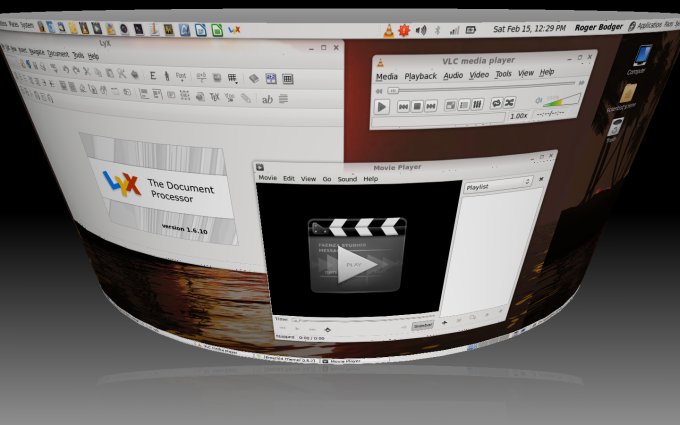
More reading
Some more awesome literature for you:
Fedora pimping guide, dog's bollocks
Xubuntu pimping guide; five minutes of yo' time
Essential tips for transforming Ubuntu into a perfect distro
Essential tips for making openSUSE a great and fun desktop
CentOS customization, parts one and two and three and four and five!
Linux hacking guides, parts one and two and three and four!
Conclusion
Is this the most comprehensive guide, as promised? Yes it is. It covers pretty much everything, including some seemingly undoable items. Sure, we can't do magic, so Chrome and Steam remain out of our grasp. But everything else is there, including tons of popular software, desktop icons and effects, and still more.
I honestly hope you enjoyed this guide, as it demonstrates that you need not dismiss old, reliable operating systems as potential options for home use. Sure, most of what you have here is a given in many other distributions, but then, you don't get the speed, stability and eternal support as good as RHEL anywhere else. So it's a tradeoff, and if you were scared of boredom, we have just expelled it. Party on.
Cheers.