Updated: March 10, 2023
Netizens of the Internet, welcome. Today, we commence to start the Dedoimedo Titan experiment. Just a few days ago, I received my Slimbook Titan laptop. In the first article, I merely teased you about it, going over the specifications, the look and feel, the basics. We didn't do anything real just yet.
Now, I'll show you what I did in the first 6-10 hours of my Titan setup. Namely, the initial setup, the installation and associated disk management considerations, the post-install setup including proprietary drivers for the graphics card and all that. As you already know, I did a rather similar thing with my ancient Y50-70 machine not that long ago, and now I'd like to replicate the success of that endeavor with the Titan. Let us begin.

Installation attempt 1: Things went really badly
I powered on the machine, and entered the BIOS menu. It's very rudimentary. Like any BIOS used in systems built on top of generic CLEVO machines, you get very little. Still, enough. I was able to set a password, disable the Wake-on-LAN option, and disable the keyboard lighting. I found the ripple of colors annoying and distracting right away. The Titan comes with Secure Boot off by default. It's okay.
I booted into the Kubuntu 22.04 live session, and started the installation. The installer took almost three minutes to show me the partitioning step. I hate the slow discovery. Here, I also realized that I only had one disk available in the drop-down menu. For some reason, Kubuntu refused to show the second disk. As it happens, the second disk had Ubuntu on it, configured by the Slimbook team as part of the testing process.


I then deleted the partition tables on both of the disks, reinitialized them, and now, the installer did give me both devices. I selected the first and set up encrypted LVM there. About three minutes later, the installation completed. Reboot, login, begin to play around.
My first surprise was that the Nvidia drivers were not loaded into memory, even though I had checked the box that says "proprietary stuffs". I had Nouveau. No good. I decided to install the Nvidia drivers right away. The problem is, an ordinary user will not know the difference between Server and driver packages, or the meaning of the open kernel line.

I selected the 525.xx family, and Discover spewed a whole bunch of ugly errors. I tried to repeat the installation on the command line, and among the vomit of text, there was this:
File "/usr/bin/ubuntu-drivers", line 187, in command_install
UbuntuDrivers.detect.nvidia_desktop_pre_installation_hook(to_install)
File "/usr/lib/python3/dist-packages/UbuntuDrivers/detect.py", line 839, in
nvidia_desktop_pre_installation_hook
with_nvidia_kms = version >= 470
UnboundLocalError: local variable 'version' referenced before assignment
Apparently, the ubuntu-drivers autoinstall script is hard-coded to only work with Nvidia drivers up to a certain version. To work around this problem, you can open the following file in a text editor:
/usr/lib/python3/dist-packages/UbuntuDrivers/detect.py
And replace the line 835 with the following:
version = int(package_name.split('-')[-2])

This allowed me to install the drivers. Reboot. The drivers were now loaded into memory. But the card was NOT usable. Any attempt to actually use the card resulted in big trouble. For instance, I tried to force Steam to run with the Nvidia card so I could make the best possible use of my hybrid setup (AKA Nvidia on-demand), but then Steam wouldn't even launch. I tried to run the nvidia-smi utility, and it reported: No devices found.
Then, the system would experience a kernel oops, and I would have to reboot. Then, the system wouldn't even load, and the boot process would fail with a kernel panic. The only way forward was to change the graphics card mode in BIOS from hybrid to dGPU (discrete GPU). This would still result in a kernel oops, but the system would at least boot into the desktop, so I could make changes. Needless to say, the boot process was rife with errors, including both BIOS and operating system messages. Furthermore, the BIOS would reset the keyboard lightning, ignoring my setting.
I then installed the 470.xx branch of drivers. This was much better. Things actually worked. But. This made me quite upset. After a couple of hours of rigorous reading, I came to the following intermediate conclusions:
- There might be an incompatibility between the laptop's firmware and the latest Nvidia drivers.
- The laptop's BIOS has last been updated in 2021. Not too early to work with the 3070 cards, but this may be a problem going forward in terms of newer operating systems and drivers. And it is very difficult to flash the BIOS on the CLEVO chasses.
- A firmware update could fix the incompatibility with the 525.xx drivers. But the whole thing feels odd.
- I didn't want to use an inherently unstable system, or not be able to upgrade my graphics drivers.
On top of that, the switch between different drivers messed up my HD scaling settings. I had to undo and redo it to get Dolphin to look normal, so to speak. Then, I felt adventurous, and I installed the open-kernel Nvidia drivers. Once again, I went through an ordeal of kernel crashes and boot errors, but this time, the Plasma configuration was messed up beyond repair. Dolphin wouldn't even show icons anymore. Why or how, beats me.
At this point, I honestly contemplated taking a hammer and smashing the laptop to bits, and screw the money. But then, I told myself, try another installation, start from scratch, you can always use the hammer. And so I did. The second installation, that is.
Installation attempt 2: Everything was fine
I repeated my setup. To the letter. Only this time, the desktop loaded with the Nvidia drivers installed and running correctly. The 525.xx branch no less. The nvidia-smi utility was working correctly. No more boot errors. Everything worked. In the previous attempt, even the suspend & resume would crash the system. Not anymore. Smooth sailing. This is rather worrying, annoying, because I hate "glitches". But good in the sense that I didn't feel the need to destroy my laptop anymore.
My guess is that during the first installation, for whatever reason, the proprietary drivers setup step had failed somehow, and that the system was configured improperly, firmware and drivers included. That does not explain why the BIOS would reset my keyboard lighting every single time, but that's something I will investigate later. For the time being, it seems that this is the only setting the BIOS ignores. All other values remain the way I've configured them. Maybe the BIOS is messed up, and I'm just enjoying a moment of luck, or maybe the whole thing is incredibly glitchy, and there's no higher wisdom to it.
System setup
Once I've established that my system is stable, I set about making Plasma look and behave the way I like it. Now, I didn't need to do much, but I did need to do some. First, I configured the HD scaling to 125%. Everything looks and behaves great. Better than anything else out there, really.

On top of that, I did increase the font size from 10 to 11, universally. Konsole is a bit annoying, as it won't let you edit the default session settings easily. But I got there eventually. Still. I also did increase the size of the Thunderbird UI a bit (layout.css.devPixelsPerPx), and had to slightly modify Firefox to render nicely, as I've explained in my Firefox Proton UI tweak guides. Basically, extra top space for the tab area.
#navigator-toolbox {
margin-left: 3px !important;
margin-top: 4px !important;
}
I also installed some extra fonts, to make things extra cushty:
sudo apt-get install ttf-mscorefonts-installer
I then tweaked the system search, as I don't like Plasma to show me browser history or bookmarks.

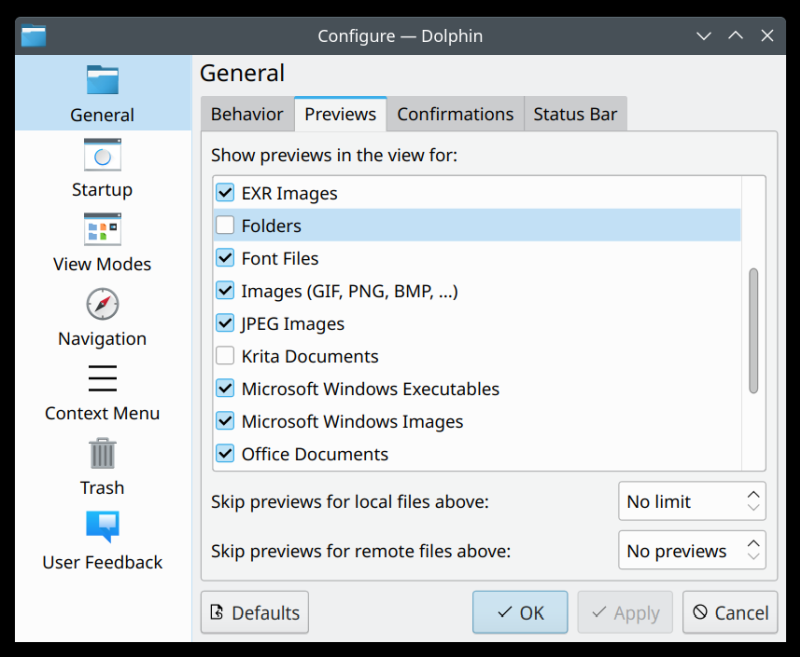
Ubuntu Pro & Livepatch
I decided to enable the free Pro option, which means that technically, my system should be good until 2032. Now, that's quite reasonable, and how it should be, because I don't want to have to reinstall my systems. So far so good.
Universe/Multiverse packages are receiving security updates from
Ubuntu Pro with 'esm-apps' enabled until 2032. You have received 6 security
updates.
Hardware compatibility
Now, let's see what gives here. Overall, ignoring the first installation attempt, things seem to be in order. Everything works. The dual-graphics setup is seamless. Once I logged into the desktop (second installation), I had the Nvidia settings utility installed, with the on-demand profile was active. All of the Fn buttons works just fine.
The fans are not too noisy, but ... one of them does make a bit of warbly sound. It can be somewhat distracting. I'm not sure how this will pan out over time. Maybe the fan bearings will settle, or it may turn into a constant and annoying whine. We shall see. For now, the laptop is reasonably quiet, even when under heavy load.
If you unplug the power, the display dims all the way. I've reported the same issue on my IdeaPad laptop, with pretty much any distro. It seems like a problem in the kernel, and it seems that it won't get fixed, ever. This aggravates me so.
Some basic benchmarks
Here is a small set of performance observations, so far:
- The system boot is a bit slow. It takes about five seconds for the BIOS password prompt to show, another five seconds for the disk encryption prompt to show, and then it takes another five seconds for the operating system to load. BTW, in the early installation attempt, the Kubuntu load sequence with Nouveau drivers took 17 seconds, more than three times as long as with the Nvidia drivers (first and second installation).
- It takes about 2 seconds to sleep and wake, which feels a bit slow to me.
- Samba speed is 21 MB/s (over the Wireless), the fastest I've encountered in me Linux testing over the years, with the exact same physical setup as always.
Keyboard problems
My biggest gripe so far is the keyboard. The keys are too close together, so typing fast isn't easy. The keys are way too pale if you don't use the backlight. Hard to do what you need to do. If you do use the backlight, most of the patterns are childish and distracting. I tried to use a single color, non-changeable theme, but then you get red. Just red. So the choice is either a semi-invisible keyboard with bad off-center fonts, or a bright hellish glare from underneath.

This is the Rainbow pattern. I didn't choose it. The system booted with it, on its own.
The Slimbook Titan (BIOS) ignores my settings. If I select Disabled for backlighting, it will always revert to Wave in the BIOS menu, even if the keyboard actually remains dark (unlit) or lit using a different pattern than the listed one. Each hard-power boot or suspend & resume sequence triggers a different response.
One option is to install the Slimbook RGB tool, but that requires a PPA. I hate installing third-party software sources on my productivity machines. Yes, I could just grab the relevant .deb file, but it still feels awfully hacky. I don't see why I need a third-party tool to control my keyboard. What's this, Windows?
Anyway, I don't know what to say. Something is broken. The BIOS should do what it says in its list, at the very least. It should obey my choice and not change it. There should not be a need to use a third-party tool to manage the backlight colors. The random changes annoy me massively. The RGB thing is utterly overrated.
Webcam
The camera works great ... except Skype. The program simply cannot initialize the camera, or if I try to preload the program with legacy drivers, it turns the camera on and off rapidly, in black & white. Feels like a techno rave, and totally unusable. For rave effects:
LD_PRELOAD=/usr/lib/x86_64-linux-gnu/libv4l/v4l1compat.so /usr/bin/skypeforlinux
Other stuff, peripherals
And then, my IPP printer was detected out of the box. Sweet.
Some problems (on the desktop side of things)
I did encounter some really pointless things. For instance, in Dolphin, you cannot browse Samba shares by default. You must open Settings > Windows Shares, and then provide a default user name and password. Then, Samba sharing will work correctly, including accessing other machines with other users and whatnot. Not sure if I should write a separate tutorial on this, but there. Why, oh why.

Language localization. The issue remains. You will be offered a local dialect rather than whatever you choose. For me, I always want to use English US. But the system will default to GB or CA or whatever based on the timezone I select. Don't want.
Kate was misbehaving, as usual. It would not save sessions without my session trick. But then, I lost the sidebar, which seems to be another bug. GwenView also launches without the file menu, and you have to manually activate it (Ctrl + M). Why these little papercuts, why. The upside? Kate, with the default session launch option, will also preserve unsaved files and empty text buffers between launches. Like Notepad++.
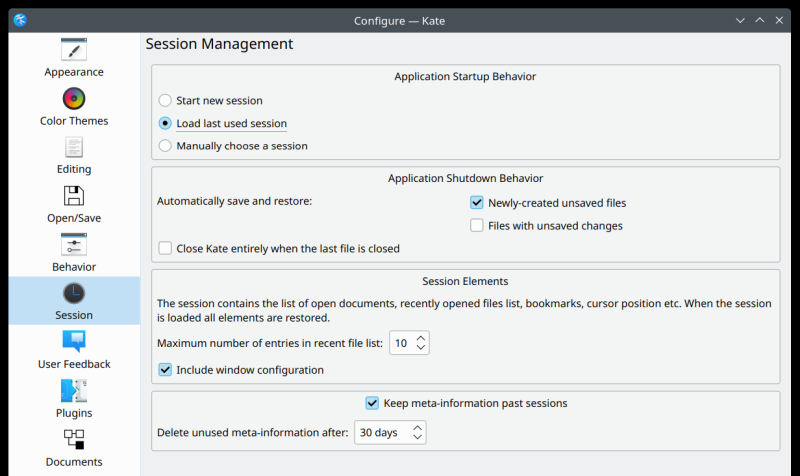
Back to ergonomics
I briefly mentioned this in the first article, so let's focus on it once again. The display is indeed fabulous. With more than a dozen hours under my belt now, I can say it's gorgeous. The colors are vibrant and true, the sharpness is great. I can't say I can "feel" any difference between its 165Hz refresh rate and an ordinary 60Hz monitor, but I also see no detrimental effect. Excellent.
The keyboard, apart from the iffy backlight support, is a bit disappointing. Typing fast leads to quite a few typos, a combination of not-the-best return feedback, close proximity of the keys, and very low contrast of the etched key symbols. You're expected to use the RGB light like some n00b teenager or whatnot, but that's not what normal usage ought to be. Occasionally, maybe. All the time, nah. I'm not one to be easily distracted by anything, but with my usual 3,000-word/hour pace, my typing isn't as precise as it ought to be here. I don't think I will be able to solve this, even if the lighting shenanigans sort themselves out some day.
The sad thing is, my Slimbook Pro2 has an amazing keyboard - excellent spacing, clear fonts, no distraction, perfect click and feedback. I can go wild and hammer without making any mistakes. The slight mayonnaise effect that the Titan has is simply annoying.
Battery life estimate
Okay, so I tried a bunch of little experiments. First, I left the laptop to idle, and it said ~7 hours. Then I started using the machine in earnest. We're talking games, browsing, software installation, full brightness. I was able to use the system for about 3.5 hours before I got to the last 30min mark. This means that with light usage, the system should be able to do 6 hours, maybe more with the display brightness at 50%.

And real usage numbers - different days, so don't get confused by the time:

Some nice looks
Here's a set of sweet screenshots. Things are working splendid.


Wait, what about applications and games?
That's a fresh article, I'm afraid, but here's a little teaser. I was able to install GTA: Vice City just fine. It works great, including full screen resolution (2560x1440px), and I was able to use my old saves, after converting them to Steam format. This effectively means that Linux, with Proton, does better than Windows, because I've not been able to play GTA: Vice City in Windows 10 (with Steam). There you go. More to come.

Conclusion
I'm a little bit torn about what I ought to feel and think. The first installation attempt is worrying. The fact the BIOS won't respect my backlight settings, or the fact the lighting pattern changes seemingly randomly, and/or after any login, is also quite annoying. But then, apart from that, second install three days in, the system is stable, fast, and works rather well.
If I ignore the first attempt, then things have gone pretty smoothly. The dual-graphics setup works great, I have a solid array of programs installed and running (more on that soon), the performance is very good, and the battery holds its charge quite reasonably. Well, I guess that's all for now. Stay tuned for the next episode of Dedoimedo's Titan adventures. To wit, applications and games. Bye bye now.
Cheers.