Updated: November 8, 2017
A question that I often get to hear is - how does one go about having a pretty interface in VLC, replete with a dope playlist and whatnot? Not in so many eloquent words, but you get the gist. People usually only get to see the one face of VideoLAN, that of a fairly utilitarian if extremely versatile media player, which hides most of its nerdy functions beneath the hood.
Today, I'd like to show you how you can make VLC ever so slightly prettier, more accessible and more fun to use. We'll focus on two major features - playlists and skins. Both these can help transform VLC into something more like a typical flashy player that you'd expect, without sacrificing any of the awesome functionality. Let us.

Show playlist
If you click View in the menu, you will notice two options: Playlist and Docked Playlist. This is what we need. If you click the first, it will open a separate window with the list of your selected music or video clips. If you check the second option, the list will be docked in the same interface as the player and not a separate item, which helps keeps things tidy and pretty.

By default, VLC with display the queued files as a detailed list. For music files, you will get art preview to the left, while videos will still open as full-size windows, which makes sense, after all, as you need to be able to actually see the contents. With music, it's about the sound, hence the single interface.
Another advantage of using VLC this way is that the sidebar features a lot of cool options that you don't normally see. You can access various sources, including devices, network and free Internet streaming sites. Very neat.

Another advantage is - if the playlist is empty, you can drag 'n' drop files. Yes, you can always do that, but this is more intuitive, and less cumbersome than going through VLC's menu.
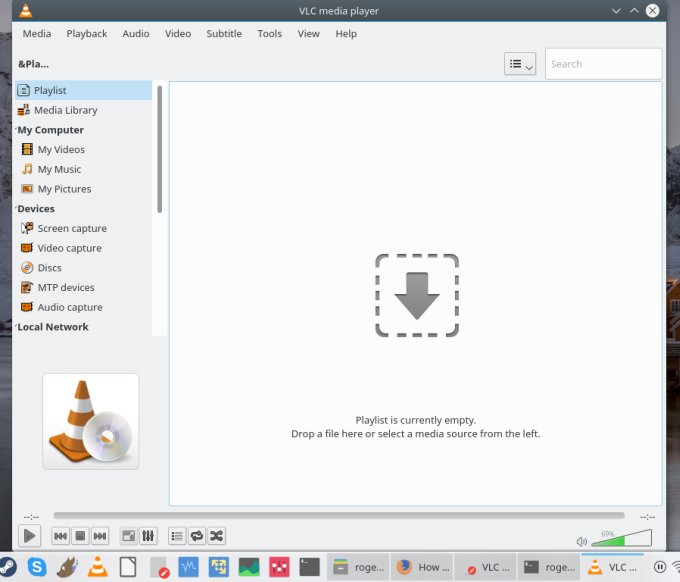
Playlist view mode
The next step is to change how the playlist is displayed. Right-click, and you'll have several options. The last one is the view mode, and you can use either Icons, a simple list or a somewhat funky PictureFlow, which comes with a stylish Alt-Tab shuffle effect.
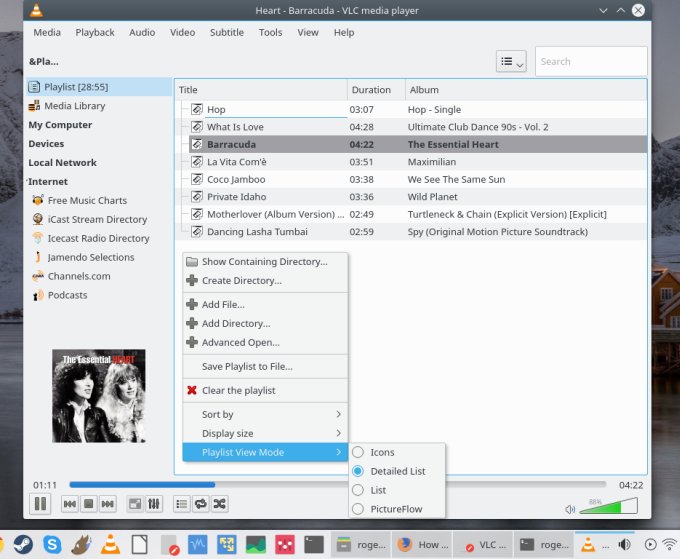
![]()

Customize interface
But this is not all. You can do more. Tools > Customize interface. This will open a very detailed wizard, which lets you change the look and feel of the media player. You have several presets, and you can also create your own. You can re-arrange the position of player controls, add and remove some, much like you would do with customizable browsers, and use a bit of flair, with things like big or flat buttons and such.
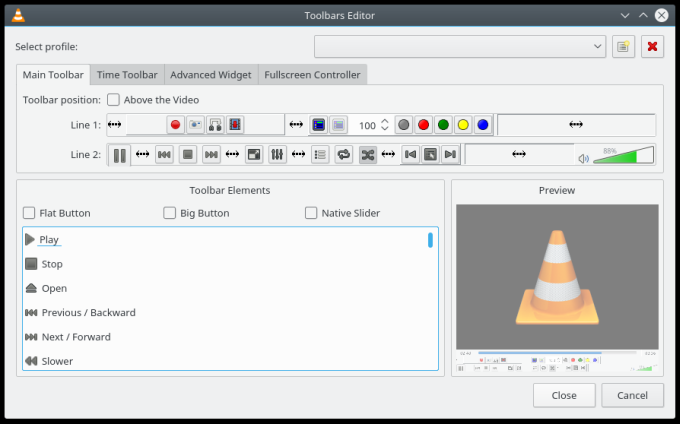
Skins
This is another layer of visual pimpage you can add. VLC allows the use of third-party skins, basically look & feel modifications that can make the player look like another product, for instance WinAMP or WMP or similar.
I have to admit that most skins have a rather computer game feel, with futuristic and busy elements, which do not quite suit my style or taste. However, there are several minimalistic skins around. Notable names include MinimalX, Metro VLC and Slim Beam.
I've tested these and discovered some advantages, as well as many shortcomings. Not all skins allow art preview for songs, and playlists cannot be docked in most of the cases. Moreover, some of the skins force a certain size and position. Among the different candidates, and without going into too many details, MinimalX seems like the nicest option, with the fewest flaws, although it also falls short of what the full player can do.

More reading
Thus endeth the party. But there's more!
I've written a lot on VideoLAN over the years, here's a sampling:
VLC secrets: logging
How to embed subtitles in videos
How to rotate videos in VLC
Conclusion
VideoLAN is a highly versatile media player. The one big problem is that it doesn't have a simple, meaningful way to showcase all its powers to the common user without creating a messy interface. But its nerdy origins and ultra-spartan default presentation do make it harder for people to discover some of its charms. The use of playlists is a great example.
But you can have a relatively modern and efficient interface with the use of a docked playlist. And with some extra bling-bling, it looks three quarters respectable, providing a more fun media experience. After all, that's what it's meant to be. I hope you find this little guide valuable. Playlists, skins, and VLC gets a fresh boost of cool. We're done.
Cheers.