Updated: September 28, 2020
A couple of moons back, one of my printers decided to go a-wonk. So I thought, instead of buying a cheap replacement that slurps more ink than a vampire, I opted for a costlier solution, using Dr. Evil's favorite technology - laser. But then, here comes the hotstepper. I went really avantgarde.
Xerox is a familiar name in the world of machines that go whirrr and dish out papers full of text. However, it is more common in the business environment than it is in the homes of ordinary folks. Buying a Xerox printer for home use might be an overkill, but I was willing to risk ~USD200 for this experiment. And given there was a nice penguin logo on the box, I thought, what the hell, let's try it. Xerox B215, at your service.

The thing goes print
Over the years, I've used quite a few printers, from various vendors - most notably Lexmark and HP, never Xerox until now. The degree of operating system compatibility varied greatly. In Linux, Lexmark worked with non-native HP printers, go figure, whereas HP usually offered decent driver support, but you would also get an overload of software tools and features that you don't necessarily need - primarily in Windows, that is. I was curious to see what Xerox would do, given the official Linux badge. Indeed, I was mostly interested in the actually printer interface - the configuration defaults, security, things like that - and how these capabilities scale across different platforms.
Anyway, the printer looks serious business. You get double-sided printing, manual and auto feed trays, single- and multi-page scan functionality, a touch-based interface similar to what you'd normally see in a typical office setting, USB and Wireless connectivity. The device weighs a solid 11.5 kg - that's 17 middle-sized kittens in imperial units. But first, the interface.

Printer configuration
As always, before I did any printing whatsoever, I went through the system configuration. As I've outlined in my Wireless printer security guide, most printers (any device really) are designed and pre-configured for the common user, which means fairly lax and open settings, with default passwords - or none at all - and every conceivable protocol turned on. This makes for easier usage, but not necessarily smarter or safer usage.
We must also take into consideration the Software Law of UI Design - the more capable the device is, the uglier its interface is. In this regard, Xerox B215 comes as ugly as can be, with a 1996-era styling that makes you want to poke photons out of your eyes with a spoon. But hey, it's a good thing.
As I expected, the ugliness turned into a plethora of good functionality. You can access the printer interface via HTTP or HTTPS (self-signed certificate), and the admin password is actually the device serial, a non-trivial combo of numbers and letters. So far so good. On the main page, there's a big notice about device telemetry and diagnostics, informing you that you need to turn this off if you don't want your printing activities to be anonymously reported to the mothership. This thing is called SMART eSolutions Setup. I turned this off.


Wireless setup worked fine, no problems. In fact, Xerox B215 comes with a HUGE variety of tools and options, and you can easily spend a good two hours configuring everything. This goes way beyond simple home stuff. But then, most of the features are not enabled by default, or if they are, the defaults are fairly secure. Even the firmware was up to date - and you can disable upgrades if you like. Quite impressive.




You get all the gory details, but then you also have all the control you need.
Drivers, Windows and Linux
This turned out to be more adventurous than I expected. There's a driver bundle for Windows, and it includes printing and scanning tools. However, in Windows 10, only the drivers installed correctly - the utilities would not. I tried using the compatibility mode - as far back as Windows XP, and while this did sort of help get the installers to run, they never finished successfully. BTW, there are no such utilities for Linux.




No scanning from the computer, then. Luckily, I was able to configure Scan to Network option in the interface. You can actually print to NFS, CIFS or Samba shares, credentials and all, which is quite nice. The printer will generate PDF file on remote shares. Not the prettiest setup, but then it works reliably.

Back to printing, the drivers feel rudimentary. For example, in Windows, there's no option to print the current page only (you can specify a range, so if you type in the page number of the current page, you get it), and some of the advanced settings are a little convoluted. But I was able to print without problems.
In Linux, I had mixed success - the official logo notwithstanding. In some distros, I was able to print without issues. In others, like say Mint 20 Ulyana, the printer was auto-detected and auto-configured, but then, it didn't really print correctly. It would default to the manual feed for some reason. Not sure why.
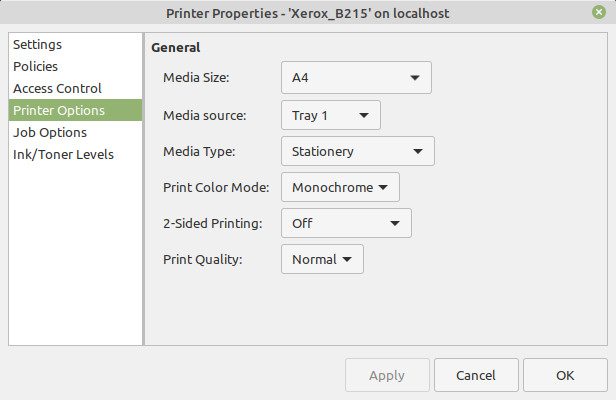

Conclusion
Xerox B215 looks like a rather useful machine. The printing quality is good, the device responds quickly, once it warms up, and there are so many options and possibilities you can easily entertain yourself for hours, without compromising on your security or control. You can even padlock the small touch screen if you like. The starter toner ought to be good for about 1,500 pages, and I think it will turn out to be a decent investment.
Now, I've never really intended to do a review of a printer, per se, but since I got this beast, I thought I might as well share my findings, focusing primarily on the setup part. I'm happy that Xerox opted for a nerdier approach. The drivers can be more refined though, to say nothing of the printing software for Windows. That feels like a last-minute outsourced afterthought. Anyway, here we are. If you're considering something robust for a bit more heavy-duty use, and you value the ability to configure your printer smartly, without any of that common-user nonsense, Xerox B215 is a practical, powerful, and a wee expensive toy. We're done.
Cheers.