Updated: April 13, 2023
The world is divided into three parts. People who play no computer games, people who play arcade shooters, and people who play the one and only true FPS, ArmA 3. I've been enjoying the Bohemia Interactive franchise for more than 20 years, ArmA 3 for the past decade. These endeavors are documented in my gaming section, but perchance you'd like a sampling: my 2017 sitrep, APEX review, and Chernarus Winter DRO scenario review. Now, now.
I am aiming at weaning myself off Windows by 2025. This is when Windows 10 goes EOL, and I'm not in the mood to use Windows 11, fight ads, use an online account, or any of that nonsense. So Linux is vital for this future plan, but more importantly, I need to be able to play all of my sweet games there! Among the more critical titles is ArmA 3, so as soon as I had my new Slimbook Titan laptop configured, I set about testing.

Grab and install ArmA 3
Technically, ArmA has a Linux port, but it's old and unmaintained, so you want the Windows version. Install Steam, enable Proton (experimental) for all titles, restart Steam. Then, right-click on ArmA 3 in the list of your games, select Properties. Under Compatibility, check "Force the use of ..."
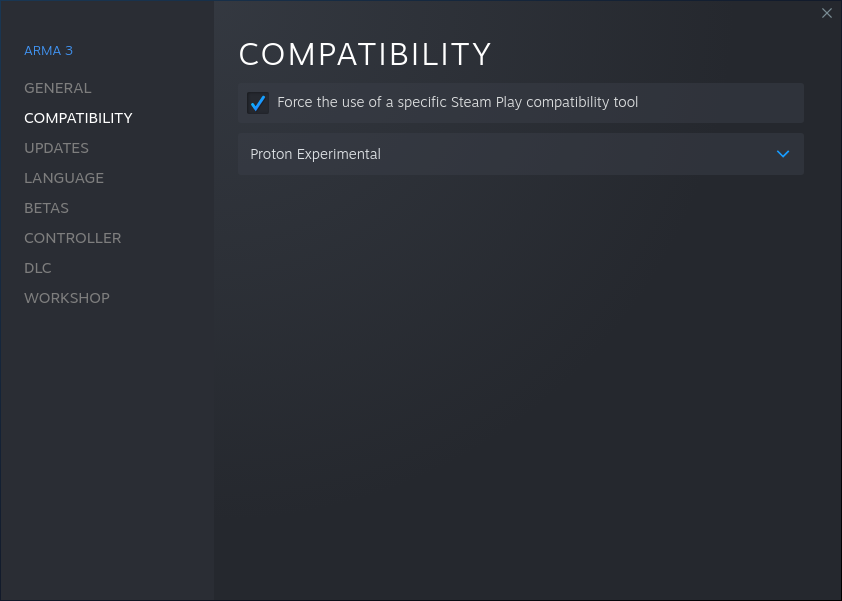
Now, install the game. For me, with six default DLC, four optional DLC, and 11 mods, the game installation stood at a rather respectable 159 GB. Once this was complete, I also copied a 2GB ArmA 3 folder from a Windows machine into the new Linux installation. This one contains a decade worth of scenarios and saves.
Does it work? You bet!
I fired up the game. The launcher works great, and it lets you enable/disable BattlEye, activate mods, and load DLC. I tried Contact, Western Sahara, Global Mobilization, and S.O.G. Prairie Fire, and they all work fine, and without any glitches. The same goes for all the different mods and whatnot.
ArmA 3 renders beautifully in the 2560x1440px resolution, with (mostly) Ultra settings. The FPS counter shows a nice and steady 40-ish on most (detail intensive) maps. Note, this is NO different than what I get in Windows on a desktop, with an even more powerful graphics card. It's a simple question of game optimization, and in this case, ArmA 3 is not bottlenecked by hardware, operating system or Proton.


Import Windows configuration, old saves and PBO files
Grab the ArmA 3 folder from your Documents in Windows. Copy them over to your Linux box here:
/home/[USER]/Steam/steamapps/compatdata/[NUMBER]/pfx/drive_c/ ->
-> users/steamuser/Documents
- Remove the arrow simple that breaks the output into two lines so it reads: drive_c/users/...
- Replace [USER] with your user in Linux, e.g.: dedo, johnny.
- Replace [NUMBER] with the game ID. For ArmA 3, this is 107410. You can always check the PCGaming Wiki for more details about any game you need. Just a general pointer. Start ArmA 3 and commence to start having copious amounts of fun.
Conclusion
I must say I'm immensely pleased and happy. Many thanks to Valve and everyone involved with Proton development for making this long, long-standing desire a reality. Finally, I have a sense of freedom, and I know that I can leave Windows behind without a second look. The prospect for 2025 is brilliant, and things will only get better from here. I've always been a skeptic and a cynic, and I've waited for almost two decades for Linux gaming to transition from an amateur underground hobby into a proper, full-blown force. It's happening.
There's still a lot of work ahead. I need to check many other titles. But things are improving. When I first tried Proton, barely anything worked. GTA: Vice City didn't work until just recently. Now, it does. Wreckfest also works superbly. ArmA 3 is the latest addition to this important and growing arsenal. Old saves work, the performance is amazing, there are no glitches - nothing more than usual, that is. Splendid. With a smile on me weathered face, I bid you farewell. Stay tuned for fresh articles on Proton gaming, for there shall be many.
Cheers.