Updated: January 7, 2009
If you're a Linux enthusiast, you have probably heard of SimplyMEPIS. It is a Debian-based distribution, aiming at being simple and usable out of the box. Currently, version 7.0 is available to the users, with advanced betas of version 8.0 getting ever more ready toward the release. I decided to give it a whirl.

In this review, I will pit SimplyMEPIS against the solid impression of stability and usability that several other distributions have left upon me, namely Ubuntu, SUSE, PCLinuxOS, and others. To pass the test, SimplyMEPIS has to be friendly. It has to be solid and functional. Most importantly, if things are missing (like applications, codecs etc), they have to be quickly and easily obtainable. So let's rock!
Get MEPIS
Head to the official site. Beta versions are currently version 7.x with high increments, like 7.92. The download is about 700MB.
Note: Remember this is a beta version! This means some of (my) findings may not exist in the final version, including bugs, functionality and whatnot. Be careful when testing betas on your production systems (or better, don't).
Live CD session
Like almost every single Linux today, SimplyMEPIS is no exception; it comes as an installable live CD. This allows users to test the hardware compatibility and basic functionality before deciding.
The boot menu has a few interesting options. The choice between 60Hz, 75Hz and VESA is definitely interesting, saving the user the need to manually specify the boot mode by editing the GRUB menu. However, the warning for 75Hz is a bit alarming. Most distros will test the offered/suggested graphical configuration before committing it, exactly for this reason, and MEPIS should be no exception.
I booted the default entry both on the real system and the VMware guest without any problems.
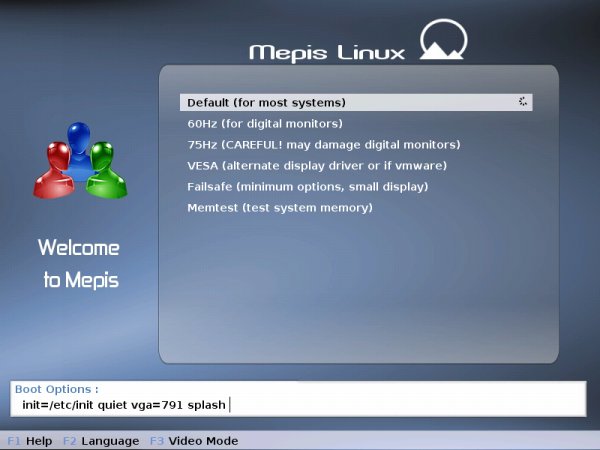
The login menu is a little tricky. The demo user here is equivalent to guest users on most other distributions, but the name is confusing. Demo suggests something transient, so the users aiming to install MEPIS might be tempted to try the root.
As usual, the password for root follows the standard convention: either root or toor.
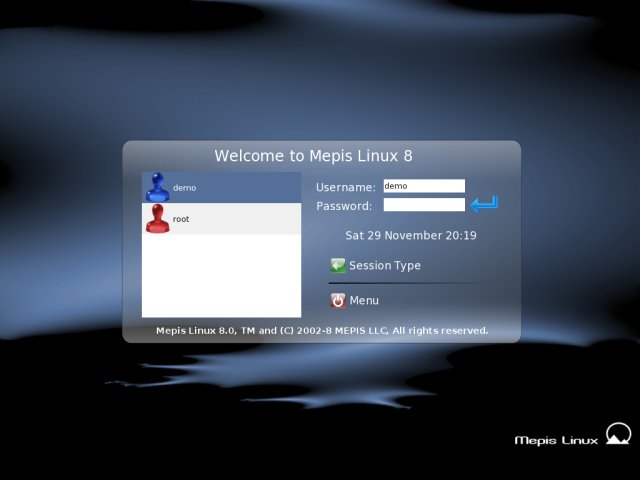
Logging in as root definitely frightened me. So I quickly ended the session and booted as demo, hoping the session will allow me to perform administrative tasks as well.
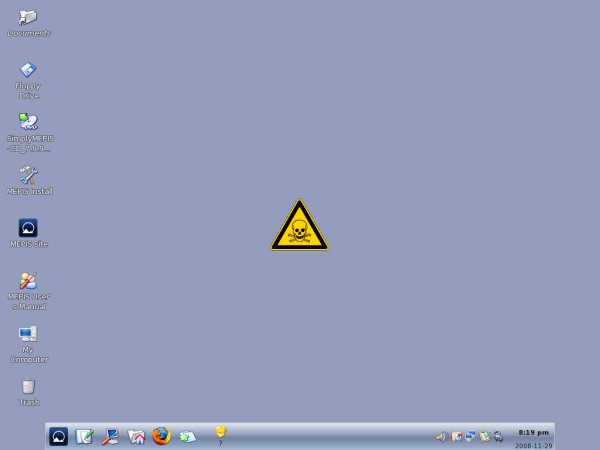
Here's the demo desktop:
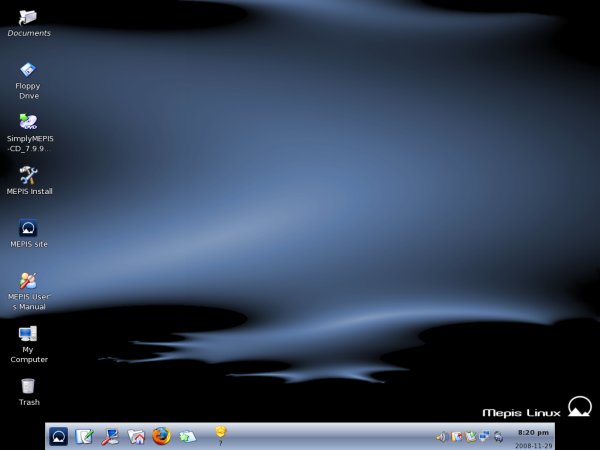
The choice of dark blue-gray colors is relaxing. The rounded feel of the desktop layout is reminiscent of PCLinuxOS. SimplyMEPIS uses the KDE environment, combined with some of the softer sides of Gnome, like double-click; by default, KDE is a single-click distro.
Problems ...
I encountered several problems in the live session. First, the networking.
Networking & wireless
I could not get the network to work. The default network manager was useless. Only after powering up the KNetworkManager did the network spring to life. Left-clicking on the KNetworkManager icon in the system tray, I had the choice of wireless networks available, after which I was able to connect.
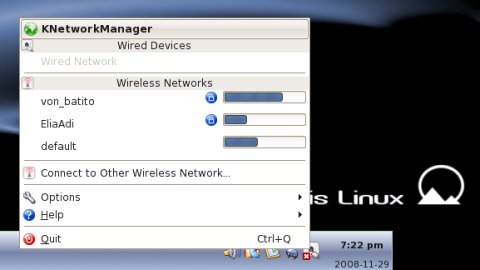
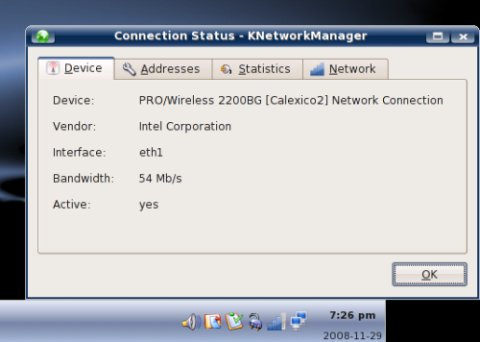
This is a capital sin in my lawbook. Users will suffer quite a few inconveniences, but the networking functionality is not one of them. If users have the Internet, they'll be more tolerant to other problems, because they will have access to information. They'll be able to get updates, ask for help in forums, google for solutions. Without the network, they will be powerless.
My question is: why isn't the default network manager working as it should? Or rather, why isn't the excellent KNetworkManager not enabled by default? We'll talk about this more when we attempt to install MEPIS. Apparently, the networking woes are not limited to the live session only.
Hardware support & permissions
Next, I wanted to take a few screenshots. So I popped in a FAT32 thumb drive. It was recognized, but not mounted. So I mounted it manually (using root permissions). After that, trying to save screenshots to the device turned impossible.
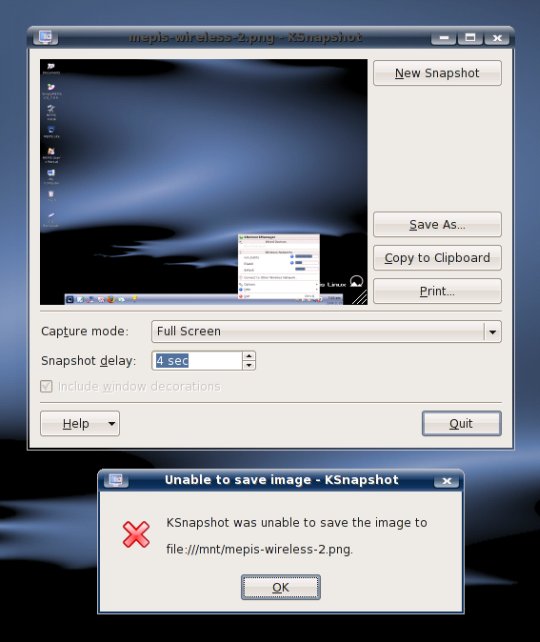
Of course, the problem can be easily solved by adding an entry to the fstab tree, changing ownership of the device and whatnot, but what about the casual user who is not familiar with the command line? This was far away from the advertised "being simple and usable out of the box."
Likewise, the 3D support did not work. Although the X Windows Assistant claimed to have successfully configured the driver, this was not the case.
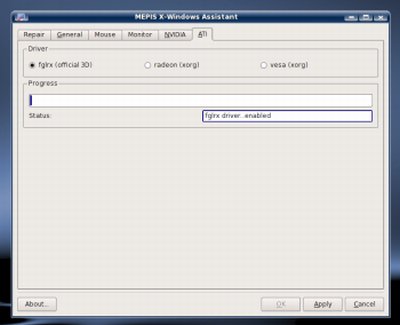
Some other things worked without any problems, like Samba sharing, for example.
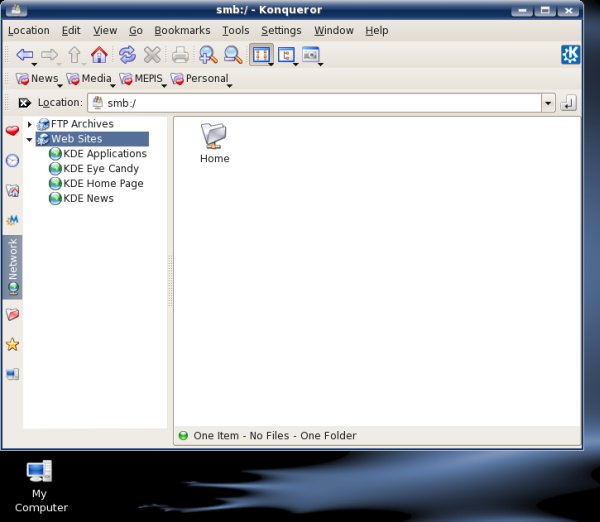
Another useful feature is the Manual. Although still addressing version 7.0, it contained quite a bit of useful information.
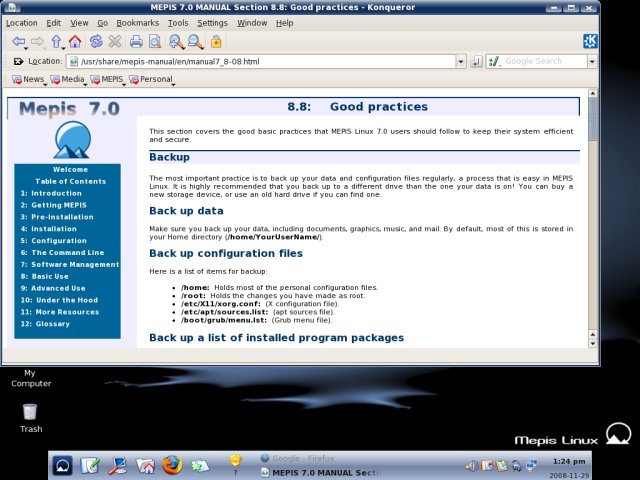
Overall, the desktop experience was good. The distro was fast and responsive. Once I sorted out the problems, everything worked. But the impression was tinged with a slightly bitter taste of disappointment.
Let's see how MEPIS behaved during and after the installation.
Installation
This time, I booted in a virtual machine, for the purpose of installation. Again, the networking issues popped up. Event though I was using the most basic network device available, even though I was connected to a NAT network with DHCP enabled, SimplyMEPIS refused to get an IP address.
Browsing through the menu, I fired up a utility called MEPIS Network Assistant. I must admit the Assistant was not very helpful, as you can see. The networkmanager was useless, so I chose Manual (mnetwork).
The Ndiswrapper options were confusing. I believe they belong on the second tab, called Wireless. Then, there were the options for DNS. I decided to use DHCP for DNS, which turned out to be the right choice. Choosing the static option, where you can see the grayed-out IP address of the nameserver did not work as promised ...
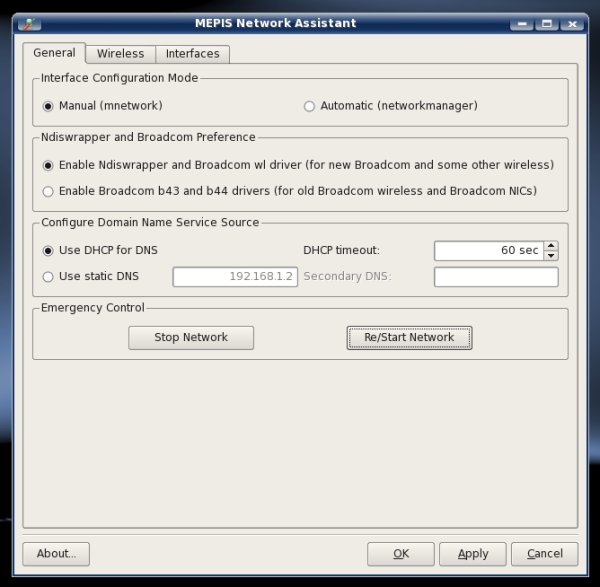
After hitting either Re/Start Network (under Emergency Control, why emergency?), OK or Apply, I was prompted to restart for the changes to take effect. First, why is a reboot necessary when network changes work well in all other distros without reboot - only restarting of the network service is needed. Second, I was in the live session, so a reboot would have killed my configuration, forcing me to do it all over again. Kind of contrary to the 2nd Law of Thermodynamics, eh?
Actually, the network worked now, without any reboot. The warning is misleading and completely unnecessary.
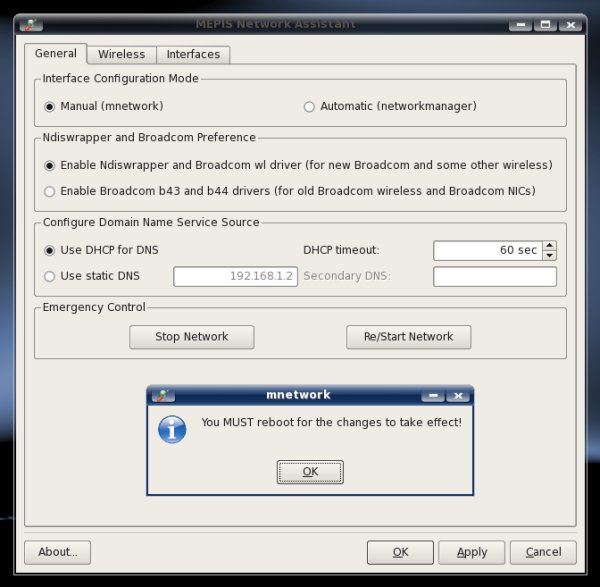
All of the above could have been avoided if the KNetworkManager was used instead.
Finally, let us install.
First, you have to agree to the Terms of Use.
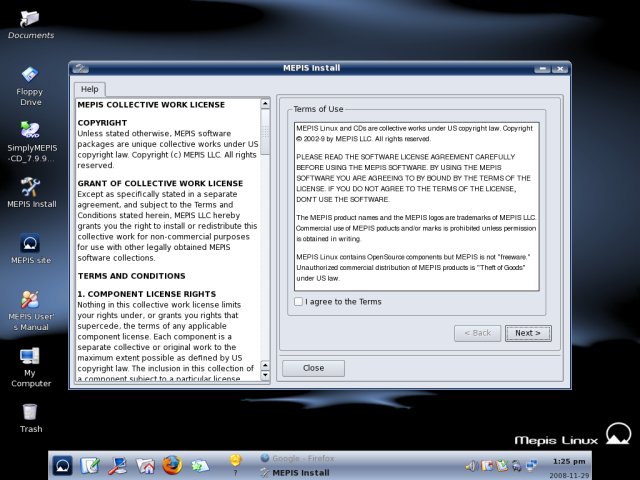
Next comes the partitioning stage. While the installer offers helpful explanations in a scrolling windows to the left, the layout of the buttons is not that intuitive. For instance, you can select Custom install on existing partitions even if there are no partitions on the hard disk.
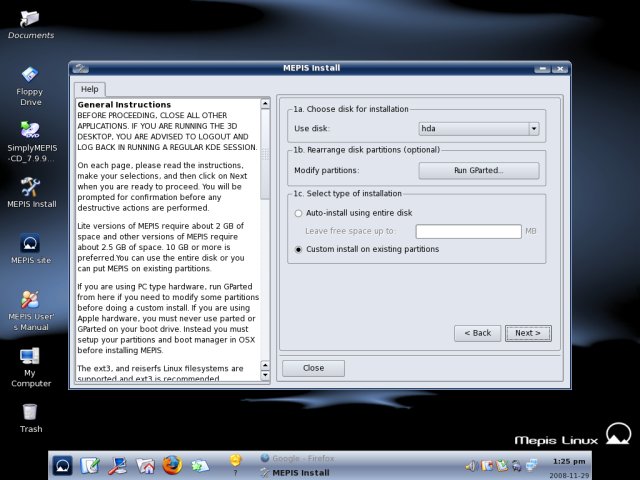
Therefore, you should first Run GParted and make sure you have the setup you want. To break away from my ordinary tradition of making ext3 only partitions, I chose reiserfs this time for the root.
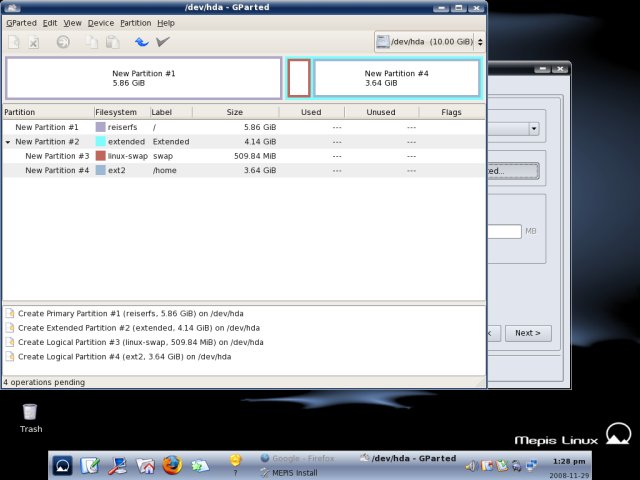
After you're done with GParted, select the Custom install on existing partitions. Now, choose your partitions and the desired filesystem. The partitions will be formatted unless you explicitly choose not to.
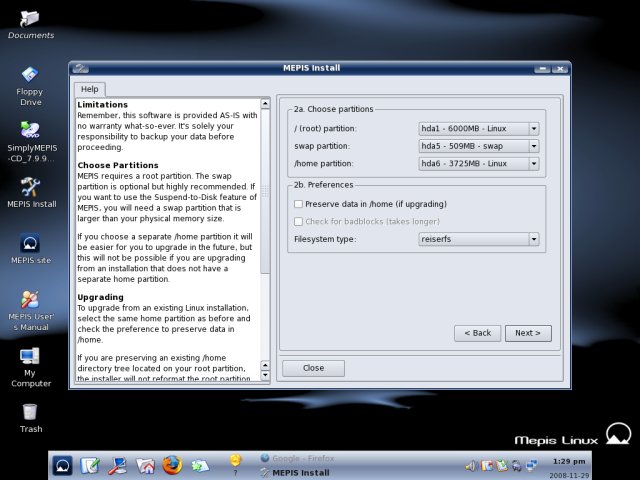
Unlike many other distributions, MEPIS will now, rather abruptly, format the partitions and begin the installation. For Linux users expecting some sort of a confirmation, there is none, save the partition warning. User configurations come after.
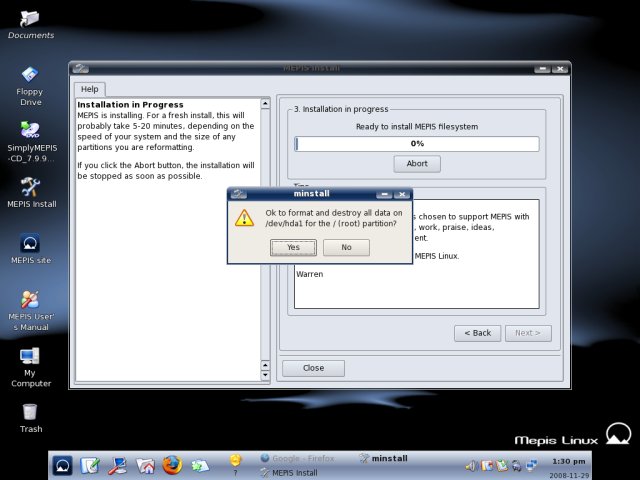
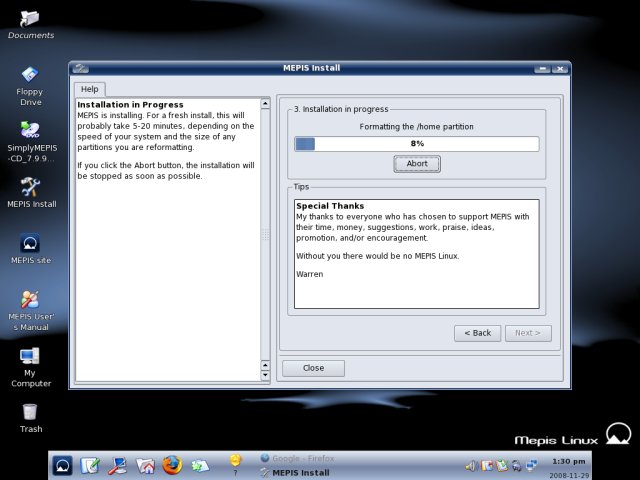
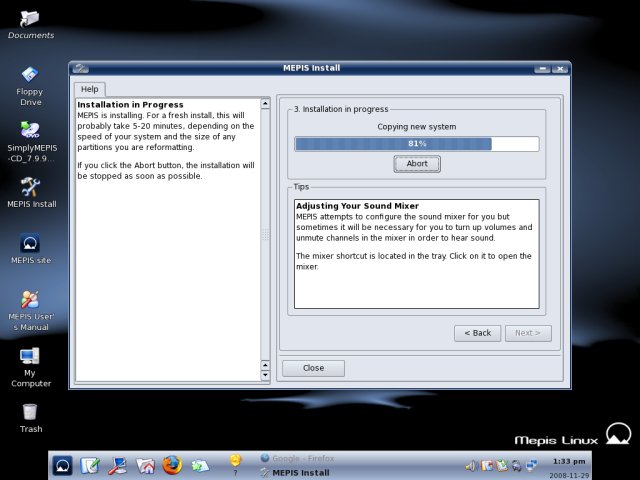
Now, select the bootloader:
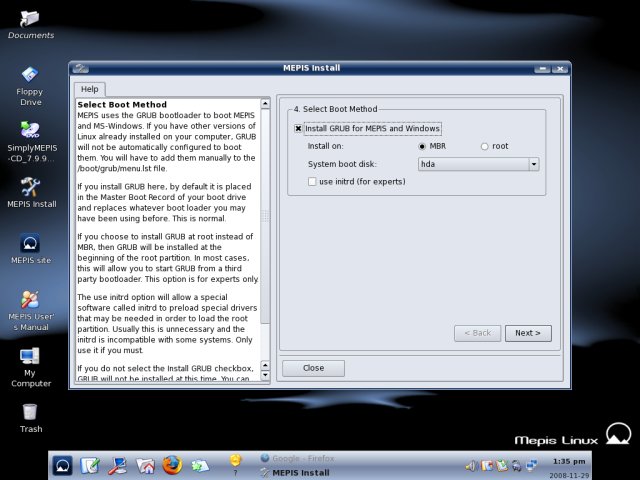
A very useful step is the configuration of (common) startup services. This is quite handy for less knowledgeable users.
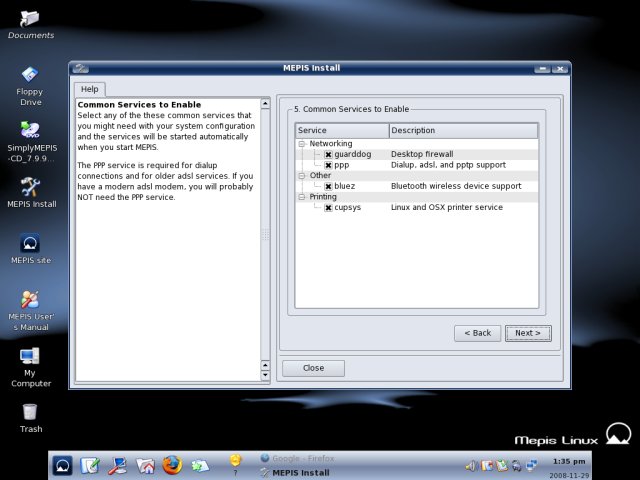
Now, choose the host, domain and group names and select the keyboard layout.
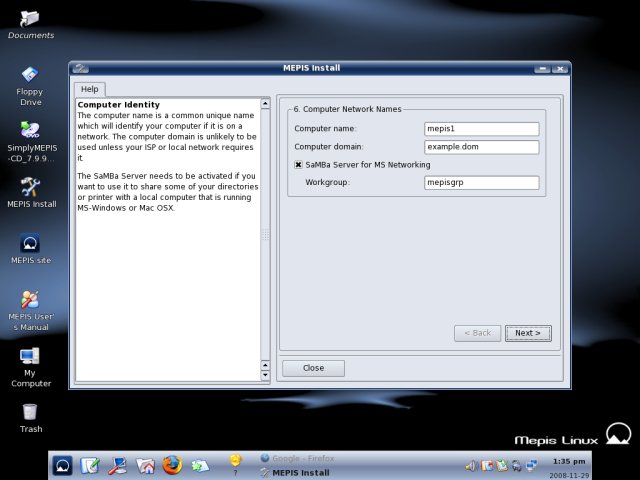
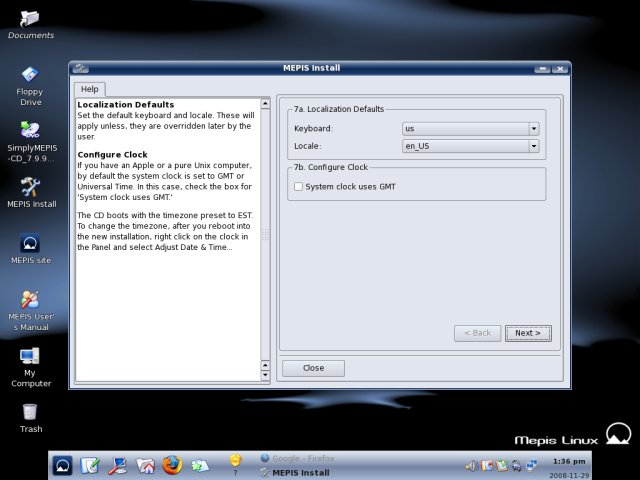
Next, configure the users.
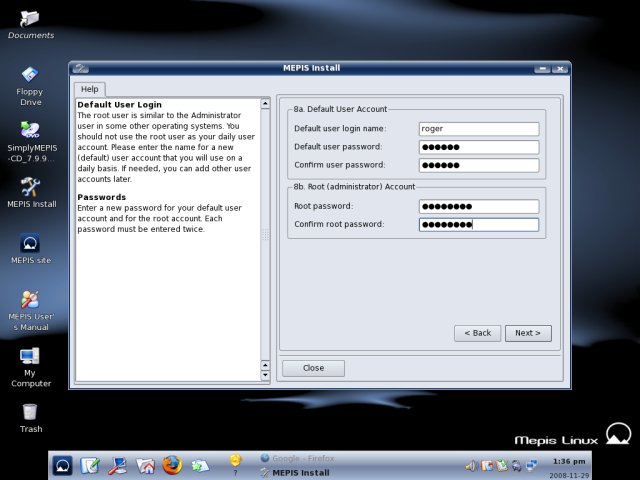
That's it. Reboot and enjoy your new distro.
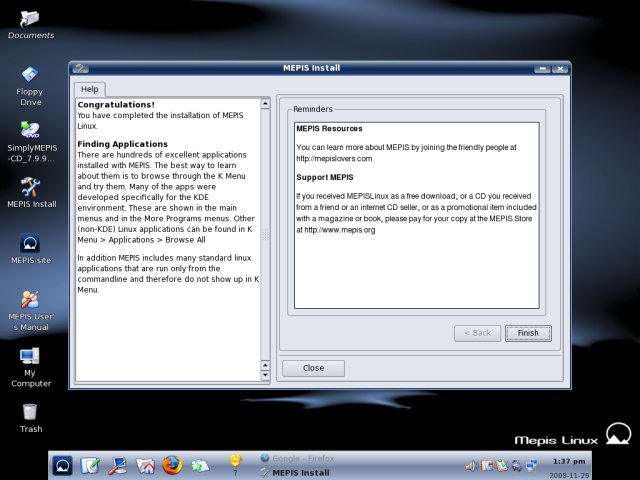
Let's see how MEPIS behaves after the installation.

Post-installation
This time, the distro remembered the network settings, so we did not have to fight the network manager one more time. So, if you have the knowledge and patience required to get past the networking woes the first time, you won't be bothered with them again. Users will probably want to know how well MEPIS fares with multimedia.
Multimedia support
In this category, MEPIS works very well. You get Flash, MP3 and support for other proprietary formats out of the box.
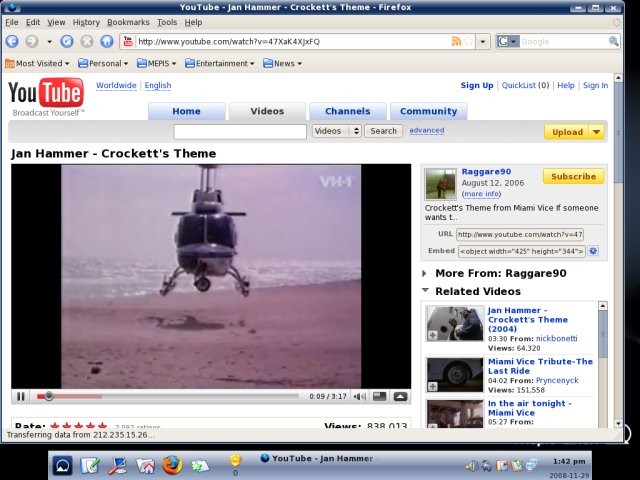
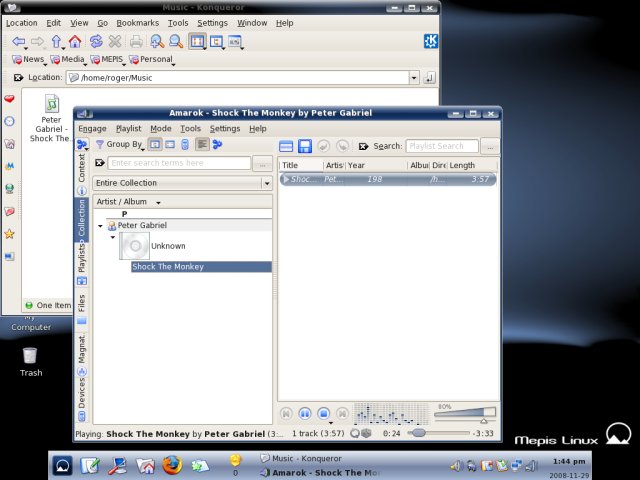
Updates
Using the superb Synaptic (with apt-get in the background), you're not in for any bad surprises. The package management is fast, simple and stable.
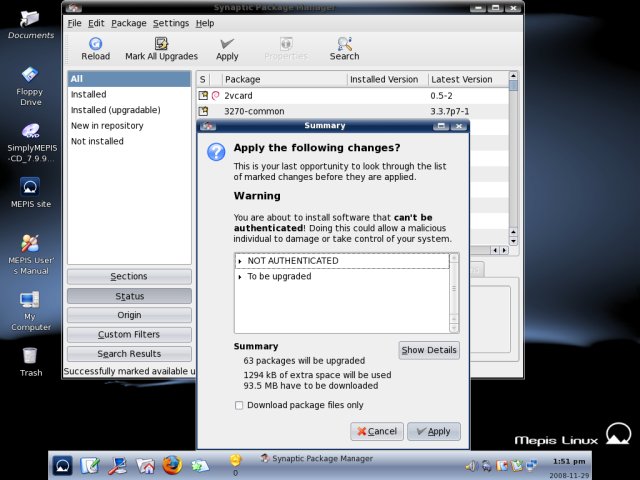
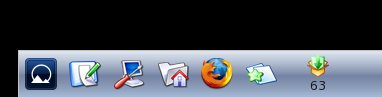
Applications
SimplyMEPIS ships with the standard array of goodies, which you can easily boost with downloads via Synaptic. Overall, it is no different than any other distro, in this regard.
Other configurations
One thing you will have to do after the installation is setup the timezone. This one is not configured during the install.
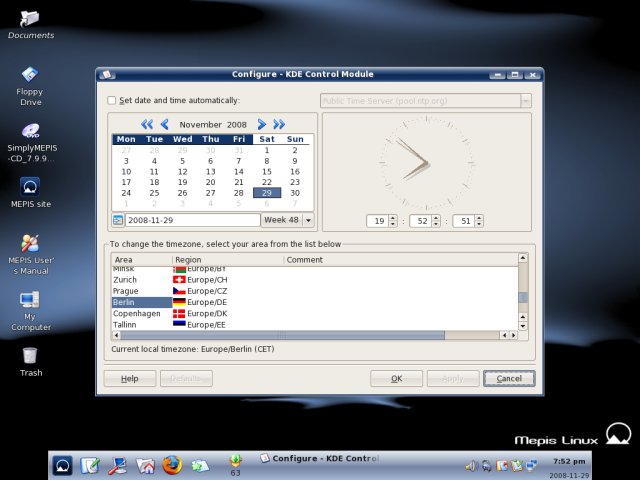
Conclusion
SimplyMEPIS is a nice distro. It's neither spectacular nor catastrophic. It sits somewhere in the middle between very simple and very un-simple distros. Compared to Ubuntu or SUSE, it does lag somewhat behind.
The greatest disappointment are the bleak live session and the clumsy network support, which could have been so easily avoided. On the other hand, it does come with lots of goodies pre-baked, like Flash or MP3 codecs. When it comes to configurations, the layout of menus and the wording used are not very intuitive. Yet, it is fast and good-looking.
Overall, SimplyMEPIS is an OK choice, especially for more advanced users. It does not seem well suited for newbies. When it comes to simplicity, it rather fails its own, self-declared motto. For that matter, most users will fare better off with Ubuntu or Mandriva, for instance.
SimplyMEPIS has lots of potential. I hope the developer(s) will make sure this potential is brought to the fullest. It should take only a little more social engineering to make SimplyMEPIS a great distro. The tools, the options, the applications, they are there, waiting to be unleashed.
Looking forward to the next release. Meanwhile, enjoy Linuxing.
Cheers.