Updated: December 20, 2010
Tweaking your desktop into a semblance of beauty and style has always been the ultimate goal of any self-proclaimed geek, be they Windows users or Linuxoids. However, in general, Windows people had it easier; they just downloaded this or that tweaking program and had their desktop transition from a beast into a beauty within seconds. Linux users always had it much harder, especially Gnome people. KDE shows pretty much any setting there is, but Gnome hides them. Either you're handy with gconf on the command line or you use gconf-editor, which feels somewhat like a registry editor, but it was never really trivial. Well, now you have Ailurus.
Ailurus is a funny name for a tweaking utility that allows you to configure pretty much any little aspect of your Gnome desktop. The program aims to make changing the work environment easier for new users, akin to Windows tweaking programs. Among its many features, Ailurus allows enabling third-party repositories, installing programs, changing your splash screen, tweaking programs, cleaning the system, and so much more. It shows in the repositories for Ubuntu, Mint and Fedora, but there's no reason it should not work for pretty much any Gnome desktop.
Let's have a tour, shall we?

Ailurus exposed
I've encountered Ailurus first when reviewing mFatOS and then again when I tried UberStudent. Ailurus is a handy thing, a Jack o' all Trades, if you will. The program has a simple interface, where you switch between main categories horizontally.


You can display system information, change system settings, edit repositories, setup the fastest repository, recover package manager settings, cleanup and would-be heal your system, learn more about Linux, setup preferences, and do a handful of other things.
System info is a very handy feature. It parses the geeky stuff under /proc and displays the data in a human-readable form. You may need this information if you're fighting missing drivers, for instance.

Under System Settings, there's quite a bit you can do. For example, you can change your fonts and icons, configure your panels, change Firefox, Nautilus or gedit settings, enable or disable login sounds and change the login background, setup screensaver and shortcuts, and more.

The Install function is also useful; it supplements the classic package manager well. Furthermore, you get a handful of programs that are not always present in the default repositories. Very neat if you use lots of third-party software.
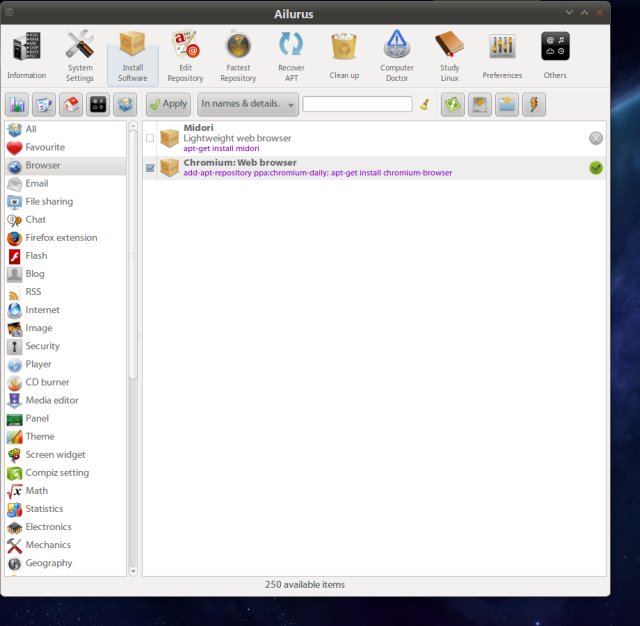
Clean up is the equivalent of running apt-get clean, autoclean and autoremove commands in a terminal window. Here, you will see a list of packages that can be safely removed, as well as how space will be reclaimed by this action. In a nutshell, this is somewhat like a Windows registry cleaner.
One thing I would not bother with is reclaiming memory. This merely flushes the kernel buffers and cache, which will be freed anyway if a program asks for memory. Completely unnecessary.

Computer Doctor is different from what you would expect, if you come from the Windows world. It does not molest the registry or any kind of spiritual healing of the system. Instead, it suggests convenience fixes for your programs, like removing unneeded packages that are not leftovers, display fortune cookies in the terminal, warn when deleting too many files, and adding shortcuts for applications.

The Study button is a compilation of guides, magazines, pocket books and tips of the day that might enrich your experience and make you a bit wiser about your Linux.

In the Preferences, you will be able to refresh the icons and installation state for all software items, set the default pane, configure a proxy server, and a few other things.

Finally, the Others sub-category hides a number of links, which includes translation, suggestions, bugs reporting, checking for updates, the official blog, how to contribute to the project, thanks, and statistics. Rather friendly, I must say.

Should you use Ailurus?
Ah, a good question! Now that you know what this thing can do, you are fully aware of its powers. It's very easy to overdo yourself and cram the disk with new programs you may not need or perform a little too aggressive cleanup. The magic word is moderation.
Using Ailurus has a lot of benefits, but you should not try to do all at once. Subtle changes here and there, a few handy programs, do not attempt geeky stuff that you do not understand without making sure your personal data is backed up. Overall, I like.
Conclusion
Ailurus is definitely a welcome addition in the arsenal of average users who do not fancy taming their system via the command line. It offers convenience and ease of use, with a relatively high degree of safety. However, as always, you need to be careful when changing the behavior of programs and system utilities, lest they bite your hiny, and hard.
If you're looking for improving your Gnome desktop in a simple, quick way, without too much fuss, if you're looking for extra comfort and new programs, then Ailurus seems like the program you want. That would be all, ladies and gentlefolks!
Cheers.