Updated: February 14, 2014
The word pimp might be tricky here, especially if you've come across this article via a typical Web search, but the idea is to transform the stock look & feel & behave of the Fedora distribution into a bling-bling version. Hence the name. We did it for SUSE, we did it for Ubuntu and CentOS, no less than three times, and it worked great.
So we should also do the same for Fedora, especially since it kind of scored well in my bi-annual review, and thus it merits its own pimp guide. I present this essential howto for improving and customizing Fedora into a well-oiled, well-behaved fully functional and fun desktop. If you're wondering about all those other distros, you can find the links further below.
1. Make Fedora ultra-beautiful
We talked about this in the official review. As you know, openSUSE is a stunning distro, but there's no reason why you can't have its looks elsewhere. What you can do is launch the System Settings menu, then under Desktop Theme, install the openSUSE Plasma theme and then select it. Next, under Windows decorations, install a great decoration, like UniQ, or maybe FormaN, which is also rather splendid. Finally, grab a cool desktop from wallbase.cc, and Bob's your uncle.
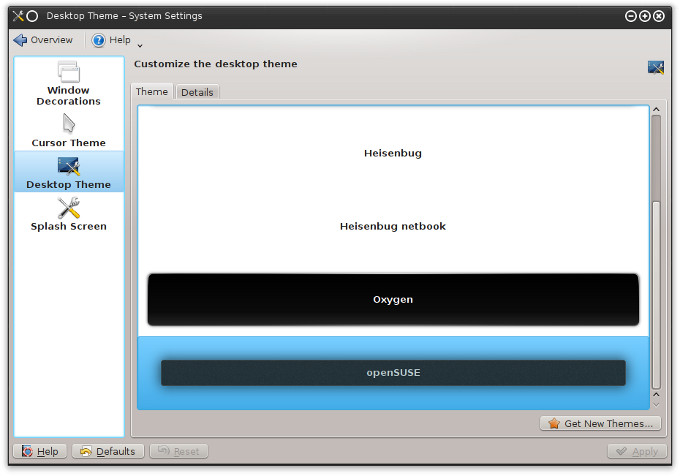


The only glitch is that the system menu may read openSUSE, but I assume someone will eventually edit the theme to be tiptop. Now, if you don't really like KDE, you can also try Cinnamon. This is another awesome transformation. I started doing this with Ubuntu, and then tried with Fedora, and the results were truly stunning.
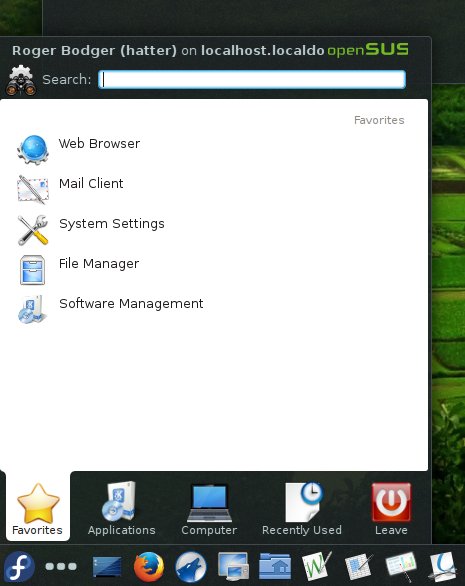

Anyhow, Fedora with Cinnamon:

2. Additional software & codecs
To that end, you need extra repos. But there's also a simple, friendly tool that can configure all these for you. My personal preference goes for easyLife, although there are many other similar applications. Through the main interface, you can install codecs, DVD tools, Flash, fonts, Java, new media players, graphics drivers, and more. Really neat, especially for newbies.

3. Proprietary graphics drivers
We just mentioned them. EasyLife is an option. Or you can try my dedicated guide for this purpose. Overall, I think you will be pleased.

4. VideoLAN (VLC)
Just grab it from the command line:
yum install vlc
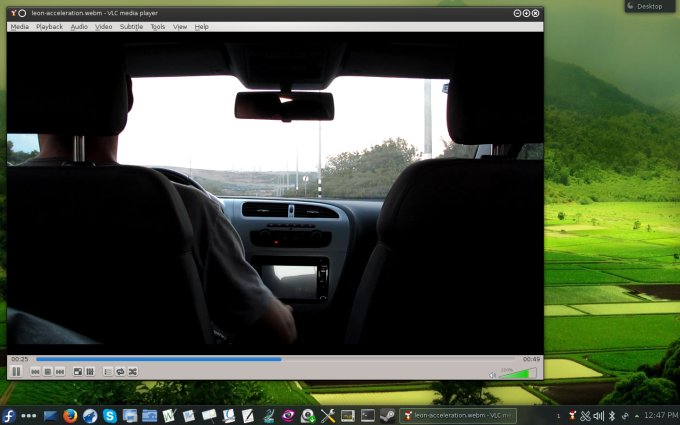
5. GIMP
The same goes for this lovely image editor:
yum install gimp
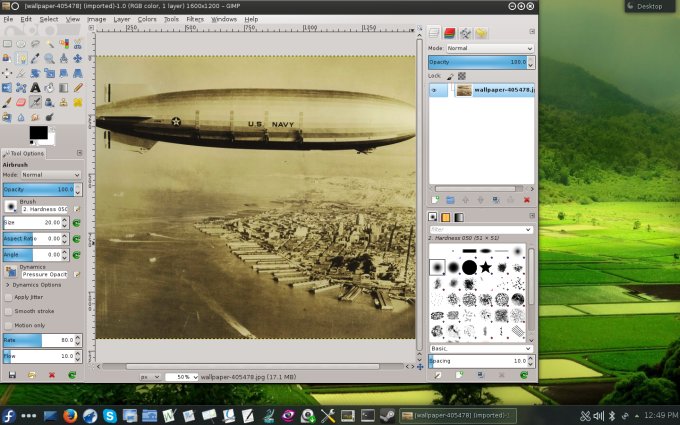
6. LibreOffice
Maybe you prefer LibreOffice over Calligra? No worries.
yum install libreoffice

7. Steam setup
Today, Steam is not officially available in the Fedora repos. But you can add a new source, and then start enjoying this beautiful gaming platform. What you need to do is create a file under /etc/yum.repos.d. Call it something like steam.repo. Populate as follows:
[steam]
name=Steam RPM packages (and dependencies) for Fedora
baseurl=http://spot.fedorapeople.org/steam/fedora-$releasever/
enabled=1
skip_if_unavailable=1
gpgcheck=0
After this step is done, run:
yum install steam

Again, we could have had a separate article, but no, all here! Me, benevolent.
8. Skype setup
Skype can be installed from the RPMForge repository, or using easyLife. The screenshot is available just below, so no reason to repeat it, now, is there? Good. Great fun. You can also always install manually, but that's not the point.
9. Printer configuration
The default KDE printing utility is broken. So you should install system-config-printer, which is a Gnome tool, yet it does the job. Then, you need to log out and log back into your desktop session. Quite similar to what we have done with Ubuntu some time back.
yum install system-config-printer

More reading
And for those of you interested:
Xubuntu pimping guide; five minutes of yo' time
Essential tips for transforming Ubuntu into a perfect distro
Essential tips for making openSUSE a great and fun desktop
CentOS customization, parts one and two and three and four and five!
Don't forget all the other Steam, Skype and Nvidia guides, but enough links.
Conclusion
There you go. Who would have thought, Dedoimedo being so nice and friendly around Fedora, but when credit is due, it's due, and this is no exception. Since Fedora 20 is good enough to be considered for the production setup, this article is sort of a must. In a nutshell, you get an essential guide to making Fedora house-friendly.
Today, you've learned a wealth of tips and tricks in this tutorial, including howto for best visual changeover ever, extra software and codecs of all kinds, graphics drivers, and a printing fix. I hope it was worth your time. May you enjoy your new, pimped-up distro.
Cheers.