Updated: May 9, 2025
This problem, if it can be called that, will probably appeal to a tiny, tiny pool of people who still may be using this old yet phenomenal WYSIWYG HTML editor to style simple, clean pages for their websites, whether in an interim or a final form. But yeah, if you're not into nonsensical modern-era software overload, and you just want to code simple websites with an element of UI, then you don't have that many options. Back in 2018, I wrote how KompoZer is still the best choice, and in 2025, this is still the case. Yup.
The real difficulty with this program is that it's hard to find Linux-native versions thereof - you could say try the snap version from the Snap Store, or perhaps run the Windows program (installable or portable) using the WINE framework. I showed you this in my namesake tutorial. Great stuff. Since, though, I noticed a slight degradation in the program's performance. Namely, the GUI renders slowly, with high CPU usage. Not quite usable as it ought to be. This seems to be the artifact of high DPI display resolution, as I've scaled my display in Kubuntu 22.04 on my Slimbook Titan laptop. Now, the worst part? 'Tis a new issue, and it wasn't there when I set up KompoZer, originally. Well, let's rectify and optimize, shall we.

Problem in more detail
OK, so the situation is as follows: you launch KompoZer, and it's somewhat sluggish. The UI takes time rendering, the menus take time opening. You may see a black canvas first, then, about a second later, it is populated by actual entries. If you check the CPU usage, it's about 100%. This problem began manifesting recently, i.e., it didn't occur in the past, with the same version of KompoZer but somewhat older versions of WINE and the system libraries.
Solutions
There are several possible workarounds and fixes for this issue.
Run KompoZer with 96 DPI
Many an old program, conceived before the advent of HD/UHD screens and high-DPI displays, struggles with resolutions above 96 DPI and won't cooperate with desktop scaling. Either they may not run at all, show up all blurry, or even exhibit weird performance issues. For example, the old games Caesar III and Pharaoh won't run on anything but the standard 96DPI setting. And here, KompoZer will run, but it will do at a snail's pace.
The first workaround is then to create a separate WINE prefix, and use it with 96 DPI. Here, we will set up KompoZer and run it as is. The caveat is that the program's interface may look somewhat small on large displays with HD/UHD resolution.
The process is somewhat similar to what I showed you in the Pharaoh tutorial:
WINEPREFIX=~/.wine-kompozer winecfg
Here, under Graphics, make sure the Screen resolution is set to 96 DPI.

Now, run KompoZer, and you should experience an immediate speed boost.
Try KompoZer 0.8 Beta 3
My setup included KompoZer 0.7.10. But you can also try version 0.8 Beta 3 from PortableApps. From my testing, the slightly newer version behaves a little bit better, exhibits better performance and uses less CPU than the latest stable edition. This is true regardless of the DPI setting.
Install KompoZer in a 32-bit prefix
Another possible boost may come from setting up a 32-bit prefix. Something like:
WINEPREFIX=~/.kompozer32 WINEARCH=win32 wine wineboot
Alternatively, you can run winecfg directly:
WINEPREFIX=~/.kompozer32 WINEARCH=win32 winecfg
The major thing is the architecture environment variable. Then, install KompoZer as you normally would, as I showed you in my guide. Since this is a portable, self-contained program, you can simply copy it anywhere into the WINE path, and create a shortcut to the executable.
Combine above with Xephyr and VNC
The above should all give you a good, speedy experience (once again). We can slightly improve the fixes by using another Pharaoh trick. Namely, we can create a nested X session, start a VNC server, and then set KompoZer to open yonder, as I outlined in the following tutorial. This will allow you to scale up the KompoZer interface, should you find it too tiny. The program itself with run with 96 DPI, and you can have it open on a smaller desktop (a WINE virtual desktop). But using the VNC server/viewer, you will be able to enlarge it to suit your needs. Another advantage of this approach is the use of native window commands for KompoZer.
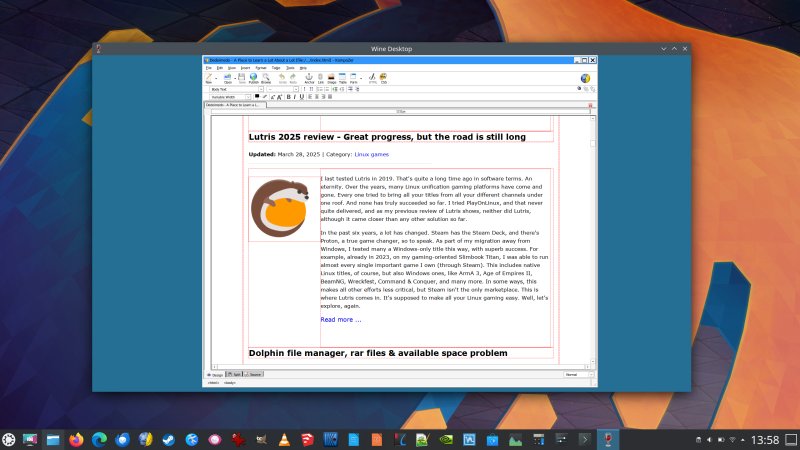
Conclusion
For all practical purposes, only a small number of people will care about this solution. But then again, replace KompoZer with any old, arcane program that has no native Linux build, or at least, no modern Linux build. In a way, it is tragic you CAN run a 2007 Windows executable in Linux just fine, but it's extremely hard to find and build a Linux edition, even though it was available in Ubuntu archives, all the way through 12.04, which means, you would have been able to find the deb packages until 2017 or so. Nowadays, it seems easier resorting to Windows builds and WINE. But there could be snags here and there.
Hopefully, my guide will help you retain the usage of KompoZer - or any such program - with decent looks and speed, without any conflicts with the modern amenities like HD/UHD screens, weird scaling factors and DPI values. For KompoZer, all of my workarounds offer immediate improvements - responsiveness and lower usage of processor cycles, perhaps even slightly better looks. And with Xephyr and friends, you can mimic the fullscreen comfort, if you need it. Well, that would be all. Another obstacle overcome. See you around.
Cheers.