Updated: November 24, 2021
A bunch of months back down the trouser leg of time, I published my Plasma is awesome article. Indeed, it's the most cohesive, consistent and convenient desktop environment in the Linux world, and beyond. You get a great experience, with big things as well as small ones. A good example is the Digital Clock widget, the topic of today's piece.
You may think, digital clock, who cares? Well, if you've used other operating systems and/or desktop environments, you would. Quite often, the clock tool is merely a simple placeholder for time and date, perhaps calendar, and ... that's about it. Also, you may say: wait, didn't we talk about this already? Yes, we did talk about the Digital Clock in 2018, so it would be nice to see how things have changed and improved three years later. Now, let's see how Plasma handles it, and why it does a better job than its rivals. After me.

Commence to time
The fun begins with a simple right-click. You can access a whole range of system functions from the digital clock applet. One, you can use a different clock widget, if you like. Two, you can configure the clock and adjust the date and time. Three, you can customize the time format that is shown on the desktop. Let us proceed slowly and diligently.

Settings
The Digital Clock tool comes with a lot of handy extras. You can, of course, tweak the appearance. Then, you can also display the time in a different format to your regional settings. For instance, I like to use En(US) as my system and keyboard language, regardless of where I am. But then, I also like the European time format and the use of metric units, in general. Plasma lets you mix things however you see fit.

You can also add work weeks as well as holiday information to your calendar. Plasma being Plasma, you can add many different locations, and display holidays for multiple countries and regions. This is quite handy, because you can have a quick overview of multiple vectors of information all at once. Plus, let's not forget the sheer volume of easy, simple, intuitive customization.
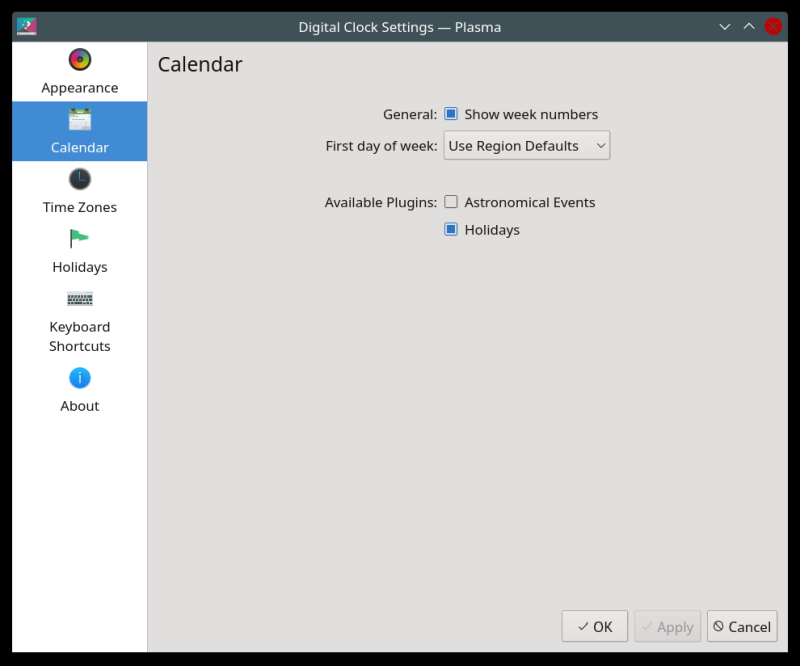

Timezones & regional format
Things get even more fun when you add timezones into the equation. Much like holidays, Plasma allows you to setup multiple timezones, which also means you can easily switch between them, if you need to. Handy for business trips. Now, lots of operating systems do that, but few as elegantly and seamlessly as this desktop.


On top of that, if we go back to that first right-click, you can tweak your regional settings, which, in combination with the timezones, really gives you all the flexibility you may ever need with your digital clock applet.
For example, you can set your region to US, but then, use the time settings for a different location. In my example, I set the Time field to NL. But this can really be anything. Similarly, you can tweak currency and units separately. I can't think of any other setup that gives you this level of granularity.

Having fun
And then, you can start enjoying the full plethora of these fine options:

Conclusion
The Plasma desktop is truly something else. Even small and seemingly trivial things like the digital clock come with so much depth and forethought. You can really do things any which way. Have your region, timezone and languages all mixed as you please, with an easy way to switch, and without jumbling the entire system in the process. This is the key point really.
I also have to say that the digital clock has improved in the last three years, and you don't need any extras to supplement it. But then, if you want to, you can. Weather, alarm, anything you fancy, all tightly integrated into a complete desktop suite. There, I've done my share of gushing. Plasma desktop, good, try it. Now, off I go.
Cheers.