Updated: October 3, 2025
The new tabbed File Explorer in Windows 11 is an annoying, pointless thing. A typical modern tool. One, it's ugly, with bad ergonomics and low contrast. Two, it does not respect my accent color. Three, it's actually quite slow. Rendering the window always takes at least a second. Open a new tab, another second. The reason is, Windows 11 recreates the "command bar" or the "action bar" where the handful of quick command buttons sit, every single time you open a new tab or window. To get rid of this nonsense, you must go classic Explorer. But how, you ask?
I've written about this topic several times in the past. Alas, the old tricks on how to restore the classic view stopped working at some point. This led me on a mission to find new methods of restoring sanity, of gaining speed and responsiveness back. After a lot of trial and error, the fix comes in a couple of registry keys. Let me show you, plus address some potential caveats.
Restore Classic Explorer
You need the following registry file. Copy the text into a text editor and save the file, e.g.: classic.reg. Then double-click to merge these keys into the registry. You do not need elevated privileges, as you will be doing this in the context of your own user.
Because some of the entries are extra long, below, I have broken them across multiple lines. You will need to assemble them back before saving the file. That means, delete the new line character after the backslash (\) so the InProcSever section of text moves up one line. Specifically:
[HKEY_CURRENT_USER\Software\Classes\CLSID\{2aa9162e-c906-4dd9-ad0b-3d24a8eef5a0}\
InProcServer32]
You will need to combine the first two lines into one so it reads: ...eef5a0}\InProcServer32].
Similarly, the following section also needs it:
[HKEY_CURRENT_USER\Software\Classes\CLSID\{6480100b-5a83-4d1e-9f69-8ae5a88e9a33}\
InProcServer32]
So it reads: ...8e9a33}\InProcServer32].
The full reg file contents:
Windows Registry Editor Version 5.00
[HKEY_CURRENT_USER\Software\Classes\CLSID\{2aa9162e-c906-4dd9-ad0b-3d24a8eef5a0}]
@="CLSID_ItemsViewAdapter"
[HKEY_CURRENT_USER\Software\Classes\CLSID\{2aa9162e-c906-4dd9-ad0b-3d24a8eef5a0}\
InProcServer32]
@="C:\\Windows\\System32\\Windows.UI.FileExplorer.dll_"
"ThreadingModel"="Apartment"
[HKEY_CURRENT_USER\Software\Classes\CLSID\{6480100b-5a83-4d1e-9f69-8ae5a88e9a33}]
@="File Explorer Xaml Island View Adapter"
[HKEY_CURRENT_USER\Software\Classes\CLSID\{6480100b-5a83-4d1e-9f69-8ae5a88e9a33}\
InProcServer32]
@="C:\\Windows\\System32\\Windows.UI.FileExplorer.dll_"
"ThreadingModel"="Apartment"
[HKEY_CURRENT_USER\Software\Microsoft\Internet Explorer\Toolbar\ShellBrowser]
"ITBar7Layout"=hex:13,00,00,00,00,00,00,00,00,00,00,00,20,00,00,00,10,00,01,00,\
00,00,00,00,01,00,00,00,01,07,00,00,5e,01,00,00,00,00,00,00,00,00,00,00,00,\
00,00,00,00,00,00,00,00,00,00,00,00,00,00,00,00,00,00,00,00,00,00,00,00,00,\
00,00,00,00,00,00,00,00,00,00,00,00,00,00,00,00,00,00,00,00,00,00,00,00,00,\
00,00,00,00,00,00,00,00,00,00,00,00,00,00,00,00,00,00,00,00,00,00,00,00,00,\
00,00,00,00,00,00,00,00,00,00,00,00,00,00,00,00,00,00,00,00,00,00,00,00,00,\
00,00,00,00,00,00,00,00,00,00,00,00,00,00,00,00,00,00,00,00,00,00,00,00,00,\
00,00,00,00,00,00,00,00,00,00,00,00,00,00,00,00,00,00,00,00,00,00,00,00,00,\
00,00,00,00,00,00,00,00,00,00,00,00,00,00,00,00,00,00,00,00,00,00,00,00,00,\
00,00,00,00,00,00,00,00,00,00,00,00,00,00,00,00,00,00,00,00,00,00,00,00,00,\
00,00,00,00,00,00,00,00,00,00,00,00,00,00,00,00,00,00,00,00,00,00,00,00,00,\
00,00,00,00,00,00,00,00,00,00,00,00,00,00,00,00,00,00,00,00,00,00,00,00,00,\
00,00,00,00,00,00,00,00,00,00,00,00,00,00,00,00,00,00,00,00,00,00,00,00,00,\
00,00,00,00,00,00,00,00,00,00,00,00,00,00,00,00,00,00,00,00,00,00,00,00,00,\
00,00,00,00,00,00,00,00,00,00,00,00,00,00,00,00,00,00,00,00,00,00,00,00,00,\
00,00,00,00,00,00,00,00,00,00,00,00,00,00,00,00,00,00,00,00,00,00,00,00,00,\
00,00,00,00,00,00,00,00,00,00,00,00,00,00,00,00,00,00,00,00,00,00,00,00,00,\
00,00,00,00,00,00,00,00,00,00,00,00,00,00,00,00,00,00,00,00,00,00,00,00,00,\
00,00,00,00,00,00,00,00,00,00,00,00,00,00,00,00,00,00,00,00,00,00,00,00,00,\
00,00,00,00,00,00,00,00,00,00,00,00,00,00,00,00,00,00,00,00,00,00,00,00,00,\
00,00,00,00,00,00,00,00,00,00,00,00,00,00,00,00,00,00,00,00,00,00,00,00,00,\
00,00,00,00,00,00,00,00,00,00,00,00,00,00,00,00,00,00,00,00,00,00,00,00,00,\
00,00,00,00,00,00,00,00,00,00,00,00,00,00,00,00,00,00,00,00,00,00,00
Then, once you've merged the reg file, either log off and log back on (hard to do in later versions of Windows), or restart. Your system will go from the following ugly, depressing thing:
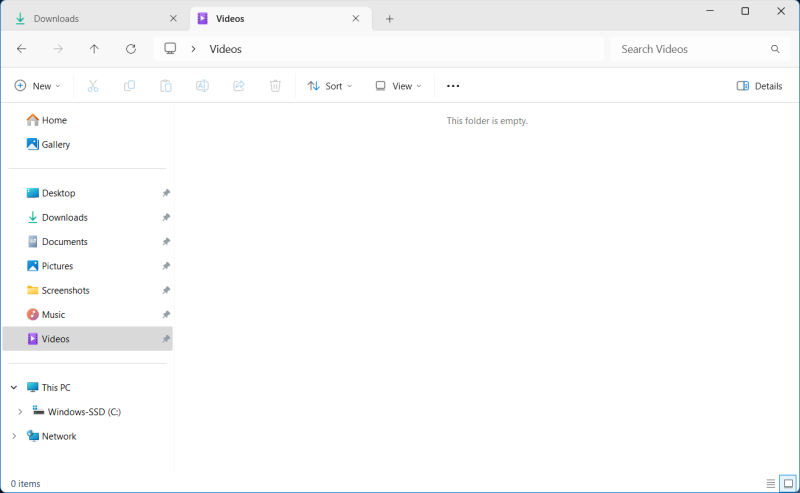
To this thing:
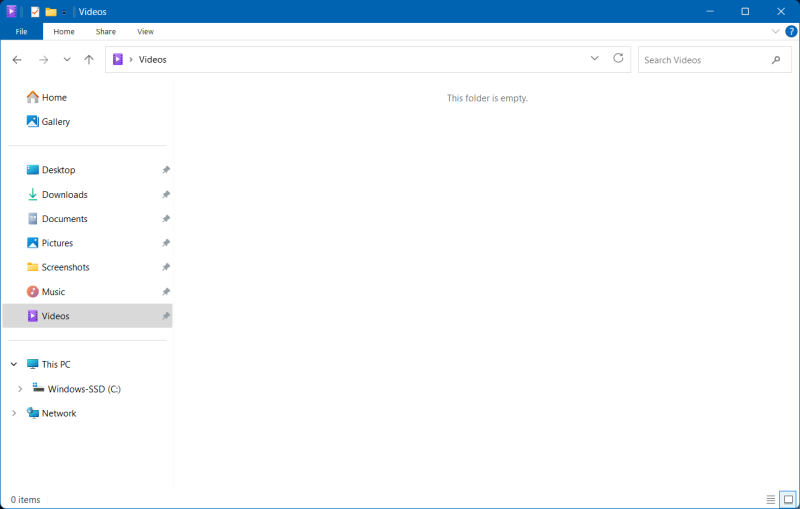
Immediate improvements, at your pleasure:
- Notice the window borders not rendering correctly with the "new" view - the top one is missing. you can see the fine outline around the other three borders. Another stylistic fail of the so-called "modern" technology. No such problem with the classic Explorer.
- You have your accent color back.
- You get instant speed and responsiveness. The contents of windows render quickly.
Possible caveats?
There are two potential drawbacks to this (fully reversible trick).
- Please make sure you copy the entire section. Technically, you can restore the classic view with only the first two keys merged. But if you do not copy the last, third section (ITBar7Layout), the trick will work, but the Explorer won't remember window positions or resizing. In other words, it will always spawn windows with a fixed size, in the center of the screen. It allows every window to be resized and positioned correctly, and the system will remember those.
- You won't have any tabs. So if you want slow tabs, it's the ugly modern view. If you want a fast interface, you will need to dispense with the tabs - or go for a third-party file manager or switch to a different operating system, like Linux or Mac.
Conclusion
Welcome, the future. I mean, the past. It is so funny and tragic that the old, crusty, classic file explorer is necessary in a brand new Windows system, and yet, here we are. Since day one, Windows 11 suffered from a slow, badly implemented "modern" file manager. Four years later, nothing's changed. You get more bloat, more pointless apps, more pseudo-touch nonsense, but simple, honest performance? Nope.
I don't think the classic Explorer is an amazing tool, by any measure. It's not. It definitely isn't. But it is better than its successor. It offers a cleaner interface, better contrast, better performance. These are important elements in everyday usage. And since I've gotten used to running Explorer sans tabs all these years, there's no real functionality penalty for me. On the other hand, waiting for tabs to render is utterly frustrating, and not something I wanna do. Finally, remember, I'm doing all these tweaks in a test instance of Windows 11. I have no intention of using this overshiny toy in my production setup. Just so you know. We're done.
Cheers.