Updated: September 19, 2025
We all want our computers to start quickly, right. You reboot a machine, you want to see the login prompt or the desktop within a few short seconds. Well, what do you do when the numbers won't cut it? You sort of cheat. Hence, the so-called fast boot or fast startup in Windows. It's a sort of weird, hybrid hibernation but not quite hibernation mode. You think you've shut down your system, but effectively you haven't.
I detest these kind of solutions. Furthermore, if you dual-boot your machines, then the fast boot can make it harder and sometimes impossible to access Windows partitions or write onto them from the other operating systems. This fast startup method will mark your disks as "dirty", and other operating systems may refuse to mount the partitions, or will mount them as read only. Inconvenient, and pointless. Let me show you how to disable this thing.
Control Panel to the rescue
Even in Windows 11, you still need the trusty old Control Panel to get the job done. The new "modern" Settings can't do this thing. Still. Years and years after this pseudo-Web utility was released, it lacks options, it's slower, less intuitive, less useful than the crusty dinosaur of the tool called Control Panel. An aside on software failures and so-called "modern" methodologies. Now.
Go to Control Panel > Power Options.
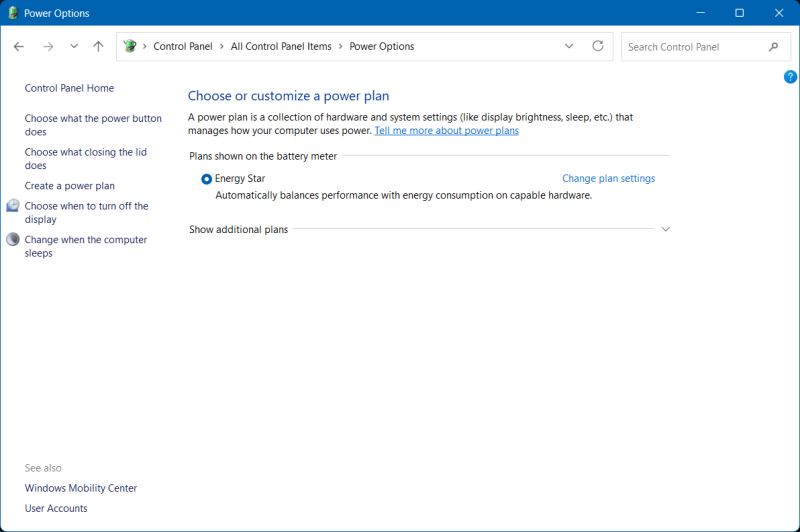
Click on Change what the power button does.
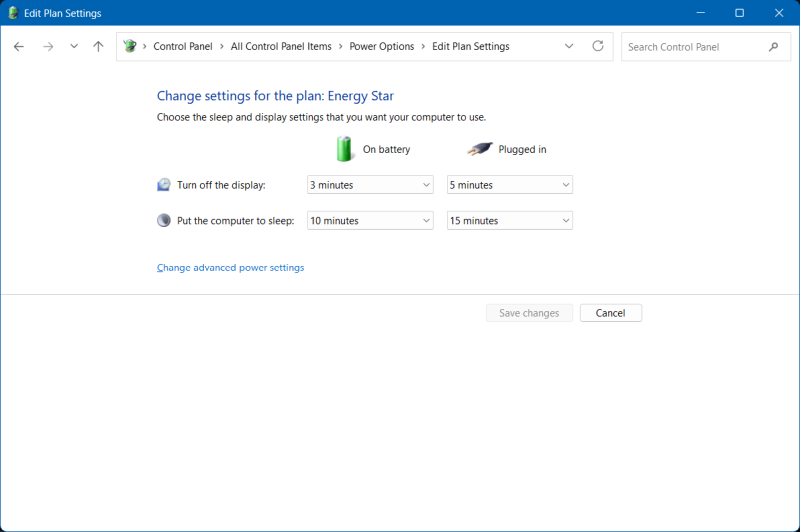
Next, click on Change advanced power settings. Then, click on: Change settings that are currently unavailable. This will enable the bottom half of the page, under Shutdown settings. Otherwise, these options may be grayed out.
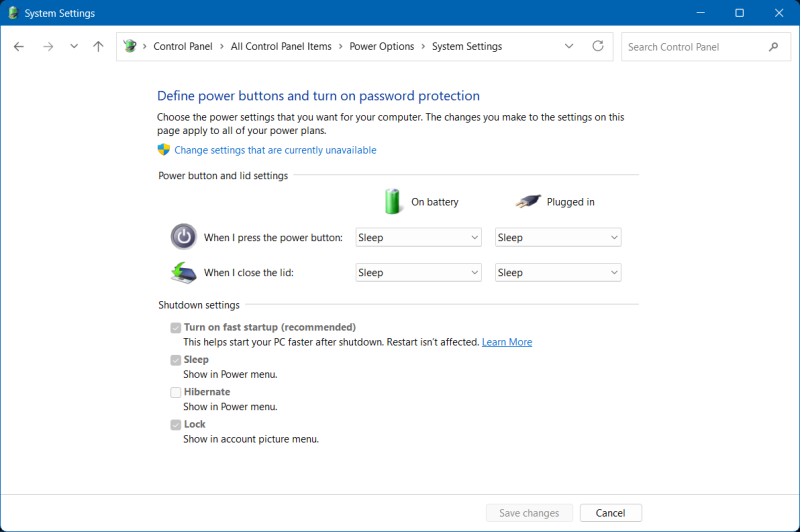
Now, if checked, uncheck: Turn on fast startup (recommended).
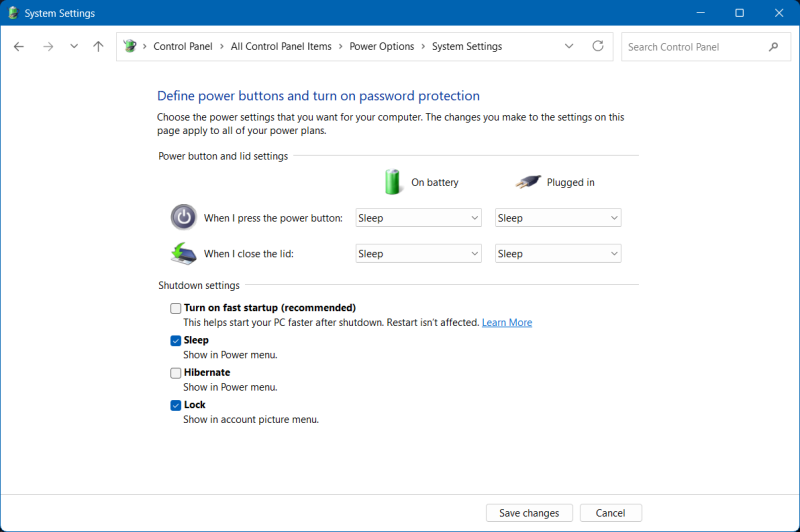
And that's it. Now, you can also enable/disable hibernate, if you like. But overall, your boot sequence should now be longer, but it will be clean and consistent, and you won't have any problems accessing the Windows partitions from other operating systems.
On my test machine with Windows 11 and NVMe storage, disabling fast startup resulted in boot times going from about four seconds to about 9-10 seconds. Still, admittedly, this is better than most Linux distributions on this same machine. Overall, objectively, this ain't a major time penalty needed to get the system going. In fact, this is the fun part. You're more likely to "enjoy" the forced updates, app updates and other similar nonsense once you hit the desktop, for many a long second. That's your time waster right there.
Conclusion
I've mentioned this tweak numerous times in passing, across a dozen different Windows 10 and 11 articles, including my various usability guides (check the Windows section for more). The fast boot option has always annoyed me, mostly because it's meaningless and inconsistent. And at best, it's a trick to fool the mind. After all, going from HDD to SSD allowed companies to add bloat. Once that benefit stopped being, well, beneficial, the next thing was to try software tricks to improve boot times, but without actually trimming down on the unnecessary software cruft. So here we are.
It is funny how companies, Microsoft included, invest time in things that don't matter at all, but completely ignore important parts. For example, if you disable animations in Windows, you gain a massive speed boost, every second of your desktop session! There's a "trick" that can help, hours upon hours on end. Here, the benefit dwarfs any boot time savings. And yet, I guess, the masses needed their smooth window effects and bling bling. But the file explorer shall remain sluggish, and so forth. Funny. Sad. We shall talk about this more soon. Anyway, enough ranting. We did what we wanted. Next time, we shall try to do some visual optimization of Windows 11 (not that I suggest you use it, but hey). Stay tuned.
Cheers.