Updated: November 1, 2009
The distinction that once existed between the computer and TV is long gone. Computers were used for work, TV was used for entertainment. Today, computers are more than just sophisticated typewriters and TVs are more than just 40kg electron cannon.
The one creation that epitomizes the blurring of boundaries are media centers. These are entertainment hubs running on top of standard computer hardware, based on one of the operating systems you would normally use to check your email or maybe play some games.
Media centers have the power and flexibility of computers, like the ability to work with multiple storage locations, Wireless network awareness, scriptability, and more. On the other hand, they work great with stock home entertainment gadgets, including TV remotes, DVD players, and can even get channel listings directly from your cable provider. Setting up a media center is not an easy task. You have to be entertainment-phile to get it right: loads of movies and music, lots of patience and dedication. The big screen is your shrine.

How does XBMC figure into this scheme?
Well, XBMC is a free, cross-platform media player and entertainment hub that you may consider as the media center for your home. It's one of many players, some free, others proprietary, some free of charge, others costly, some stunningly beautiful and with breathtaking visual appeal, others less so. If you're tight on budget and can't afford payware solutions and have an acutely high sense of aesthetics, you want to try XBMC.
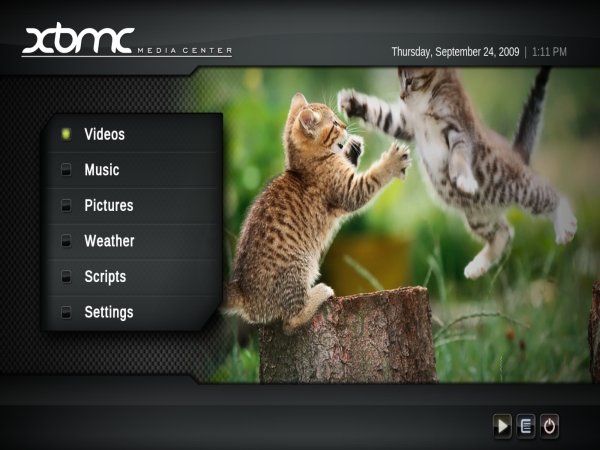
Introducing XBMC
I've first come across XBMC when I tried the phenomenal Sabayon Linux 4.1 edition. Among many great surprises, this distribution ships with XBMC media center included no less! It was a tremendous treat and I was thoroughly impressed. I promised myself I would definitely explore the power of XBMC in much greater depth in the future. That moment has come.
I am not an entertainment-phile
Alas, I will not be able to blow you away with screenshots of XBMC running on my 115" plasma, because I don't have one. When it comes to entertainment, I'm a rather humble, primitive chap with simple demands. I will show you a sampling of what XBMC offers, a horse d'ouvre. But if you want to see a complete setup and customization guide, I'm not the right man for the task ... Me simple Joe.
Get XBMC!
XBMC is available for installation on Windows, Linux, Mac, and Apple TV, plus it has a standalone live version, which runs from CD or USB and can be installed later. In the Sabayon review, we've seen a well polished, streamlined Linux edition of XBMC running beautifully on top of the said distro. Today, we will see how well XBMC behaves on its own.
Running XBMC
I tried XBMC on three laptops, T42, T61 and my brand new RD510. The GRUB menu has separate boot entries for different video cards, including ATI, Nvidia and Intel.
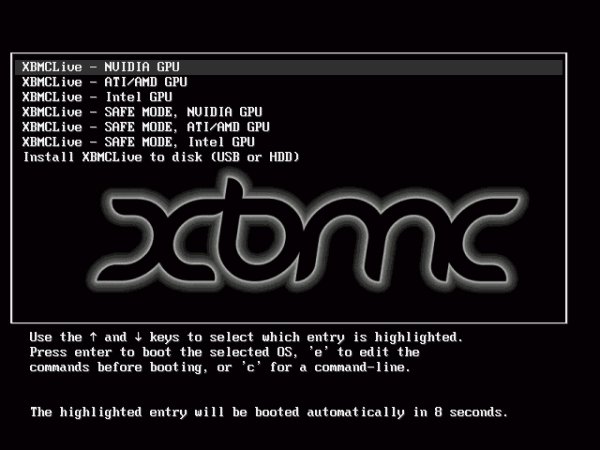
On T42, XBMC refused to run with the ATI entry selected, even though the graphic card was an older ATI type, but it did boot with Intel card selected. On all three machines, XBMC picked the highest resolution available.
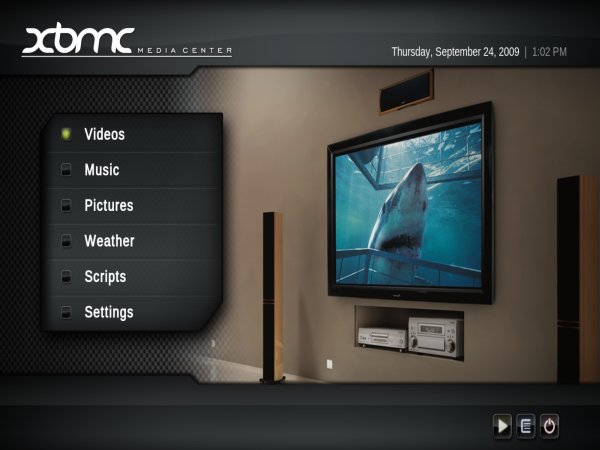
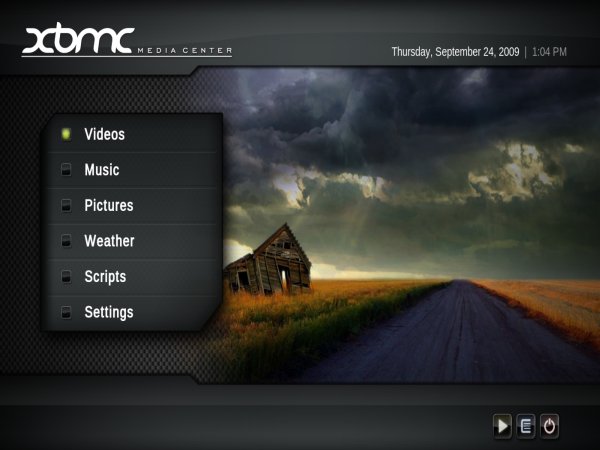
For those who have read the Sabayon review, the images are nothing new. Still, you have to admit the stunning looks of the application interface, the smart choice of colors, the layout, everything. It simply looks grand.
Playing media
Like I said, I'm no home entertainment guru, at least not in digital format anyway, so I had to do away with some mundane video recording, my notorious Moron video, and a classic masterpiece by Peter Gabriel. It worked as expected. Music wise, XBMC had no issue with MP3. Or the Windows video.

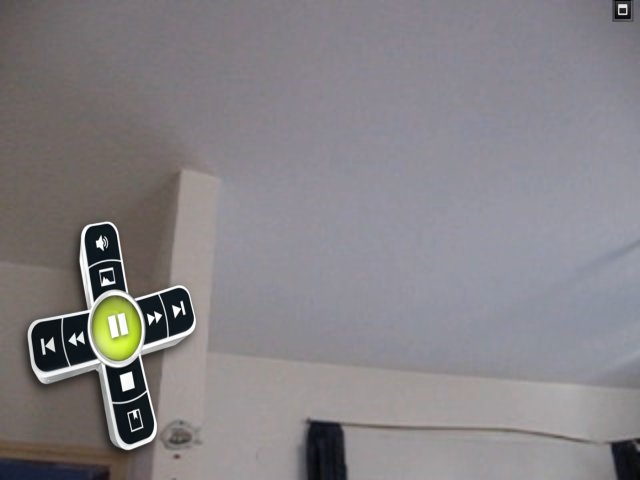
The great thing about video is the virtual TV remote. XBMC is meant to be used without the keyboard, which is why you get a virtual keyboard when creating new directories as well as the virtual TV remote, both of which can be controlled by the channel/volume keys on standard TV remotes. One more interesting thing is that the currently played media will replace the background of all menus, so if you drop back to the main menu or one of the sub-categories, you will still have the video playing. The visual cues are all impressive, adding to the expensive feel of the entire experience.
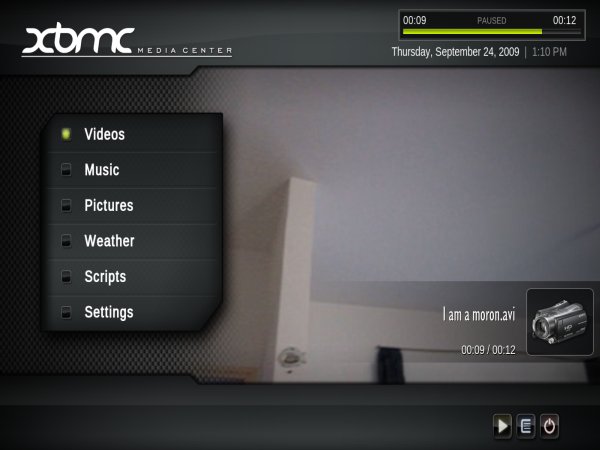

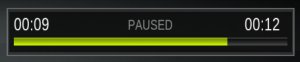
Image galleries
You can also use XBMC to peruse your galleries of photos, screenshots and other pictures. Again, it's done with great style and careful attention to detail.
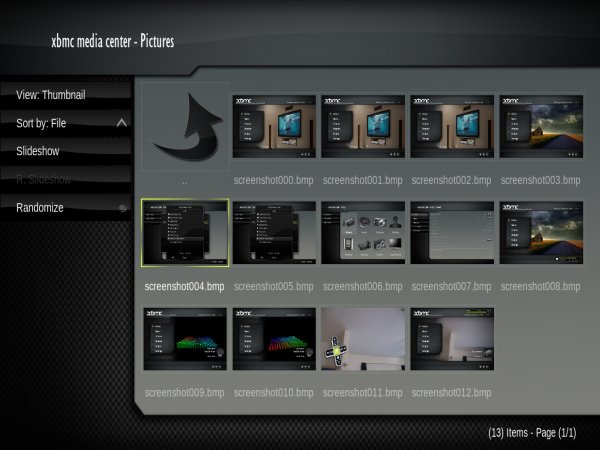
Problems
The standalone version proved far more troublesome than the one I've tried on Sabayon. I guess the Sabayon developers have spent quite some time polishing XBMC to make it work just right with their distro, a privilege you don't have with the live edition.
Networking
For a strange reason, XBMC refused to work with the Wireless adapters on either of the three laptops. The adapters were detected, but XBMC simply refused to bring them up. The options were grayed out and could not be changed.
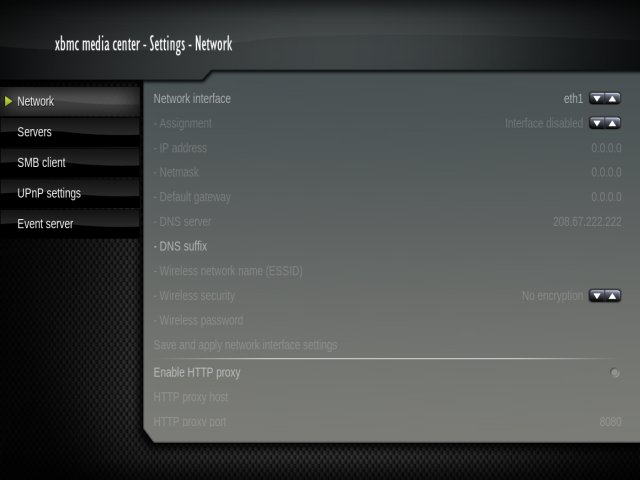
I did a dirty Linux trick and dropped into console (Ctrl + Alt + F1), entered the username and password (xmbc) and tried configuring the network manually using the command line. This did not help. What more, returning to GUI left with me a typical X Windows X-style mouse cursor in the middle of the screen, only it was stuck there, in addition to the fully functional regular mouse cursor. Connecting via wired connection worked and I was able to interface with Windows machines using Samba and grab files off the NTFS filesystem without problems.
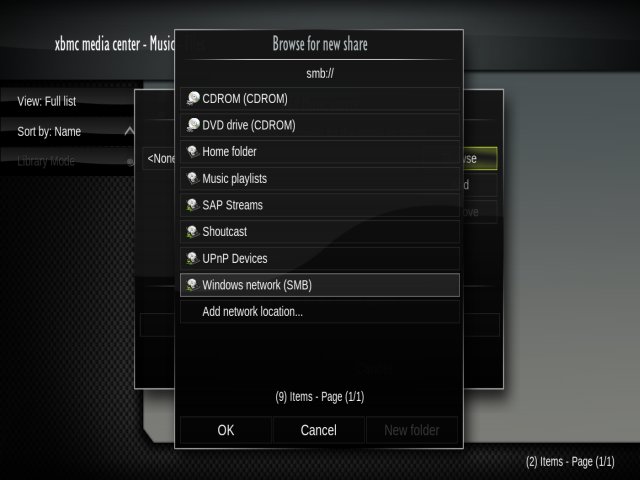
Intermittent sound
On all three machines, the sound worked sporadically. When it worked, the quality was good. I do not know why this happened, I did not investigate too thoroughly, but this was a far cry from the Sabayon experience.
Read-only external media
XBMC recognized external media without problems. And had it mounted as read-only. Not a bad thing, except when I tried saving screenshots to the plugged in external devices, I was unable to do this. Dropping to console, unmounting the device and remounting it solved the problem. Except that I had an ugly mouse cursors leftover in the middle of the screen, now ...
More reading
That's it for now. Hardly encompasses the entire repertoire, but that's me, Mr. TV conservative. I'm too lazy to try setting up a media center. Nevertheless, I fully appreciate the beauty of these complicated setups and envy the patience and dedication of people who are willing to spend time creating stunning media centers in their living room. Who knows, I might try this myself one day. Anyhow, for a full list of what XBMC can do, try the Wikipedia article.
Conclusion
Strangely, XBMC works less smoothly as a standalone product than an application on top of one of Linux distributions. There were not that many problems, but they were difficult. Not having Wireless undermines the flexibility of the media center setup. Read-only external devices presents a problem if you want to use XBMC to stream or record video. Then, the visual glitch with the ghost mouse cursor is a real pain. What more, having to drop to command line to try to tackle some of the problems is simply wrong.
XBMC is too beautiful, too stylish to fail on amateur issues with drivers and command-line hacks. A product that aims to be classy and friendly for everyone must be foolproof. Anyone with opposing thumbs and the adequate mental capacity to operate a TV remote should be able to figure out how to use XBMC.
I'll continue testing and investigating. Meanwhile, if you intend to use XBMC, I recommend you try Sabayon Linux. Not only will you have a superb distro at your disposal, the XBMC installed on it will have already been tamed into submission and will work instantly, without any problems. See you around!
Cheers.