Updated: December 18, 2020
Several weeks ago, I tried Fedora 33 on my multi-boot test laptop. The experience was a total flop for me. Since I've recently decided to be far less forgiving when testing Linux, in order to preserve my time and my fun, my tolerance for the not-product approach prevalent in most distro is simply gone. There really wasn't anything super-cool or redeeming about this system to warrant any extensive usage.
That said, I decided to invest some time in transforming the stock Fedora 33 experience into something resembling a classic desktop you'd expect. This is very similar to what I've done many times in the past, including the Fedora 32 endeavor. With that in mind, if you're in the mood for some serious tweaks, then please, follow me. If you think Linux is perfect, and/or I'm just a spoiled [favorite expletive], this article is really not for you.

Basic configuration
Before I could make Fedora do things the way I liked them, I needed two tools: 1) Gnome Tweaks, which lets you change the Gnome desktop defaults like appearance, fonts, extensions, window buttons, etc 2) Gnome extensions (functionality), which needs to be enabled in your browser.
First, open a terminal and run:
sudo dnf install -y gnome-tweaks
Why not Gnome Software, you ask? Why terminal in 2020? Why not use a GUI? The answer is, because Gnome Software is not an adequate tool for my needs, and therefore, I prefer the simplicity, consistency and speed of the terminal window. I wish things were different, but they are not.
Second, navigate to the Gnome extensions site, click to install the browser extension.

Once the extension functionality is enabled, we can then install extensions, which replenish the missing default functionality that one would expect in a typical desktop.
Default desktop behavior
I've written this many times before - Gnome simply does not have lots of what people expect in a standard desktop, and it introduces additional mouse clicks where other desktops offer you straightforward functionality. The most basic of these would be a panel of some kind, with permanently attached application shortcuts, so that you can access your favorite programs with just one click. Instead, Gnome hides these in the Activities overview, which means one extra mouse click or keyboard click before you see these icons. Unnecessary.
Another example - min/max buttons on application windows. Not shown by default. So you need to waste time right-clicking on application window titlebars and then min/max. More clicks. This is also inconsistent, because in Firefox, which is configured to run without the menu bar by default, there is no right-click functionality at all, so practically, you CANNOT minimize the Firefox window with your mouse.

To remedy this unnecessary problem:
- Install Dash to Panel extension - this will give you a permanently visible panel with Favorite shortcuts.
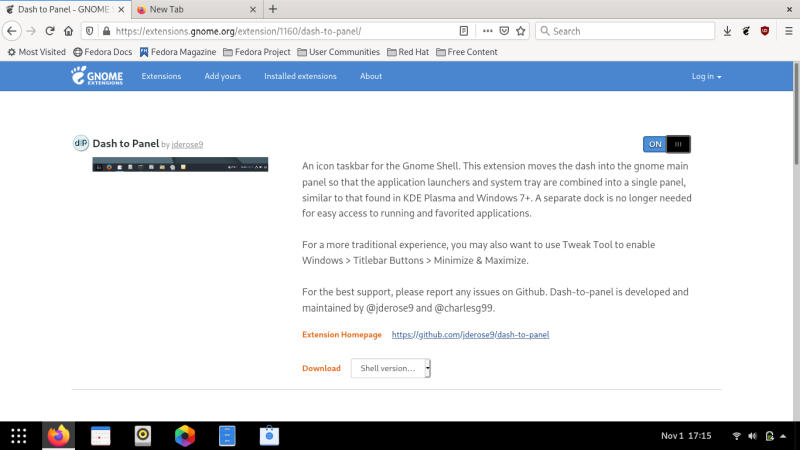
- Open Gnome Tweaks > Extensions, make sure Dash to Panel is enabled.
- Open Gnome Tweaks > Window Titlebars > Toggle min/max buttons on.


Additional icons, fonts
We also want nicer icons and fonts. Why. Look at Files (the file manager). The default icon contrast is awfully bad. The default fonts are thin and not very legible, plus Fedora 33 ships with grayscale antialiasing, which is simply wrong for 99.99% of screens out there.
![]()
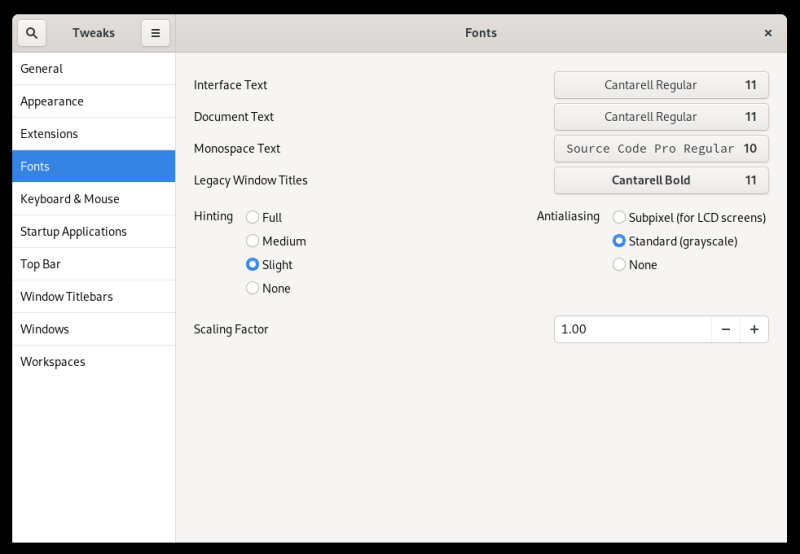
My tweaks to fixing these two issues:
- Download and install the La Capitaine icon theme and enable through Gnome Tweaks > Appearance.
- Download and install the Ubuntu fonts (example online source, use your own favorite source) and enable through Gnome Tweaks > Fonts.
- Set Antialiasing to Subpixel.
Extract the icon archive, create the .icons folder in your home, and copy the icon theme:
mkdir -p ~/.icons
unzip "icon-archive.zip" -d ~/.icons/
Once the fonts are downloaded, extract the zip archive and copy the TTF files:
unzip "font-archive.zip" -d "some directory"
sudo cp "some directory"/*.ttf /usr/share/fonts/
fc-cache -f -v
And as you can see, things look so much better now - Files with new icons and fonts.

![]()
Additional software
You can install extra applications, including proprietary stuff, by enabling the RPM Fusion Free and Nonfree repositories. Alternatively, you can also use Appimage, Flatpak and snap packages, but since I'm affiliated with the last of these three efforts, I am purposefully not going to talk about this. Just be aware that this is also a way of getting applications for your Fedora (or other distros).
sudo dnf install -y rpmfusion-free-release-33.noarch.rpm rpmfusion-nonfree-release-33.noarch.rpm
Now, install new software, like:
sudo dnf install -y gimp steam vlc
You can also manually download RPM packages (e.g.: Chrome or Skype) and install them using dnf on the command line. I've outlined these steps in the Fedora 32 guide.
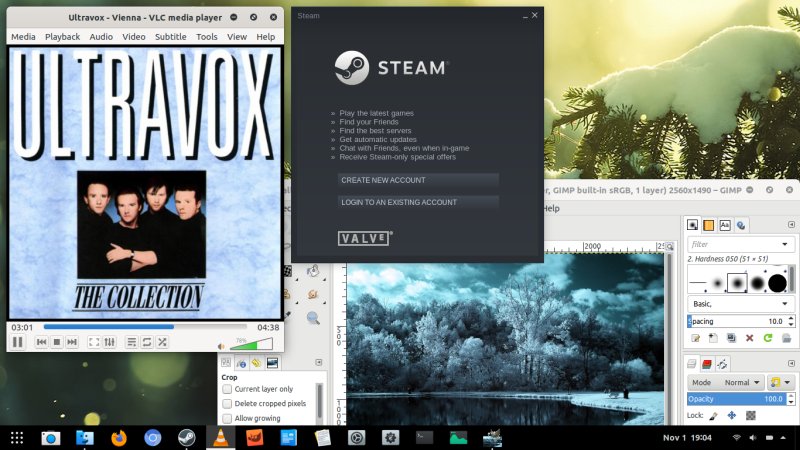
Jerky playback in Videos
I've noticed that the playback in the default player is choppy - comes with a "scratch" effect every few seconds. There are no meaningful error messages anywhere. The resolution to this issue is to install and use VLC and enjoy seamless playback. Moreover, Videos actually comes with the binary name "totem" - this is what you see in the system monitor or the process table, if you like. It's been roughly a decade since Totem was sort of deprecated, or transformed into Videos, I thought by now the actual name of the binary artifact of the compilation process could have been renamed.
Funny thing, Linux desktops break functionality left and right with arbitrary abandon, but when there's actual opportunity to deprecate something really unneeded, like the name of a media player, nope, it's still Totem, which is confusing, because what users see is a dark-themed thing called Videos. Also, a bad name, because Videos can play music, too, plus the dark theme is hard-coded and does not align well with the rest of the desktop. Just a snapshot of the ailing state of what home Linux really is.
BTW, this issue occurs both in Wayland and Xorg, so it's not Wayland to blame.
And some unresolved problems ...
I still haven't figured out several things:
- Gnome Screenshot now includes unnecessary alpha borders with every screenshot - they are also not symmetrical, as you can see in my Files example higher up. I tried every conceivable dconf and gsettings option, to no avail. This makes Gnome Screenshot just as cumbersome as Plasma Spectacle, and both become inadequate for day-to-day usage.
- Videos has that jerky playback - I haven't found a cure.
- I mentioned reasonable performance and no freezes in the early review. Having done some additional work, I must retract this statement. Occasionally, the desktop freezes for about half a second. Not sure what causes this, but then, the Gnome 3 desktop has never been super sprightly.
Conclusion
There you go. Hopefully, this small set of tweaks will help you achieve a more pleasant and productive Fedora 33 experience. I tried to cover the basics - desktop day-to-day stuff, the presentation layer extra software, a few other small things. I'm still rather surprised and dismayed that these kind of changes are necessary if one wants a simple desktop experience, but hey.
With these changes in place, I may actually find some use for Fedora 33, but I doubt it. There just isn't enough stability and fun to hook me in. But then, this is actually a wider, bigger Linux desktop problem. Anyway, we're done, take care, and see you around for another - hopefully cheerful - Tux escapade.
Cheers.