Updated: December 7, 2009
Before we dig into the heart of the matter, let me say that I won't be discussing politics here. There are many technical and pseudo-technical websites that have been orgying around the release of Google Chrome OS, debating the privacy, security and monopoly issues involved, contemplating the Satan's share and Big Brother's parcel in the lot.
I would like to give a not so humble man's perspective on a new Linux-based operating system available, which you may or may not like or may or may not want to use. It's entirely up to you to love, hate or worship Google. You will have to decide whether it's good for you, whether they want to steal your data and kidneys and what you want to do with your netbook. From the purely user-istic perspective, I'll give you a conservative, layman's view on what Google Chrome OS can do.

Google Chrome OS first impressions
Currently, Google Chrome OS, or rather the open-source version called Chromium OS is available for testing as a virtual machine image, either VMware or VirtualBox, and you will have to register to download it.
This is because Google plan to ship Chrome OS tied to specific hardware platforms, similar to Moblin, which should cut down the size of the kernel, the accompanying modules and the memory footprint, but this means only custom tailored VM images for you, if you plan on testing.
Which is what I did, downloaded the image and tried.
Boot
There's nothing to see. After several seconds you'll get to the soft blue login windows, where you'll have to provide your Google email to get into the system. The boot times in virtual machine are meaningless, but it took about 20-30 seconds to get to the login prompt. The startup of the virtual machine failed once.
The login windows boots to 800x600px resolution, with the version string flowing over the right border into oblivion. To login, you will need a valid Google email address.
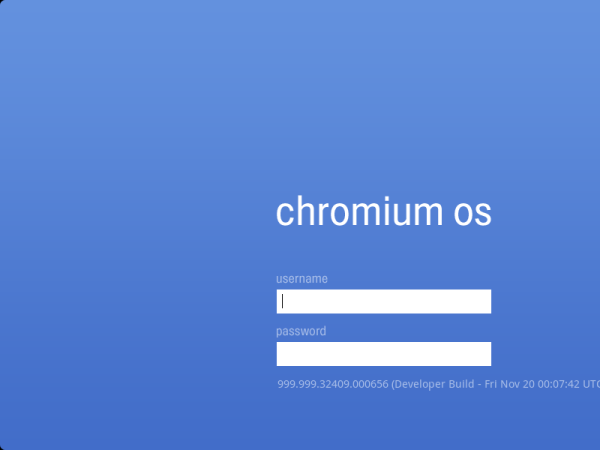
What do we have here?
I have never used Chrome, so the interface is completely new to me, which makes for an even better test. This is a great opportunity to learn about the new concept of the in-browser operating system and see how simple/intuitive it would be.
The OS logs into to Google Mail. This is the default view.

The user interface revolves around top-positioned tabbed menu. The fonts and colors are soft and pleasant.
In the right corner, you have a few administrative buttons, including a battery meter, a network manager and options. This is very similar to Moblin, which also uses the symbolic interface for its core functions. Likewise, there is no shutdown button.



Options
The options allow you to open new tabs and windows, switch to private browsing, expand the view to full screen, manage the browser history, downloads and extensions, and a few administrative tasks.
However, if you were expecting a full blown system menu anywhere, forget it. For instance, I did not figure out how to change the screen resolution. In fact, it may very well be impossible, which could explain why Google would want to ship their product with only a select number of hardware platforms.
Moreover, if you're looking for some kind of control similar to Windows or Linux or maybe a command line, there is not any, either. The interface is pretty much locked. But the main focus of Google Chrome OS is exactly that - distance yourselves from the classic concept of operating systems and step into an agnostic data-centric cloud.
Tabs & customization
The second tab open by default points to Google Calendar:

If you want to access additional applications or just use the browser, you can open a new tab any time. By default, the tabs open to a speed-dial like interface, similar to the one used in Opera, which you can customize any which way you want, within reason that is.

You can set the speed-dial page to be your home page, review recently closed tabs or browse your entire history. Chrome also displays a reminder that tells you you can install extensions and sync your bookmarks.
You can change the looks and even use some lively themes to add some spirit/color to your interface.


Whenever you need help, you can click on the Welcome link and get a brief introduction to Chrome and its core functions.
For people who have only ever used Internet Explorer, Chrome might be a little tricky to grasp at first. Firefox and Opera users will have an easier time adapting, but you may still find the concept a bit confusing. The fact each tab has its own interface is counter-intuitive. You do run one browser, but each tab is an instance of its own. The fact you have no centralized management and that each tab can recursively call all others, despite being separate processes is a geeky feature that normal people won't easily understand.

Applications & documents
The term applications is a rather loose one, here, because we're talking about Google products, all running remotely. If you've used them before, they are still the same. The big difference is, your data is kept in the Google cloud, stored on Google servers. Chrome OS, in this regard, is merely an interface that lets you interact with your files.


At the moment, there is no way to add your own local applications. This makes the operating system locked down, easier to secure and manage, but it neuters the usability. For control freaks or even medium geeks, the lack of any ability to control your programs and content can be frustrating.
There's also the practical question of remove connectivity: a) bandwidth b) security of connections established to Google servers c) data storage privacy, security, retention, visibility, and availability d) scalability and customization.
At the moment, most people in the world do not have sufficient bandwidth to be able to work with remove servers comfortably, especially if they need to transfer large quantities of data. Real-time streaming also becomes an issue.
Working with local files
You still have a sort-of an offline mode available, with your files saved to a local copy, but this is not the intended goal of the browser operating system. You're supposed to work online, where both your programs and data reside.

Application shortcuts and panels
If you want to make your Chrome OS behave a little more like the regular OS, then click on the Chromium icon in the top panel, that's the leftmost one. You will be taken to the Google Accounts page, where you need to sign in, once again.
Once you do that, you'll have a tab with quick-links to some of the available applications, including Youtube, PicasaWeb, a few Flash based games, and, quite surprisingly, Hotmail and Yahoo! mail as well.

Fire them up and enjoy them, all in the cloud.


Browsing
Chrome, when not being the OS, is just a browser. Go to your favorite pages and enjoy yourself.
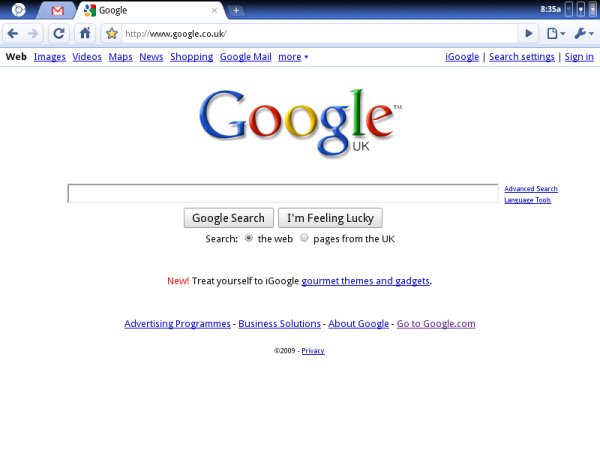
Flash playback
You can even watch Flash content, although the playback in the virtual machine was slow and choppy. The resolution was really an issue on this one, because watching Youtube on 800x600px is tricky. I did not like the aggressive cropping of the left page margin either, but that's cosmetics for you.
It can be changed, but there's no easy way for ordinary users to handle this. We'll talk about this a little more later in the article, when we discuss some super-geeky hacks for Chrome OS.

Incognito browsing
For those who would like to enjoy a bit more privacy when browsing, there's the incognito mode, which will make your session private, meaning there won't be any traces left.

Task Manager
If you hit Ctrl + Alt + Delete, you will see a very simplified Task Manager. The problem is, it will take focus away from your browser windows/tab, so the only apparent way to close it is to click Stats for Nerds link in the bottom, which will take you back into your tabbed interface.

There are some ways to get around the limitation, but that's later in the article!
From the purely classic perspective, the lack of a visible king utility that manages all is confusing. People are used to having a vertical hierarchy and the flat, Internet-like everyone-sees-everyone relation used in Chromium is radical and hard to adjust to quickly.
Performance
As a virtual machine not really meant to run on conventional hardware, Google Chrome OS performance was bad. The system was sluggish and slow, but this means nothing. Google Chrome will run quite likely run well on the optimized platform. The results are very similar to my observations with Moblin (virtual) and Ubuntu Netbook Remix on non-Atom platforms.
Memory wise, Chrome OS was no different than any other typical Linux, with 300MB used.
Developer mode
If you're feeling nerdy, you can play with the Developer mode, which exposes a web development interface to you, mainly clogged with HTML, CSS and Javascript.

Hacks!
I've saved the best for the last! This is only if you feel ultra-geeky!
If you go to the Developer FAQ (The Chromium Projects) page, you will find a handful of useful tips that can enhance your experience with Chrome. These include shortcut keys that start a terminal (yes) and allow you to switch between open windows expo-style.
Terminal
This is what the real Linux users want and expect. No link anywhere in the main interface, but if you hit the right combination of buttons, you'll get there. Ctrl + Alt + t and you have terminal!

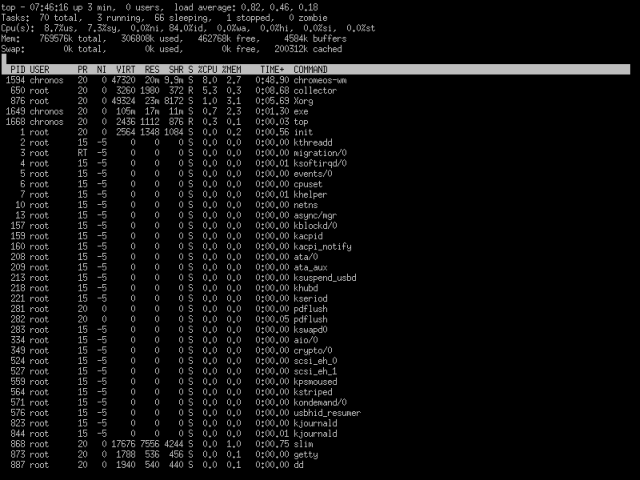
Windows switcher
If you have several windows open, killing tabs one by one just to get there is not exactly the most elegant solution. F12 will spread the open windows across your desktop, just like the Expo plugin in Compiz. Again, very similar to Moblin Zones.


Worried geeks can now feel a little better ...
Conclusion
Judging Chrome OS is difficult. The natural tendency is to compare it to existing operating systems. But this would be wrong. Because Google Chrome OS is not a conventional system, just like comparing horses and airplanes serves no purpose.
Google Chrome OS is meant to be a fire-and-forget lightweight operating system focused around the Web experience. It takes you away from your local disk, erases the boundaries between hardware and software and throws you into the so-called cloud, where you exist on a higher level of abstraction. You don't care about the internals. You take them for granted, just like most people take Internet for granted and have no idea what Web, DNS and FTP servers are. But they do know what websites are. Similarly, Chrome OS is meant to give you a very simplified notion of computer usage.
This model is definitely not for everyone. Only the future will show if it's going to work. For most computers users, this is too much, too radical. If you're used to computers the way they are today, Google Chrome is a leap of faith - and you don't even know what the faith is all about.
There might also be additional security, privacy and usage concerns that may complicate things yet further. But it's too early to tell or judge.
What is clear is that the current Google OS technology demonstrator is a very young product. It's still just a shell and will take many months or even years to form and perfect. Using it today offers few advantages over conventional systems.
Unfortunately, due to the tremendous success of quite a few Google endeavors so far, people have taken Google wizardry for granted. The expectations from Google Chrome OS were so high, people thought that it would instantly become a hit, the new digital religion that everyone should swear by. But it's too early. Google Chrome OS needs time.
I believe that in a year or two, Chrome OS will make more sense that it does today. Secondly, the current generation of conventional computers users will probably never use it. If you must have some sort of a control panel, if you must feel the kernel and be able to tamper with it, if you must have your data on your local machine, Google Chrome is not for you. But then, you probably won't be using netbooks or smartphones either.
If you're asking for my opinion, I really don't know what to say. I can't say if this is the next revolution or yet another interesting but useless idea. So far, Google people have been making some pretty decent decisions, I guess they know what they're doing.
If I had to recommend something, that would be - take Google Chrome OS for a spin and see for yourself. The ultimate decision whether you're going to commit your data into the hands of a big global cloud is something only you can answer.
Cheers.