Boot the first time
The system will stop. You will be asked to remove the CD from the CD-ROM and close the tray. Hit Enter to continue.

The system will reboot and start loading from the hard disk. You will see the familiar load messages.
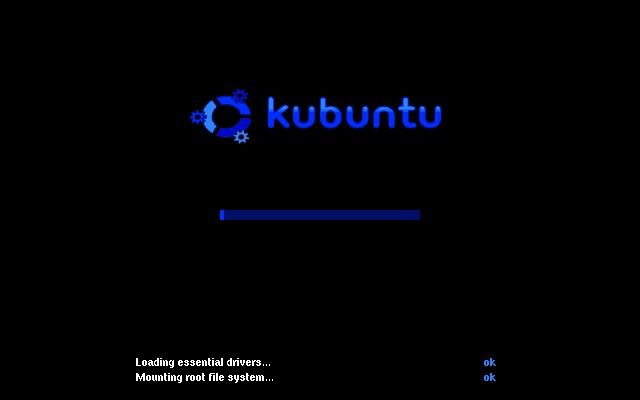
After a short time, you will reach Kubuntu login screen. You will be asked for your credentials. You may notice
the login windows has the Menu and  buttons. Under Menu, there is a
large number of options available:
buttons. Under Menu, there is a
large number of options available:
- You may boot into KDE or safe mode.
- You may switch between different users.
- You may login to a remote machine or to a console (command-line interface).
- You may restart the X Server (the framework for GUI environment); for instance after installing a graphics driver.
- You may shut down your computer.
But we will leave that for later. Enter your user name and password and hit Enter or click the  button.
button.
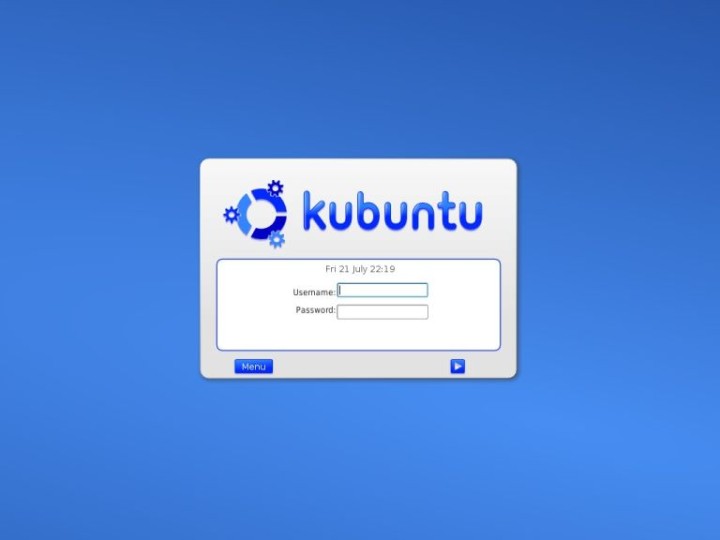
After a few moments, you will load into the KDE desktop. Congratulations! You have just successfully installed Kubuntu.
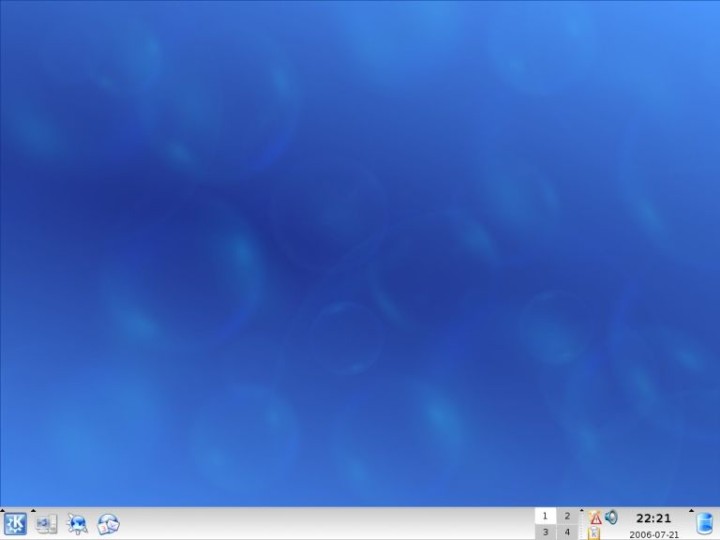
Kubuntu features a clean desktop. The Panel (the bar at the bottom of the screen) has 'quick-launch' buttons for the System Menu, Konqueror browser and Kontact personal information manager. On the right side, you will notice 4 desktop icons (more can be added) and a small would-be 'system tray' group of icons. These icons refer to the Garbage Bin, time and date display, volume control, Klipper clipboard tool, and most importantly, the system update notifier. We will soon see what it is used for.
This is the default Kubuntu desktop; feel free to change things and customize it to your liking. You can read more about the KDE desktop and its basic usage in my Installing SUSE Linux article.