Updated: January 15, 2011
More pimping. We've had an article on Ailurus, a handy tweaking suite for Gnome desktops, which allowed us to extensively reconfigure the look, the feel and the behavior of our Gnome desktop, plus it added lots of extra functionality, like additional repositories, new programs, system and package cleanup, some study material, and more. Now, we will learn about yet another tweaking software for Linux fans, this time limited to Ubuntu machines. Name of the game, very unimaginative, Ubuntu Tweak.
Let's take a look at the program's main features. Please note, this is not a tweaking tutorial. After all, tweaking is entirely optional and entirely personal. And personally, I'm not that fond of making big changes to your desktop. But I also believe in choice and writing articles, which is why you're reading this. Remember, Ubuntu Tweak can be a nice addition to your arsenal of cool programs, but it does not replace basic logic. Finally, as always, make sure your system is fully backed up before ruining it beyond recognition.
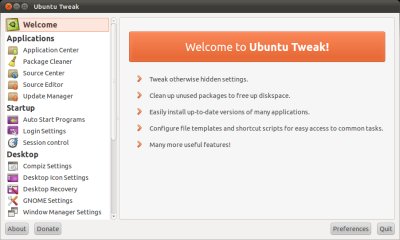
Ubuntu Tweak up close
Ubuntu Tweak differs from Ailurus in that is has a more classic look, with no tabs on top and all of the options shelved into a number of vertical categories in a left column, more akin to a typical Windows tweaking program.
There's quite a bit of stuff you can do: setup your applications, add extra repositories, clean packages and launch the update manager. All of these functionalities already exist in the system, the only difference is that they are presented to you in a simple manner, in a single window. Depending on your theme, the main menu will look a little different here and there.
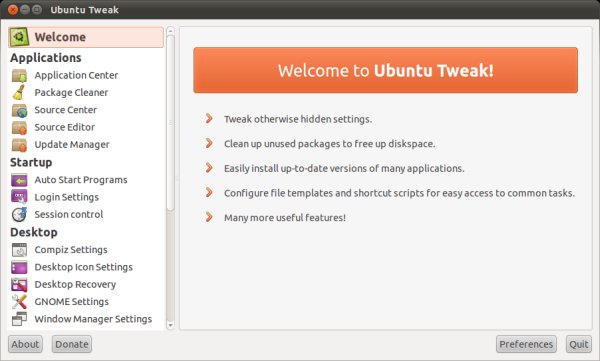
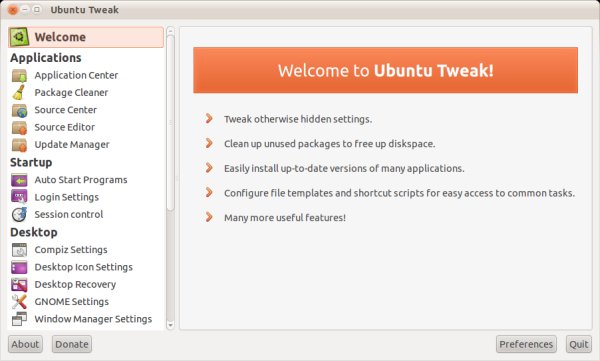
The most important - and dangerous items - hide under Applications. This category lets you install programs, clean old stuff, add extra repositories and grab a whole lot of third-party and even proprietary software that does not normally ship with Ubuntu.
For instance, cleaning old packages. Nothing mysterious that aptitude or apt-get won't do, but useful if you don't care for the command line. Still, be careful. Handy features include cleaning old kernels and purging PPAs, although I would advise keeping at least one old kernel and never running a cleanup immediately after a major system update, so you can revert to an older kernel in case something does not work.
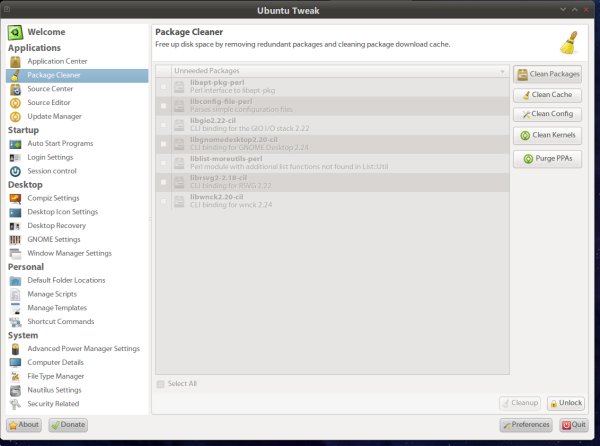
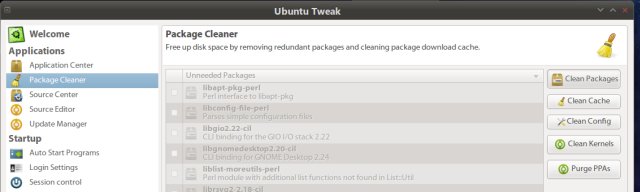
Now, application management is quite powerful overall, but be careful. You will get a ton of unofficial repository sources, some of which will contain unstable and beta releases of programs. You even get hardly tested daily builds! Use with care and moderation.
You can decide what third-party sources to enable or disable in the Source Center and then use the Applications Center to install them. Luckily, nothing will happen without sudo. You can use the Sync and Refresh buttons to grab the latest information and updates from the servers. The Unlock button will ask for your password, before allowing you to make system changes.
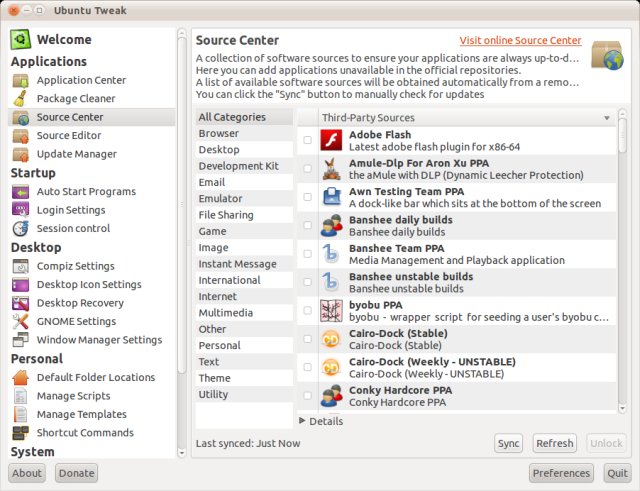
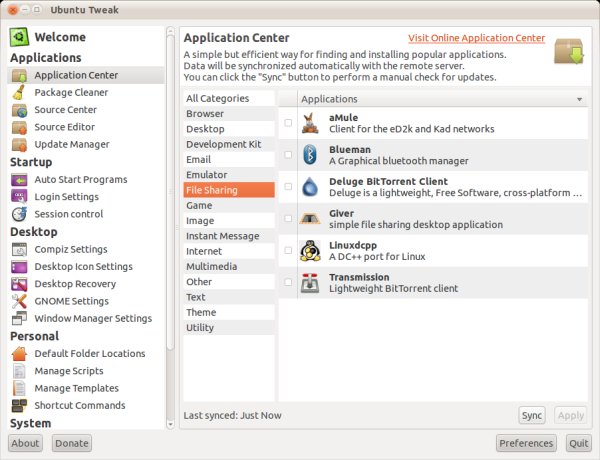
Next, you may want to change your system startup. This includes setting up which programs autostart in your session or tweaking the login window, for instance.
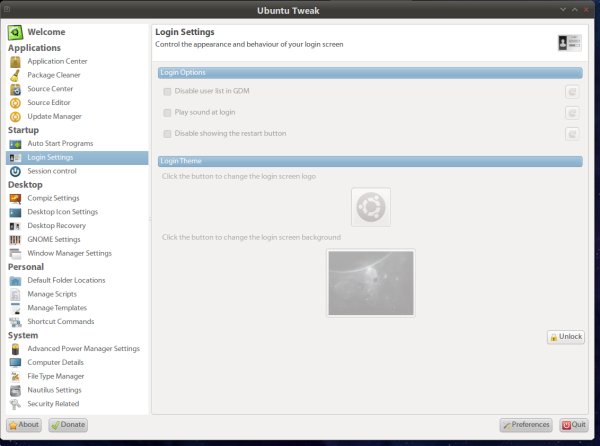
Autostart is rather self-explanatory. Again, if you don't really know what you're doing, you should probably not try to emulate Windows-like habits and automatically disable anything and everything. Consider what you need or want before clicking.
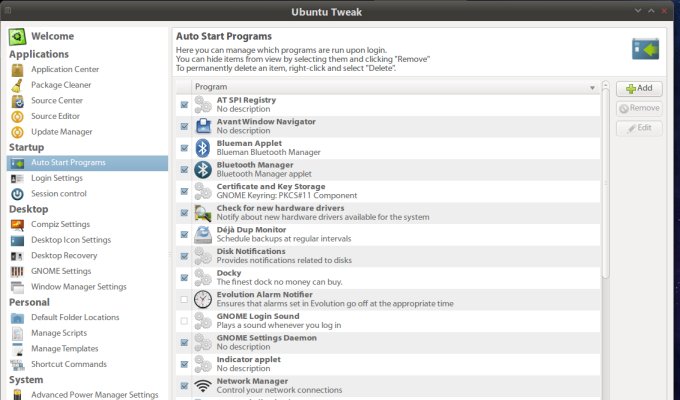
If you're running Compiz, in addition to the Settings Manager and the Simple Settings Manager, you can also use Ubuntu Tweak to manipulate its behavior. In this regard, Ubuntu Tweak offers limited functionality and you're better off using the full blown settings manager. Still, if you're into one-tool-to-find-them-all kind of thing, this could be the ideal choice for you.
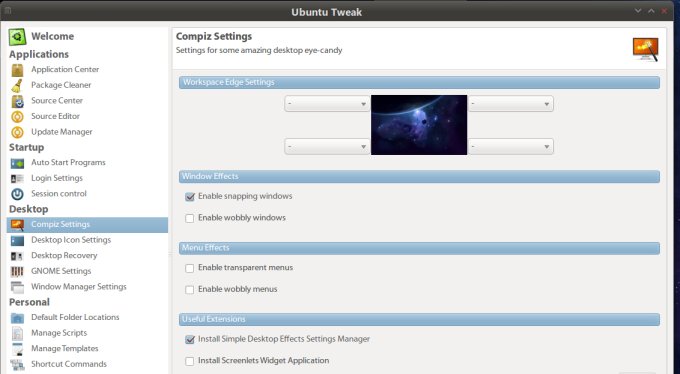
Window management and yet another bunch of icons and checkboxes. Make sure you do not overdo yourself, because at this stage, it's very easy to lose control.
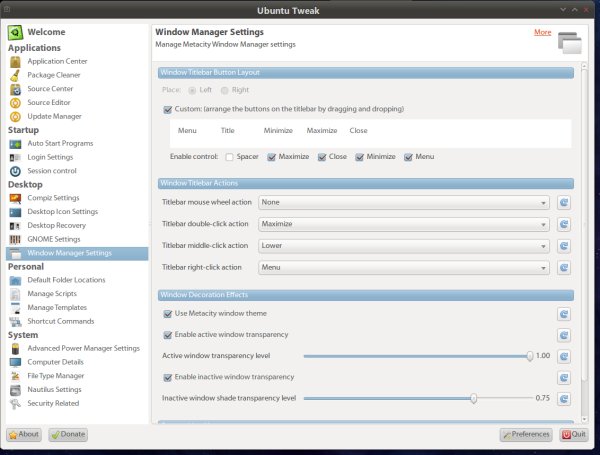
Scripts, for geeks only. Remember my UberStudent review and the extremely overwhelming right-click scripts context menu? Well, someone went wild using Ubuntu Tweak, it seemeth.
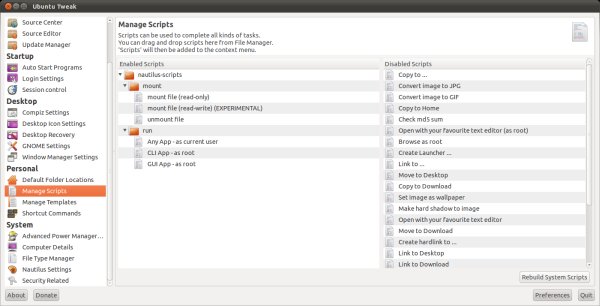
Security may interest some of you. The program let's you disable/enable screen lock, printing, saving downloaded files to disk, fast user switching (a very Windows term), and more. Of course, for real security, you may want to study your operational needs rather than just click random items. Furthermore, by managing user groups, like we did with USB to enable the device use in VirtualBox, you can fine-tune the permissions far more effective.
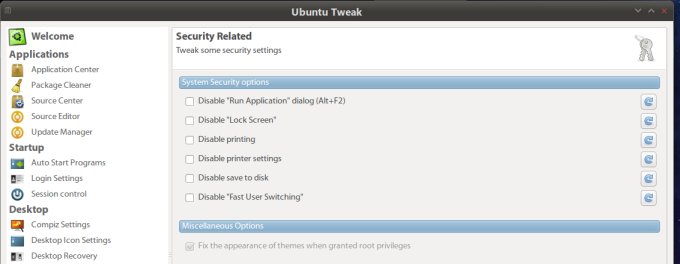
Something that you may want to use is setup the default folder locations in Nautilus, akin to Libraries in Windows 7. This is quite handy, in fact. And you may want to tweak your file manager, too.
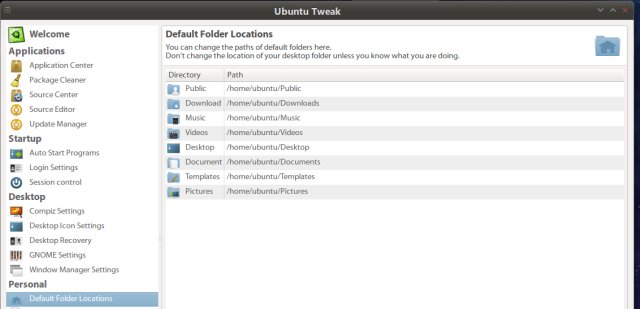
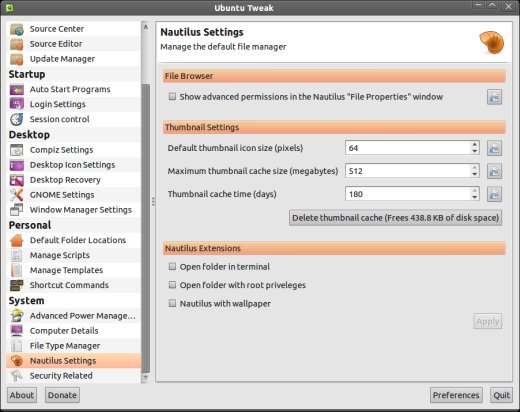
My last screenshot for this review covers the Gnome setup. You can enable/disable notifications, turn on/off animations, lock all panels, show icons in menus and buttons, and additional changes. Most of these will require that you log out of the session.
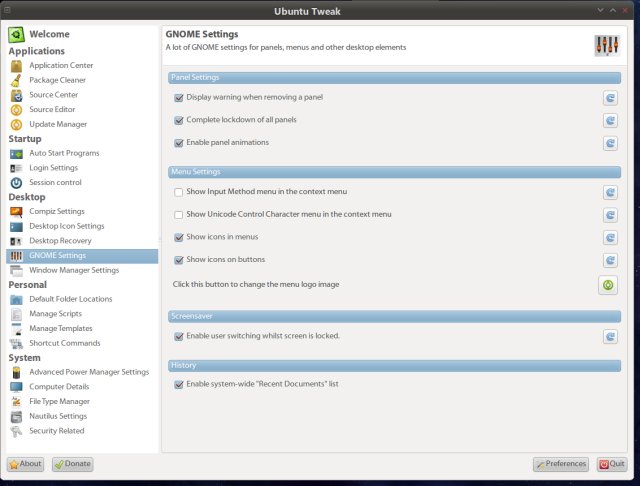
Optionally, if you're looking for a complete conversion, you may be interested in Macbuntu. And there's Ailurus, which we've mentioned earlier. Done. Images demoed on Lucid, Maverick and a Ubuntu spinoff called mFatOS. The end.
Conclusion
The way Ubuntu Tweak looks and behaves, it's primarily designed for Windows users, without changing their mentality. In a way, this is good. In another way, this is not good, because linear translation of habits between operating systems usually leads to a bitter disappointment. There's the tiny matter of actually knowing what you're doing.
If you are completely clueless about Linux, let Ubuntu Tweak be for a while. If you're a hardcore user, you definitely do not need a frontend for your customizations. However, if you belong to a majority of intermediate users, Ubuntu Tweak is a very handy tool.
It works as advertised, it's fairly simple to navigate and use. The risks are relatively low, although a determined person will be able to inflict damage. Overall, Ubuntu Tweak can improve your Ubuntu desktop experience, especially if you use the tool with moderation, allowing time between tweaks and changes. That would be all, I guess. Happy tweaking!
Cheers.