Updated: July 12, 2014
The situation you are facing is as follows. You are a Linux user, and VLC is your media player of choice. Most of the time, you install software from official repositories without any problems. But sometimes, you use distributions that do not ship with VLC, and you must use additional third-party sources. Then, you install VLC from yonder, and try to play your content.
You get the following error: 'No suitable decoder module: VLC does not support the audio or video format "VP80". Unfortunately there is no way for you to fix this.' Oh-oh, sounds ominous, what now? Let me show you.

Problem
The reason why you are seeing this ugly and misleading error is most likely because you have broken or incompatible media codecs installed, which do not cooperate well with the version of VLC that you have chosen. Plain and simple.
This can happen if you use multiple external, third-party repositories, all of which provide the same content. Then, when installing packages, there might be contention, and some of the packages may be installed from one source, and others from another, resulting in a conflict and mismatch, making your media player borked.
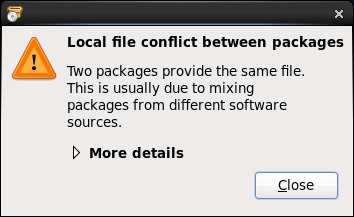
I have highlighted this issue on numerous occasions before, and the time has not chipped the importance thereof. Please consult my rather nice Fedora and openSUSE pimping guides for more details. Then, please take a look at my Scientific Linux repository management tutorial. All of these articles highlight the important of using third-party repositories sparingly, and if you must have multiple sources that provide the same content, then you should use repository priorities to remove the possible conflicts. A plethora of screenshots:
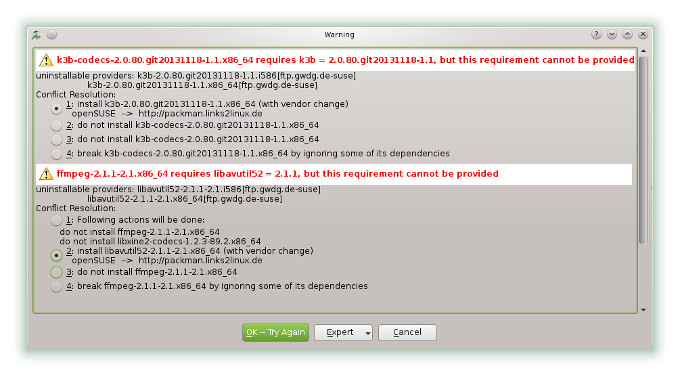
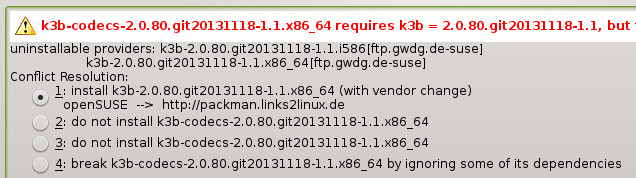
Specifically for VLC, from the command line, it may look thusly. Your package manager will most likely ask you to choose one of several options to resolve the conflict. In general, try to stick with a single repository for all your choices.
Problem: vlc-2.1.1-185.4.x86_64 requires vlc-noX = 2.1.1-185.4, but this requirement cannot be provided
uninstallable providers: vlc-noX-2.1.1-185.4.i586[ftp.gwdg.de-suse]
vlc-noX-2.1.1-185.4.x86_64[ftp.gwdg.de-suse]
Solution 1: Following actions will be done:
install vlc-noX-2.1.1-185.4.x86_64 (with vendor change)
openSUSE --> http://packman.links2linux.de
install vlc-noX-lang-2.1.1-185.4.noarch (with vendor change)
openSUSE --> http://packman.links2linux.de
Solution 2: do not install vlc-2.1.1-185.4.x86_64
Solution 3: do not install vlc-2.1.1-185.4.x86_64
Solution 4: break vlc-2.1.1-185.4.x86_64 by ignoring some of its dependencies
After you make your decision, the package manager will inform you of the changes it's making, and then it will add and remove software as needed to try to accommodate your ambiguity.
The following packages are going to change vendor:
libvlc5 openSUSE -> http://packman.links2linux.de
libvlccore7 openSUSE -> http://packman.links2linux.de
vlc-noX openSUSE -> http://packman.links2linux.de
vlc-noX-lang openSUSE -> http://packman.links2linux.de
vlc-qt openSUSE -> http://packman.links2linux.de
And the end result is a media player that doesn't play - sad, no:

Solution
Reading the logs may help, but not by much really. The only sensible way to fix this thing is to sort out the repository conflicts, purge the affected versions of binaries and libraries, disable and prioritize the repositories so that you get no further conflicts, and only then, reinstall VLC. This is the correct order of actions.
If and when you encounter a problem, please follow the checklist above. Remove VLC. Open the package manager, either from the command line or GUI, and remove all the repositories that provide the extra content. Alternatively, prioritize them so that your preferred choice is used first. This will help avoid the conflicts, although you'd best use just a single third-party resource.

Conclusion
I have repeated some of the steps outlined in the openSUSE article, so if you've read that one, you may find this article unneeded. True in a sense. But still, this guide is very important, especially for those prone to tinker. Your instinctive reaction might be to recompile everything and try to fix something by brute force.
In this particular case, the real solution is to see the bigger picture. The codecs, the plugins and VLC itself are all fine, and it is important to remember that. It's just that wrong versions are bundled together. Everything goes back to normal once the lack of compatibility is resolved. In other words, always proceed cautiously, do not overdo it, do not force it, and avoid approving dangerous warnings that could lead to a serious corruption of your system. Best of all, VLC will play just fine once again.
Cheers.