Completing installation & Basic configurations
Once the installation is complete, remove the CD from the tray and restart the computer.

After you restart the computer, you will see the GRUB menu. The default timeout is only 5 seconds, but you can change that later if you want.
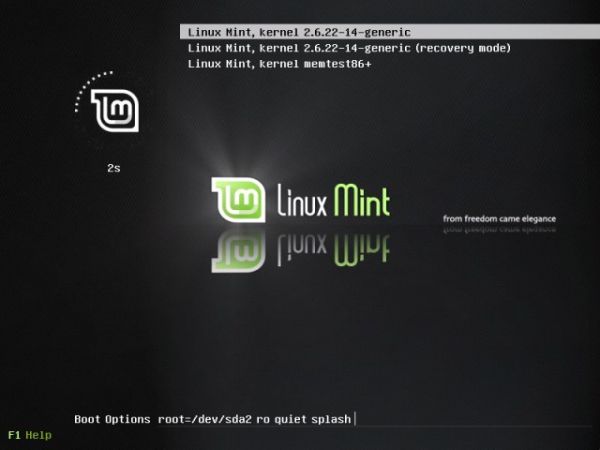
After several moments, you'll reach the login screen.

The first time you log in, the Linux Mint assistant will pop and ask you a number of questions.

First, you will be asked if you wish to setup the root account. Like Ubuntu, Linux Mint offers full sudoing without the root account. This increases security and therefore, enabling the root account is not recommended. Indeed, you should not enable the root account unless you really feel like it.

Next, you'll be asked whether to enable fortunes in the terminal windows - geeky quotes that are in the best spirit of Linux. It's entirely up to you to decide if you want or need them.

You will be asked to approve your choices.

That should complete the assistant setup.

You will now reach an elegant desktop.
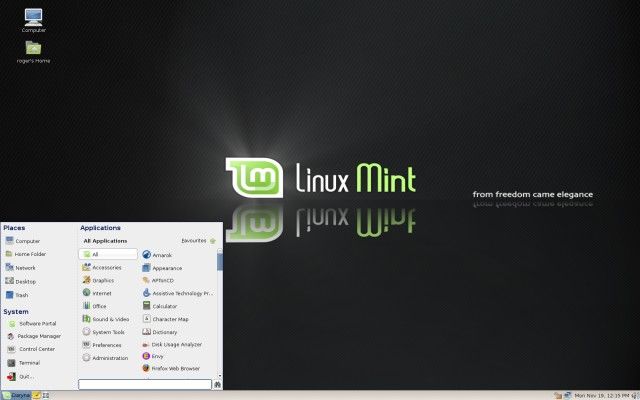
Installation of VMware Tools (valid for VMware Server virtualization only)
Since this install is being done inside a virtual machine, the first thing we will do now is install VMware Tools, a set of drivers that enhances the performance of the guest operating system. If you are installing Linux Mint on physical hardware, you can skip this step. However ...
I recommend you do not skip and read through carefully. While the exercise focuses on VMware Tools, it also demonstrates the use of the command line and the installation of some critical system packages using both the command line and the GUI.
All in all, the goal of this procedure is to:
- Show a typical text-guided Linux installation from an archive (tarball).
- Explain the basics of installation and compilation.
- Help us overcome a supposedly difficult installation problem.
- Help us overcome post-installation problems.
- Configure a new program to run at startup.
- Edit system configuration files via the command line and text editor.
- Help us overcome the resolution problem, which we have not been able to fix using the conventional tools; for this purpose, the installation of VMware Tools is similar to the installation of graphical drivers, which help us better control the X Server (and improve performance).
- In the best tradition of Dedoimedo, introduce a new element of a Linux installation unseen in other tutorials.
Please move on to the next page.