Updated: July 13, 2013
So there you are, the most tongue-twisting title in the history of computing. But it's all about a nifty little tool called WinFF, a free video converter, acting as a frontend for the splendid ffmpeg utility. The letters Win in the name might be a bit confusing, because you might assume this is a Windows program only. But it also runs in Linux just fine.
All right, I'd like to give you a brief review and semi-guide on how you can use this program to convert your videos into other formats, either because your media players might not support them, you want to conserve space, or you need something else. Let us begin, shall we.

Installation & basic usage
Once you grab the package, just install it. The process is simple and straightforward as it gets. Then, fire up the program. You will get a simple GUI with a few big buttons and several drop-down menus.
To begin, you will need to add a video. But first, you will have to set the output details, as bizarre as this sounds. So you should begin by choosing which format you wish to convert your video, the preset and the output folder. For example, you might want to convert an MKV file to an AVI file, using a 16:9 widescreen XviD preset.
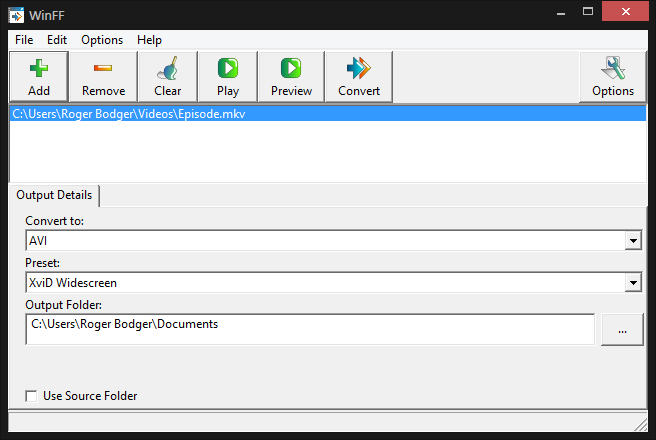
You can also click on the Options button in the right top corner to get more, well, options. This will allow you to tweak the conversion process settings, including cropping and rotating the video, changing the overall time, frame rate, aspect ratio, video size, and more. You get the whole plethora of the ffmpeg command line in a graphical format.
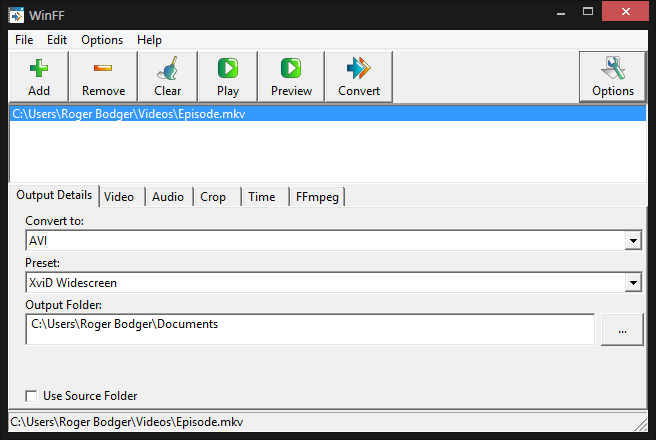

Command line
Once you're ready, and you apply all the necessary changes, you will be able to check the command out, under the ffmpeg tab. Indeed, this is the so-called batch job that will be executed once you click the Convert button. And you can indeed copy & paste the command and save it for future use, or scripting if you like.

For example, here's my conversion thingie - I purposefully added various line breaks to make the output more readable:
"C:\Program Files (x86)\WinFF\ffmpeg.exe" -y
-i "C:\Users\Roger Bodger\Videos\Episode.mkv"
-f avi -r 29.97 -vcodec libxvid -vtag XVID -vf scale=852:480
-aspect 16:9 -maxrate 1800k -b:v 1500k -qmin 3 -qmax 5
-bufsize 4096 -mbd 2 -bf 2 -trellis 1 -flags +aic -cmp 2
-subcmp 2 -g 300 -acodec libmp3lame -ar 48000 -b:a 128k -ac 2
"C:\Users\Roger Bodger\Documents\Episode.avi"
Test & run
You can always test the conversion process before you begin. First, you can hit the Play button to see whether WinFF can properly read the source file. Then, the Preview button will make a short conversion and let you see the results before you commit your CPU to many hours of rendering. And if all is well, fire away.
You can always pause and resume your rendering with the left mouse click in the command line window. Moreover, you can stop the rendering and insert additional processing commands with the right click there.
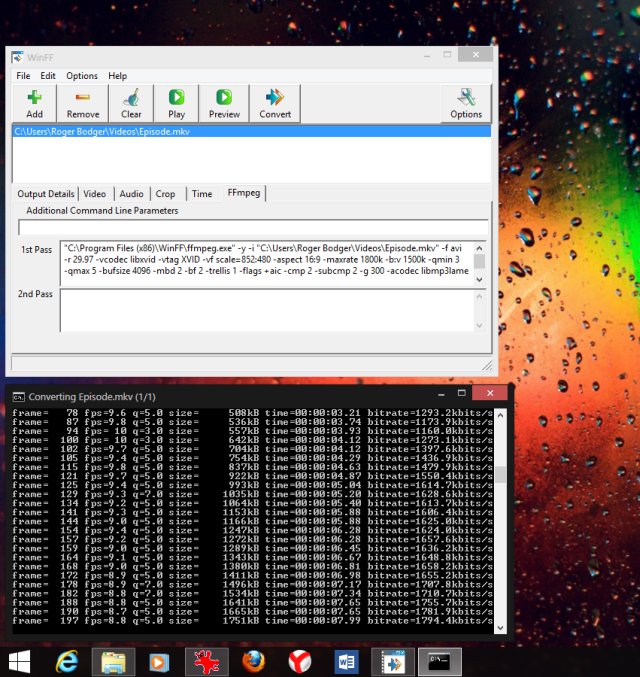
Preferences
In the Preferences window, you can configure various default settings, like the destination directory, the number of encoding threads, processing priority, and more.
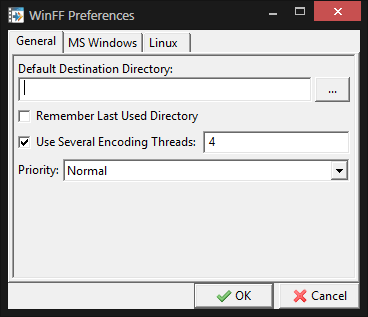
Micro bugs
Overall, WinFF worked fine, but I did encounter a few small glitches. It would not always use multiple CPU threads, and if I understand correctly, this might be a feature rather than a bug, as not all formats support multi-threaded processing. And on some occasions, it would not change the video & audio settings, and I had to exit the program and start it up again to make the desired modifications to the output.
MOAR reading
For extra tutorials and coolness galore:
How to edit your Flash and audio; we had video earlier
My Frankenstein and Windows 8 media experiments
Conclusion
Quick and dirty, but damn good. So here you have a fully fledged program that will do all the wondrous magic of ffmpeg without forcing you to become multimedia experts, or at least have a good memory of commands. WinFF does what is expected, plus it comes with a lot of neat options and settings that you can tweak to your liking. Presets are another bonus, and more can be imported, if needed.
I think this tool is a keeper, and should become an integral part of your multimedia arsenal. The program can benefit from some small improvements in the work flow, and there are a few glitches lurking about, but overall, it's sturdy, simple and effective. Most importantly, it produces high-quality results, just as we want them. Take care.
Cheers.