Updated: August 14, 2010
We all know that Caesar III is probably the best real time strategy game ever created. It had everything: an extremely beautiful portrayal of Roman architecture, a tiered society revolving around constant and varied food supply, entertainment and sanitation, beauty and grace of parks and marble statues, temples for gods, and education.
However, problems started with Windows XP SP2. A change in the support for legacy code made Caesar III, a game designed in the heyday of DOS and really intended for DOS-based version of Windows, like Windows 98, to stop working. If you were running Windows XP pre-SP2, you were lucky. But SP2 broke things down.
Well, I could not let the best game slide into oblivion just like that and looked around for a solution. I did find one, in the form of virtualization. By using VMware Player and later VirtualBox, I was able to enjoy a decent playback, having the older versions of Windows XP virtualized and used as the platform for Caesar III.
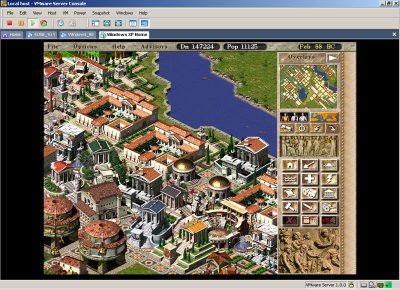
But this is not a solution that everyone can afford, technically or financially. Now, there's another way that may appeal to the casual user, and this is the XP Compatibility Mode, introduced in Windows 7.
XP Compatibility Mode
I've mentioned this functionality in my early Windows 7 beta review. In fact, the 64-bit support and the Compatibility Mode are probably the two most important features of the latest Microsoft release. The latter should really appeal to people using older software or playing very old games, designed for older releases of Windows or even DOS.
Let's see how it works. You try to run an application, in this case the Caesar setup.exe file and it fails.

The next step is to start the Program Compatibility tool, available under the right click of the mouse. You will be presented with a wizard asking you about your experience and suggest a compatibility workaround for your problem.



After changing the Caesar mode to Window XP, the game was installed and running!

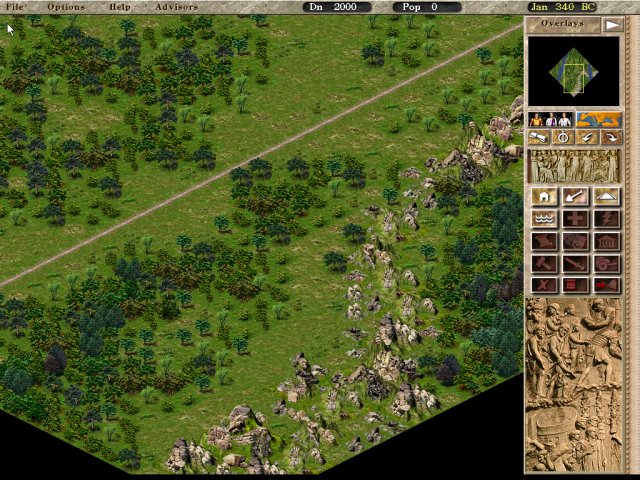

This is really impressive. While I could not manage this on Windows XP SP2, it works like magic in Windows 7. Best of all, there are no special tweaks needed and anyone can manage this, even less knowledgeable users. Really, really nice.

And that's all there is to it. Very sweet.
Conclusion
The XP Compatibility Mode in Windows 7 is truly a blessing for old-timers like me, fixated on their ancient games and refusing to let go. The feature enables them with renewed passion for their favorite games, without breaking into a hacking sweat and trying to subvert the system to do what they need. It's all there, built into the operating system and designed to work smoothly even for people with minimal computing skills, for whom virtualization, DOSBox and other mighty concepts are simply unattainable.
This is a truly genuine and pleasant surprise. If you were wondering whether Windows 7 pays off, it does, at least when it comes to providing you with a modern solution to old problems. Which only shows that the more we advance, the easier it will be to preserve and enjoy bits of our past without losing it. If you were worried about your 80s and 90s favorites fading away into mists of obscurity, the advent of technologies like the Compatibility Mode only makes them stay harder and longer. What a great day.
I did elaborate on this before, but then it hit me that people searching for a solution to old games compatibility may not stumble across my Windows 7 review, so I decided to split the Caesar section into a separate tutorial.
Cheers.