After the setup formats the partition, it will start copying system files. This will take several minutes.

After the files are successfully copied, the system will reboot. Do not be alarmed. You can wait a few seconds or press Enter to speed up the process.

After the reboot, the setup will start installing Windows. You will be able to move your mouse (hopefully) and read on-screen tips while the setup configures the system. You will also be able to tell the approximate time needed for the setup to complete.

After some time, you will be presented with Regional and Language Options. Here, you can set your additional languages and keyboard layouts to suit your local needs. In my setup, I used only the standard settings. After you're satisfied with your choice, click Next to continue. If you feel you missed something, you will always be able to go back by clicking Back. If enough people mail me about this step, I will add a small guide.

After the Regional and Language Options, the setup will ask you for your username. You can use anything you like. For example, I called myself USER and I have no organization.

The next step is to input your License Product Key. It should be included with your Windows XP installation CD.
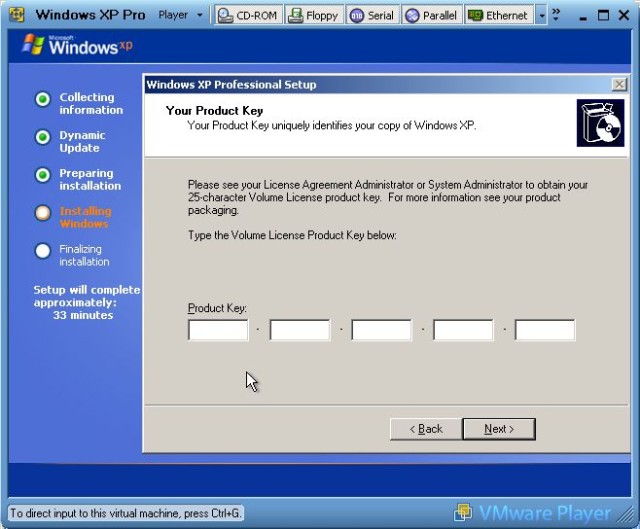
Now, you need to setup your Computer name and the Administrator password. You can use whatever computer name you feel like, but you can also leave the default selection. I suggest you choose a strong password for the Administrator account; something like rdSa^tbrIw17.
