Finally, you will reach the Welcome screen. Click Next to continue.

You will be asked about Automatic Updates. While some may tell you that automatic updates are a good thing, I would disagree. What if an update is accidentally corrupted? It will automatically be downloaded, without your control of the event. It is better to turn the Automatic Updates off, frequently visit Windows Update for manual updates and use the web in general to get updated about possible problems that other users worldwide might have with a certain patch. The message that your computer is more vulnerable to viruses and other threats is alarming and not necessarily true.
Of course, the choice is entirely up to you.

After the Automatic Updates configuration, you will be asked about Internet Connections. If your computer connects through a router or another PC, you will most probably want to choose Local Area Network (LAN). In our case, the virtual machine is indeed a member of a network, connecting to the Internet through our host machine. During a real installation, you might want to choose the first option. You can also skip this step and do it later.
In general, I advise you to skip the process now. During this step, Windows will try to communicate with the Internet. This is not a good idea. We have not fully configured our operating system yet. For instance, we have no firewall except the default Windows XP inbound-only firewall active on the computer, and no anti-malware software of any kind. Furthermore, if you use a VPN dialer to connect to the Internet, or have not yet configured a service with an Internet Service Provider (ISP), this step will fail. It will not prevent any and all other steps from getting completed, though.
Moreover, you can prevent Internet access by setting the Ethernet tab in the VMware Player to "Host only", which will allow only the "real" operating system to connect to the Internet. Using "NAT" or "Bridged" will also allow your guest operating system to connect.
As a healthy rule, it is advisable to disconnect the Internet line from the wall while installing Windows.

Now, you will be asked to register. Even if you want to do that, now is not the time. You can do it later.

The next stage is to define the computer users. Even if you intend to have more than one user account on your PC, you should only configure one at this time. You can always add more users later. I chose a name Thor because it sounds nice.
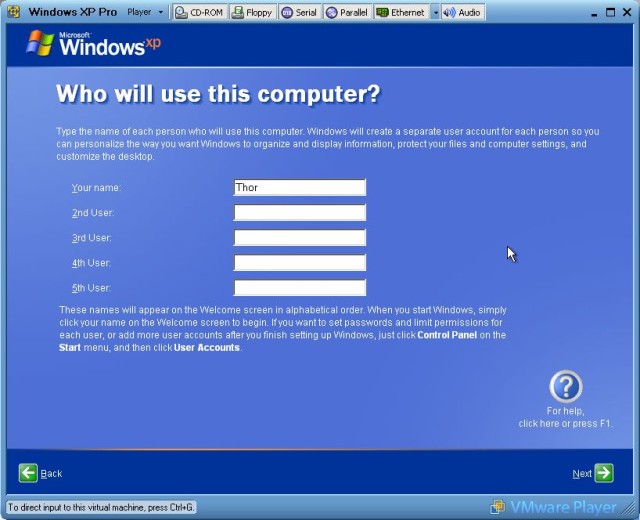
You are set. It's time to log into Windows.

After a few seconds, you will see the Windows desktop. Basically, the installation itself is finished. Congratulations!

The procedure should have taken you about 40-70 minutes, depending on your CPU power, the memory and your own speed. You should definitely not hurry, but take time and study each step carefully. Of course, our work is not fully done.
On the next page, I will explain some of basic configurations you can do to make your Windows experience easier. Most of the stuff explained on the next page is optional.