Post-install configurations
Let's see how openSUSE behaves after the installation. Now, since I have installed openSUSE 11 (also) on one of my productivity machines rather than (just) a testbed, this review / tutorial includes lots of useful stuff that I do not normally cover.
In this section, I'll show you the installation of graphic drivers and the subsequent Compiz Fusion configuration, wireless support on an installed system and ... Now, surprise, surprise, for the first time, I have a machine with ATI graphic drivers (rather than Nvidia)! This finally gives me a great opportunity to present the second half of the leading pair of graphics drivers vendors.
Of course, we'll do lots of usual stuff, too, including covering some of the most common system administration tasks, multimedia support, updates, and more.
Desktop
The desktop is lovely. What more can I say?

Configure software sources and updates
One of the first things a user will want to do is configure the software sources for installation of programs and updates - assuming the network works. We have talked about the Wireless networking on Page 2 - but we'll get back to it soon again.
Updates ... There are several ways to do this. The first time you boot into your newly installed system, the Updater will even ask you if you want to check for updates.

Any other time, the simplest way is to right-click the Update icon in the would-be system tray on the right side of the bottom panel. If you're wondering which icon, it's the blue one with the question mark. This means the updating procedure has not yet been set up.

Click on Check Now to start. This will launch the YaST2 Online Update Configuration. You should click Configure Now (Recommended) and then wait a while.

Compared to older versions of SUSE, the updater is much, much more stable and robust and significantly faster. Still, compared to Synaptic in Ubuntu, it is quite slow. The configuration can take time, so don't despair.
If things go wrong, don't worry. The new openSUSE Updater is smart enough not to break software sources, a somewhat painful issue that used to happen in versions 10.x.
After a few moments, you'll be presented with the List of Online Repositories that you can use.

Please note that you have quite a few options. First, you have the graphics drivers repositories, both ATI and NVIDIA, so you won't have to muck about with manually installing or updating the graphics drivers. Then, you have the VideoLan repository, which allows you to install the excellent, multi-codec VLC player. You also have the Games repository, which comes with several quite popular cross-platform games.
Another highly useful choice is the openSUSE BuildService - Drivers for webcams repository. If you recall my article Web camera support in Linux - popular distros reviewed, we did not manage to get the web camera working in the live session of openSUSE 11. This repository will most likely contain the drivers you need to get the job done.
We will talk about all these quite soon.
For now, tick the relevant checkboxes and click Finish to update the sources. Do not worry if you miss some. You can always go back and add more. Right-click on the Updates icon and select Add/Remove Update Sources...

You'll be presented with the existing Repositories. Click Add to enable additional sources.

You will have to choose the Media Type. This menu can be confusing and intimidating for many people, but there's no need to worry. What most people want are the Community Repositories.
Other interesting choices include Scan Using SLP..., which is a handy feature for networks using a single, dedicated update machine, FTP, HTTP, DVD, and Specify URL....

You'll reach the List of Online Repositories menu again. Tick the relevant sources and proceed.


After you're satisfied with your sources, right-click on the Updates icon and select Check Now. If and when updates are found, the icon will turn into a red triangle. If none are found, the icon will become a small green chameleon.


And now, we'll update the system:


Again, please don't mind different resolutions - the screenshots were taken on two different systems.
Any other time you wish to install software, just open the package manager, either via YaST2 or the shortcut in the K-Menu. You can also install software using the command line, if you like. For that purpose, you have the zypper, which is very friendly and quite similar to apt or yum.
For example, to install software:
And to check if a package is installed:
Or you can use the classic RPM commands, if you want.
Add graphics drivers repositories
One of the first things you'll want to do is install the graphics drivers and enable Compiz Fusion. This task used to be a little more technical the last time I've written a SUSE tutorial. We had to drop to runlevel 3 and manually run the script. Compiz did not even exist then.
Today, it's as simple as milking a yak. A few mouse clicks - and you're set! Here's how we do it with the ATI drivers - behold a revolution on Dedoimedo; my first ATI driver! First add the ATI or NVIDIA repositories.

Install graphics drivers
Now, open the package manager (YaST2) and look for something like graphics, graphic driver etc. See my example below; we searched for graphics and then selected the x11-video-fglrxG01 package.

Launch Compiz
After you install the driver, you do not even have to restart X. Just launch Compiz. openSUSE comes with the Simple Compiz Configuration Settings Manager (simple-ccsm).
How do you find it? Well, open the integrated, interactive Search / Run command window by pressing Alt + F2, search for your relevant entry and then Launch it.
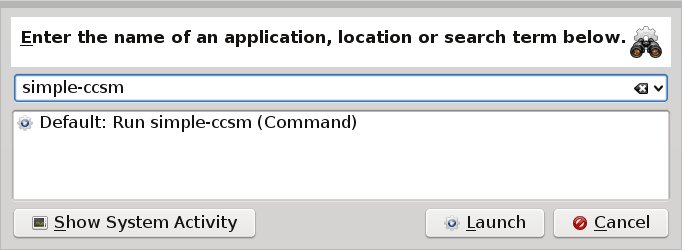
Set your desired plugins (fire, water, expo, cube etc) and enjoy the show.


If you want, you can tweak the display settings using the ATI Catalyst Center.
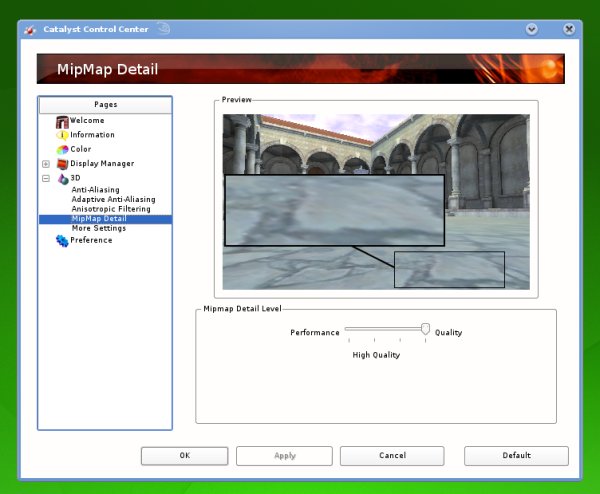
Multimedia support
How easy, you ask? Very easy. To install the proprietary drivers for just about anything, try playing a file in one of the proprietary formats. Let's begin with MP3.
MP3 files
As usual, my test song is the legendary Shock the Monkey by legendary Peter Gabriel. As expected, you won't be able to play it. But you'll get a warning message, similar to the one I have shown in my article Playing MP3 music files in Linux - Tutorial.

Let's see where the Install MP3 Support button takes us. Well, it takes us to the openSUSE website, where the user has the choice to buy codecs from Fluendo - abomination - or use the Community Information, which is exactly what we want.
I must admit I've had a similar case with Fedora, which was a bit of a shock, especially the payware part, but now sobered with the past experience, I knew what to do.
So, Community Information it is.

This will take you to one-click installs for Restricted Multimedia Formats, a feature introduced in SUSE 10.3. The web links ending in .ymp suffices (extensions) are interactive installers that will automatically launch the package manager with the relevant sources and package details.
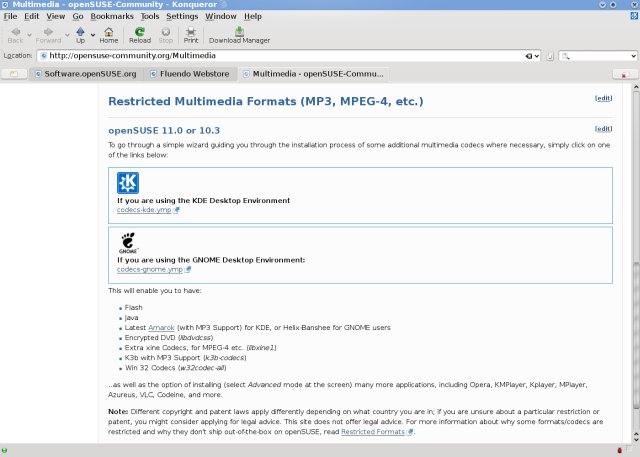
If you read the above page, you'll not only get MP3 support, you'll get Flash, Java, support for encrypted DVDs, xine codecs, the excellent K3b burner, Windows codecs, and additional software like Azureus, VLC, Opera, MPlayer, and more. Excellent! So, let's click!


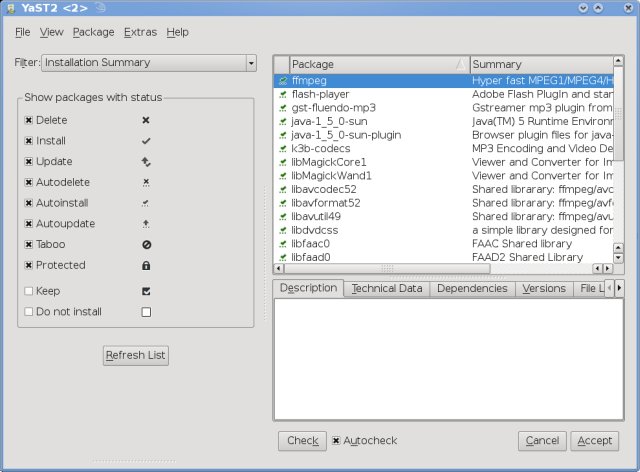
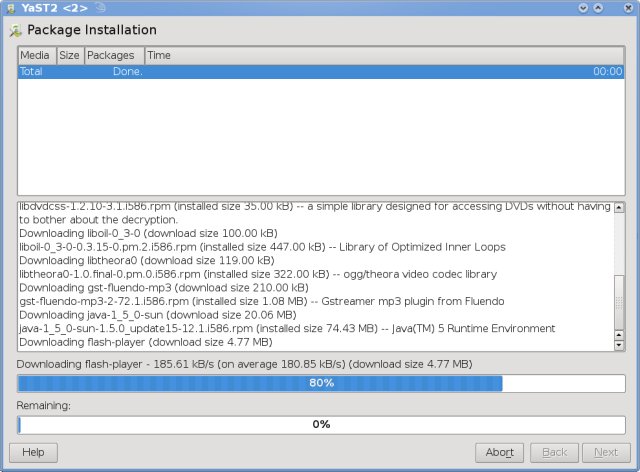
And now we have MP3 playback support:
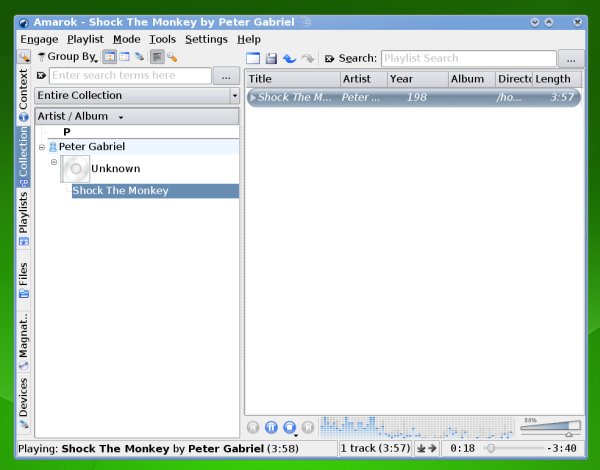
Flash support
Similarly, the above installation took care of Flash - as well as any other multimedia-related issues. As usual, we demonstrate with the finest piece of music ever created.

Wireless support
Of course, to have everything you need, you'll have to have some sort of network connection working. We already managed that in the live session, but here's a small reminder:
First, click on the Network Manager icon (the globe) to get things started. Before you have any sort of networking setup, the globe will be blue. Once you get a wired connection, it will turn green. If you're using Wireless, it will become a row of signal-strength bars.
Right-click > Connect to other network > choose your network adapter. You should get a list of all available networks. Select the one you want, click Next to provide the encryption method and password, and you're all set.

After that, it's a simple matter of right-clicking to add, remove or re-configure the existing connections.


Other configurations
Let's talk about some of other interesting things openSUSE 11 offers. Please note this is just a basic overview of the many functions the distro has. Your best choice is YaST2. It handles anything you need about the system.


For example, you can visually edit the GRUB menu or edit kernel settings - not for beginners, though!


Samba sharing & NTFS support
It works flawlessly, too. I was instantly able to connect my Windows machines and write to their NTFS drives.

Applications
As usual, openSUSE comes with a long, rich list of KDE goodies. Even the live CD versions contains enough to keep you happily occupied, although you can use YaST to easily obtain extra software, as we have already demonstrated.



Games
One of the repositories we enabled was the Games repository. Here's a screenshot of OpenArena 0.8.1 running in the window mode:

Virtualization (VMware Server)
At first, I could not manage to compile the vmmon module, apparently a known issue. Applying the recommended patch did not solve the issue, either. Only after applying the latest kernel upgrade did I manage to overcome the problem and successfully install the VMware Server.
This is something that might put off average users, so it should be looked after in the future release.
Here, you can see me running a Windows guest machine on a remote Windows host, via Wireless! Clever, isn't it? There were no permission errors or warnings. Everything worked like clockwork.

And here's the latest beta of Fedora 10 Cambridge on yet another remote host, this time a Linux machine, again via Wireless.

Some problems ...
Small issues did arise. One of the kernel updates ended up in me having a debug version rather than the default version. The debug version is much slower - and definitely not something I asked for.
Furthermore, the installation of build packages (kernel-source, make, gcc) left me with a compiler version that was higher than the one used for my kernel, something that could jeopardize a successful compilation of binaries in case I needed them.
As said, I did not immediately succeed in installing VMware Server on the distro (32-bit). There was a problem with the compilation of the vmmon module, which is a know issue in the VMware community. Applying the any-any patch meant to solve the problem did not help. However, after upgrading to the latest kernel, the problem was gone, with only a slight bitter aftertaste.
Most of these problems will bug advanced users rather than newbies, still they are something that must be taken into consideration. The fine balance between kernel versions and compiler versions must never arise. And hopefully, the VMware Server issue will be resolved with the vendor soon.
Conclusion
openSUSE 11 is a very nice, well rounded distribution. It is a significant improvement from previous versions. Compared to version 10.1, which I tested more than two years ago, it is much easier for new users - and more beautiful. The blue-green scheme is absolutely lovely.
The installation of mission-critical packages, like drivers, codecs and other fun stuff that a normal user can't do without is a very simple affair. No command line, no difficult instructions, just a few quick mouse clicks. Overall hardware support is quite good. One-click installations from within the browser are a blissful breeze.
The Updater is somewhat slow, especially compared to distributions using APT. The most troublesome part is that the initial updating of software sources takes quite a long time and might frighten the average user.
There were some issues with mismatched kernel updates and the VMware Server, which most people will never need or see, but they cannot be ignored. The transparency of kernel updates and compilation must be perfect.
Otherwise, the distro was fast and stable, even on somewhat older hardware. KDE is a little more RAM-hungry than Gnome, but it did behave well on 512MB RAM on the test machine and quite well on the install system (with 1.5GB RAM).
The distro is well-polished. The Widgets are nice, if somewhat unnecessary.
Quite a few people ask me whether openSUSE 11 can be considered a valid replacement for Ubuntu. Well, I see no reason why both shouldn't be used. But if there must be a single choice, it's a tough one. I think openSUSE caters (more) to the intermediate user, while Ubuntu is better suited for newbies.
In terms of overall simplicity and usability, openSUSE is slightly behind Ubuntu, mainly because the updating procedure is more complicated and the access to core functions is a little less straightforward. Both will give you games, graphics and codecs equally well. So, it comes down to personal taste and preference. Either way, you won't be disappointed. In fact, you can feel privileged there's so much great choice; SUSE, Ubuntu, Dreamlinux, Puppy, PCLinuxOS, Wolvix, take your pick.
openSUSE 11 is great. It shows maturity and progress - and beauty. It is definitely worth trying. openSUSE 11 should be one of your top choices when it comes to Linux.
Have fun!