Updated: September 10, 2025
Ah, the hubris. I won't be the first nor the last person in the nerdville who thinks they have the golden formula on how to tweak operating systems for sane, normal, pure desktop usage. But here I am. I will attempt to do the same. I want to try to give you a formula on how to make your Windows 11 desktop behave like a desktop and not as a data-pumping machine for the cloud overlords.
Long story short, I don't like Windows 11, and don't want to use it. Recently, I did a lot of testing. This masochistic endeavor resulted in my fresh install and reset articles, which detail a great deal of cleanup and pruning. Then, there's CDP, right. Okay. So perhaps, I ought to consolidate everything into one piece, and give you a sort of definitive list of things you can "safely" disable in Windows 11, and still retain a normal system for intelligent use. I'm under the illusion that I can accomplish this. Let's see what gives.
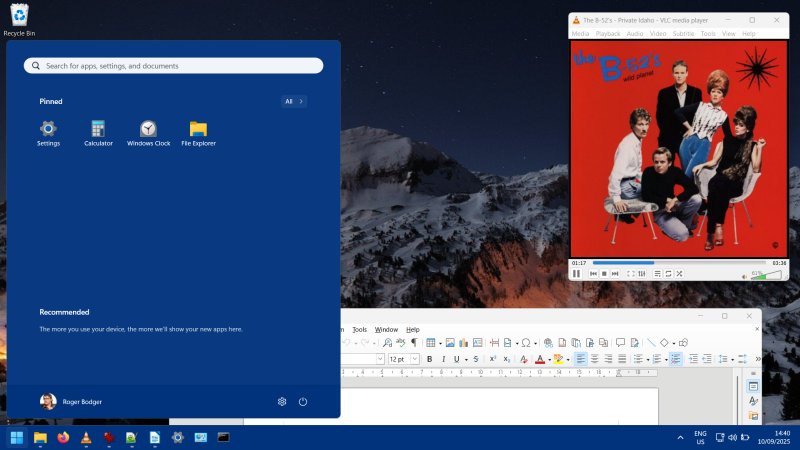
Big disclaimer
Let's start with some important pre-work information:
- Tinkering is for nerds only.
- By tinkering, you could break your system. Worse, the breakage could happen three months from now, and you won't ever be able to correlate the then-issue with now-tinkering.
- You should keep your data safely backed up, multiple copies, and frequently image your operating system. If things go wrong, you can quickly go back to an earlier system state. Most importantly, your precious personal data will be safe.
- Don't ever blindly copy tweaks unless you 100% understand them.
- Realize that I'm also doing a certain amount of guesswork. I assume the changes are safe and won't cause problems, but I'm telling you openly, I'm not 100% sure. Only Microsoft truly knows what's going on in their services. Maybe.
- You are better off using other operating systems, if you can.
What makes you think you can succeed then?
There is one primary reason why I believe I can pull this off: Windows 11 enterprise editions.
These specific editions of Windows (LTSC and IoT LTSC) come without any "modern" "cloud" crap. They offer a pristine experience, without telemetry, without pointless AI, without any apps, without even the Microsoft Store. At best, you have Edge. Even the hardware requirements are lower! TPM thingie? He he.
And so, if Windows 11 can work without cloud stuff ... well, there's my baseline!
Well, we already sort of did this. I showed you how to disable store/cloud components. But I want to be a bit more systematic, and expand on my early work. And remember, my test machine is one Windows 11 Home, which I've been fiddling with for a couple of years now.
Basics
So, what you want to do is:
- Carefully read my Windows 11 usability guide.
- Carefully read my fresh install and reset articles linked above.
These cover tons of privacy options, all of which you should apply before moving forward.
Apps
I have removed all the "apps" from my system save for Calculator. Microsoft Edge is optional. If you like it, use it. If you don't like it, ignore it, and set up a different primary/secondary browser. If it annoys you regardless, uninstall it. If you cannot remove it (and this has become harder recently), you can neuter it with IFEO. Jolly.
Please note Microsoft will want and will try to reinstall all these stupid apps despite your best wishes. Come the next major upgrade, they will probably be back. Even during normal, ordinary use, you may see apps installed even though you've had them removed before.
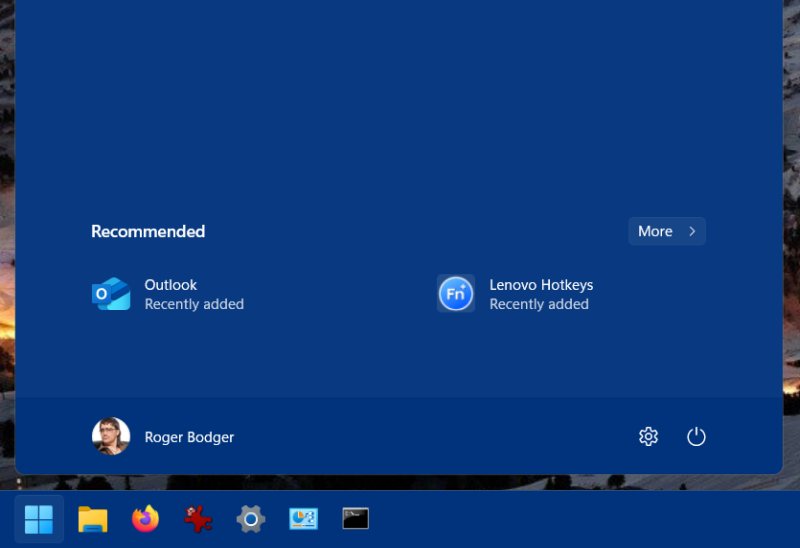
You can automate the removal of apps with tools like winget, for instance. I've shown you the use of this tool several times before. Indeed, it makes the uninstallation of pointless apps faster and easier. The utility also allows you to remove apps that don't necessarily show in your Apps list through Settings.
Thus, once you remove the apps, you need to take care of the related services:
- Appx Deployment Service
- Microsoft Store Install Service
I have these disabled, so no more "modern" nonsense.
However, please note that System Settings may misbehave if you disable the Appx service. After all, it is also a "modern" app, so to speak. It may keep running, but certain pages or sub-categories may hang, and the utility may crash. Take this into account. Technically, you can always turn the Appx deployment service briefly on if you need to do something in Settings, and then turn it off later. But during that time window, you may be "blessed" with some new apps. Maybe, maybe not.
However, if your system is fully and completely configured, then you most likely won't need to use Settings much, so make sure you're comfortable with the setup and potential loss of functionality, for better or worse. This is the one outstanding problem that I can clearly correlate to the management of services. There may be others.
Services
Beyond the two entries listed above, there's a whole bunch of stuff I don't want, so they are disabled. Now, please note that this is MY list. This is not THE list. I repeat, my list. This is a configuration that works for me, and it may not work for you. For example, if you use Bluetooth devices, then, obviously, you don't want to disable the relevant services. Likewise, if you need Xbox, then you would want to keep those services enabled.
To be extra, extra clear one more time:
- Don't disable things blindly.
- Carefully read and understand what each service does, if possible.
- Do some additional online reading to see if there's more information, and if any people in various tech forums report any outstanding issues or problems when the affected services are disabled.
- Keep a written list of your changes (before, after), so you can always revert back if something goes wrong.
- My use case isn't yours. My needs aren't yours. Thus, the fact I can live without ABC doesn't mean you can. Furthermore, I fully understand the implications of my work. You need to feel totally comfortable fiddling with system services. If you don't, don't. Walk away. Try Linux, buy a Mac, do something.
- You could render your Windows unbootable.
Now, below is the list of services that I think are safe to disable, won't render your system unbootable, and won't affect your PURE desktop functionality.
- App Readiness
- BitLocker Drive Encryption Service
- Bluetooth Support Service
- Bluetooth User Support Service
- Cloud Backup and Restore Service
- Connected Devices Platform Service
- Connected Devices Platform User Service
- Connected User Experiences and Telemetry
- Downloaded Maps Manager
- GameDVR and Broadcast User Service
- GameInput Service
- Geolocation Service
- Messaging Service
- Microsoft Account Sign-in Assistant
- Microsoft Defender Antivirus Network Inspection Service
- Microsoft Defender Antivirus Service
- Natural Authentication
- Network Connected Devices Auto-Setup
- Network Connection Broker
- PenService
- Remote Registry
- Retail Demo Service
- Runtime for activating conversational agent applications (AarSvc)
- SSDP Discovery
- SyncHost
- UPnP Device Host
- User Data Access
- User Data Storage
- WaaSMedicSvc
- Web Threat Defense Service
- Web Threat Defense User Service
- Windows Perception Simulation Service
- Windows Push Notifications System Service
- Windows Push Notifications User Service
- Windows PushToInstall Service
- workfolderssvc
- WSAIFabricSvc
- Xbox Accessory Management Service
- Xbox Live Auth Manager
- Xbox Live Game Save
- Xbox Live Networking Service
If a service refuses to stop ...
There could be many reasons why you can't stop or disable them through Services.msc. In that case, you can manually change their state via registry. This works for most services, but you may encounter one or two stubborn ones.
If a service cannot be stop regardless ...
And if that doesn't help, booting into a live Linux session allows you to access the C: drive content and delete any program folders that you don't need or want. This also highlights why you don't necessarily want to use BitLocker in home scenarios, as the technology will also stop you from accessing disk contents when the machine is offline. It will potentially protect you from thieves, too, but hey.
Certain services set to manual
Not all services are useless. But they don't need to run automatically, or pester you. To wit, I have the Windows Update instances set to manual start. Thus, I only update the system when I want to, on my own terms, and with a full system image beforehand.
- Update Orchestrator Service
- Windows Update
Results?
The system works, and everything I need works, all the necessary connectivity, my small set of useful third-party programs like Firefox, VLC, GIMP, Notepad++, LibreOffice, and alike. Let me put it the other way around. I've not been able to trigger any errors in my workflow. But it's a classic desktop workflow, and it entails no online account nonsense or alike. Apart from Calculator and System Settings, there are no "apps" in this installation.
Now, the added benefit of this pruning is a small performance and responsiveness boost. And if you toggle animations off too, you're in for a treat (we shall cover this separately). Finally, my IdeaPad 3 feels like it's behaving almost normally, and the sluggishness that afflicted it since I "upgraded" to Windows 11 is almost fully gone. Almost. We still need to fix the new "modern" tabbed Explorer. More on that soon, too.
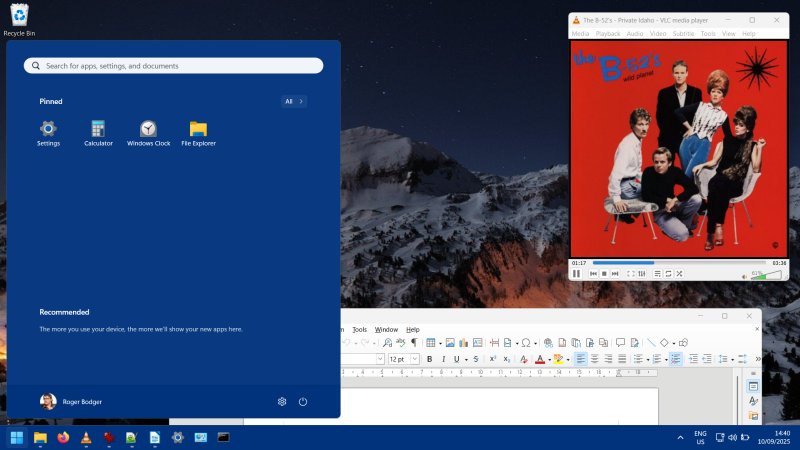
And now you can enjoy Microsoft updates failing, without your assistance! Hint: 100% unrelated to the services tweaking, as this message below plus the post-boot foobar and rollback happened BEFORE I went on my cleaning spree. Ah, the joy of modern operating systems. Much stability, such wow.
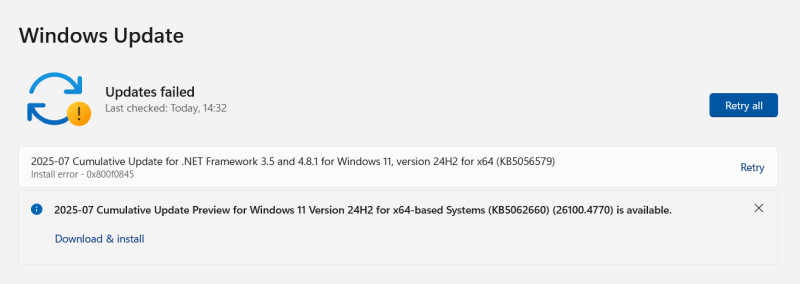
Conclusion
There you go. My reinterpretation of what Windows 11 could look like without all the post-2015 modern pseudo-touch crap that's been ruining the desktop experience ever since. Almost a clean system, but there are still "modern" elements you cannot fully remove. But this is what I was able to do for zero money and without resorting to any third-party software. How I envision Windows 11 could look like if Microsoft decided to make it desktop-focused rather than cloud-stupid. Not likely to ever happen unless you're an enterprise customer, of course. Peasants may not apply.
Well, in a nutshell, you just need to uninstall pretty much every single app, replace them with normal programs, disable about 30-odd services, and Bob's your uncle. Speed, responsiveness, peace and quiet, no notifications, no push nonsense, no hyperactive stupidity. This is a Windows Home edition, too, so you can do even more stuff and get even more tranquility in the Pro edition. And I still "left" Edge around, in case you want it, and Windows Updates work fine, so you have security and all that. Lovely, innit. And tragic. We're done.
Cheers.