Updated: August 15, 2009
When I first heard of CrunchBang, the first thought that crossed my mind was - not another Ubuntu-based distro. But then I carefully stowed the troll in me away and started exploring CrunchBang in earnest.
First, the issue of legacy. Well, it stands to reason that most distributions would be either RedHat-based, Debian-based or Ubuntu-based, which itself, is Debian-based. And then, there's SUSE, Gentoo and Slackware. Basically, this sextet pretty much covers the entire Linux installation base. Instead of frowning upon the Ubuntu genes that CrunchBang carries, one should instead focus on the following: it's a child of the most popular Linux distribution in the world, with excellent ease of use, stability and superb package management.
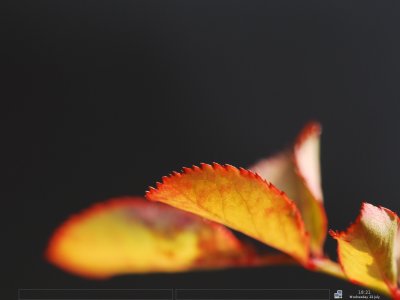
Introduction
Then, I discovered it was running Openbox, a super lightweight desktop manager for weak machines. I've never used it before, so I was curious to see how well it fared against competition, the popular if somewhat chubby Xfce, the streamlined LXDE that we've seen in Knoppix Adriane or perhaps Enlightenment used in gOS.
Finally, I learned CrunchBang offered support for proprietary codecs out of the box and a range of useful programs that you do not normally get in Ubuntu. This really piqued me. What could CrunchBang offer that has not been seen already? Well, it sounded like a real keeper. Which is why I had to test it.
In this review, I'm going to show you how well CrunchBang behaved on my two laptops and inside a virtual machine. We'll test all sorts of things, including Wireless, Bluetooth, web camera, multimedia, Samba sharing, proxy support, applications, and more. I will even try to connect to a Lexmark printer connected to a Windows machine using Wireless connection. It shall definitely be interesting.
I tested the latest release, CrunchBang 9.04.01. BY the way, the name of the distribution is a sort of a geek pun, as the combination of characters #!, the official logo of the distro, is known as shebang ... Anyway ... Let's begin our review.
Into the Openbox desktop we go!
The boot menu is simple. Too simple in fact, because it does not instantly allure you.
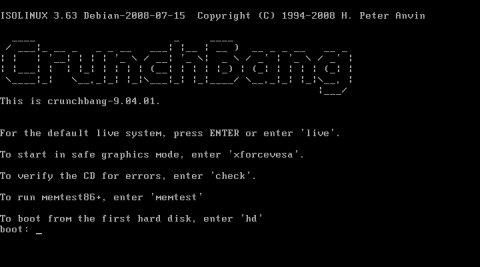
After a while, you'll get into a simple, black desktop, adorned only by the Conky system monitor in the right corner. If you don't like it, you can kill the conky process.

Unlike most distros, CrunchBang boots into default GB keyboard session, which took me a while to figure out, once I noticed my pipe (|) key was not working as expected. Switching among the major European languages is quite easy - with just a single click on the keyboard icon.
Speed
On a system with just 512MB, CrunchBang used just 87MB and no swap, which makes it a most worthy candidate for weak machines. This is several times less than most distros take. Additionally, the experience was fast and responsive, a real pleasure.
Openbox thrills
Openbox desktop is definitely new to me. And I must admit, it looks wonderful. It's utterly simple and yet, manages to be graceful and expensive regardless. I decided to spend some time customizing the look and feel of the desktop manager. I wanted to see whether Openbox was worth using - and how easy it would be for new users to get comfortable in this new environment.
Everything is hidden behind the right-click, which might be slightly confusing for straight-forward, left-click people. The menu is arranged in a simple fashion. You have the ultimate Run Program at the very top, the most common apps right below, the Install button, and then programs sorted by categories. Places will take you to your home directory and other convenient locations on your disk, like the music directory, images directory, etc. Preferences and System are rather identical in functionality to the Ubuntu System menu.
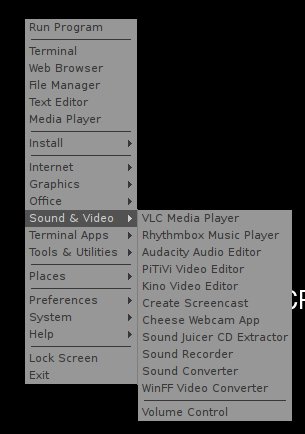
Despite the intuitive menu, finding the right functions was not very easy. Unfortunately, the important entries under Preferences and System ended in ominously named, lower-case only utilities that the average user might be a little afraid to run, especially when there's more than one choice per category.
For example, changing the desktop resolution can be done in several ways. grandr does not inspire confidence, even though it's a simple and friendly tool.
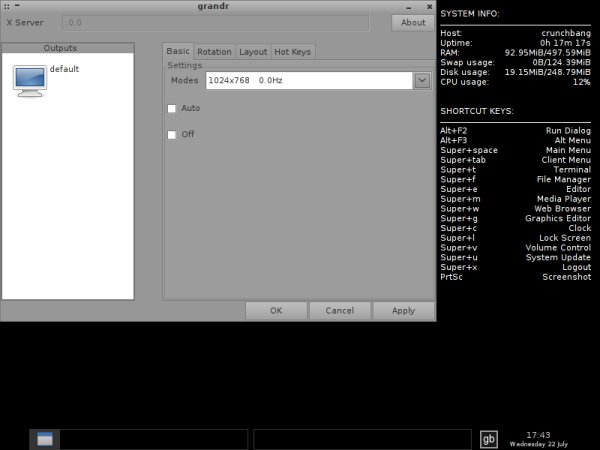
Good looks all over the place
After a while, I managed to get my bearings and started playing with Openbox. I changed the resolution and the wallpaper and was soon running one of the more streamlined desktops I've seen in quite a while. In fact, it's the Collin and Justin of desktops! And since they are both Brits (well Scots) and the distro is English, it really fits!

And without Conky (plus US English now):

Compositing
Ah, here's another killer feature. Like most lightweight desktop managers, Openbox does not require any 3D acceleration to make great use of desktop effects. Shading and transparency are all done in 2D, almost like magic. Don't expect Compiz, but you'll certainly get beauty and style even if you the most primitive graphic card. Here's a lovely example. The top xterm has no transparency, while the lower one is set with 50%.
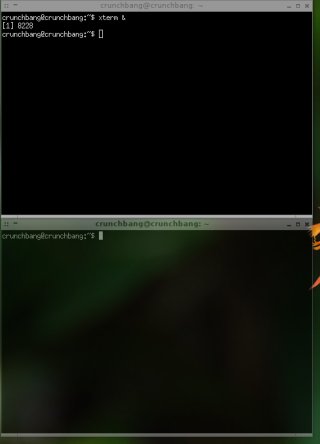
Which brings me to elegance. Notice the fonts, the colors, the window menus.
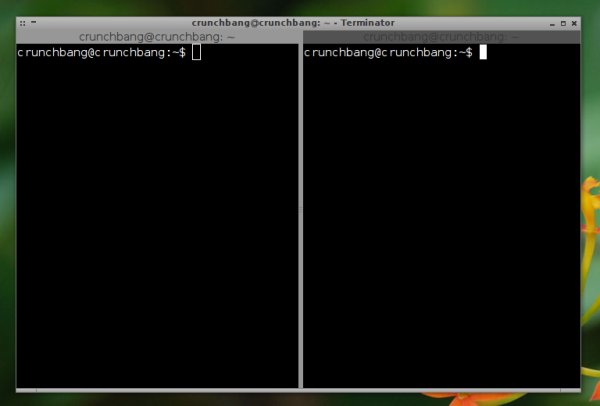
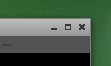
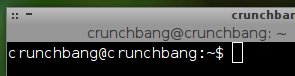
The applications have a clean simple look, without any distracting features. Another great example is the file manager. Without being pretentious, it gives you everything you need or want.
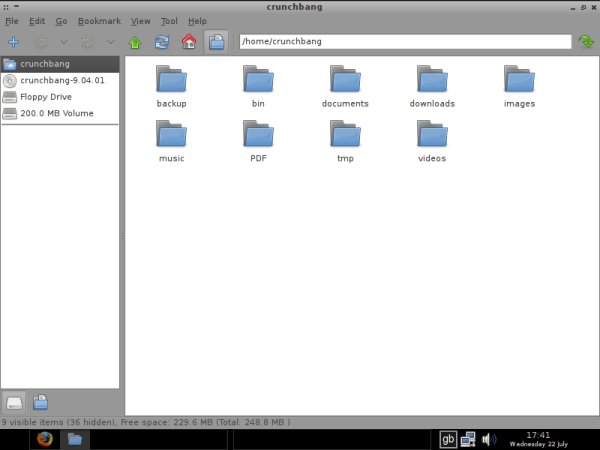
Or Run Program, for example:

And the screenshot utility is also quite lovely itself:

One thing that is particular about is that is saves files in .bmp format rather than .png, like most distros. I could not find how to make it remember the default save directory or the extension, nor setup the capture against the active windows rather than the whole desktop. But we're talking good looks in this section.
Some of you may say that this is a poor man's show compared to fully featured bells and whistles you get on Compiz-enabled desktops. That may be so, but this is a show that fits into 90MB of RAM. I was very much pleased.
Laptop experiences
Next, it was time to see how well CrunchBang liked my Thinkpads.
Wireless & Bluetooth
On T42, I had Wireless, but no Bluetooth. On T61, I had neither. Wireless issue on T61 was a common problem that only few distros managed successfully, including a few Ubuntu variants in previous releases, so I really can't say where the problem lies. The lack of Bluetooth was a new thing. One might argue that Bluetooth is unnecessary service in most cases, but not having it available does tarnish the otherwise spotless distro.
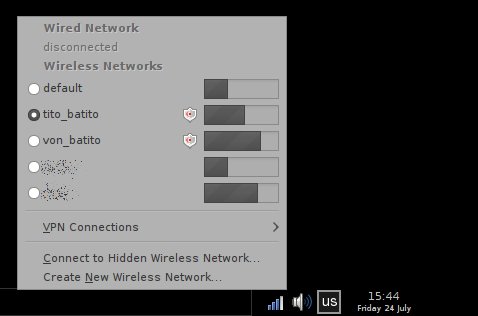
And again, we can see most people do not secure their routers. How sad.
Multimedia
This was one went flawlessly. I had the trio - Flash, Windows video and MP3 - all working without any issues. The right codecs and plugins were installed by default.
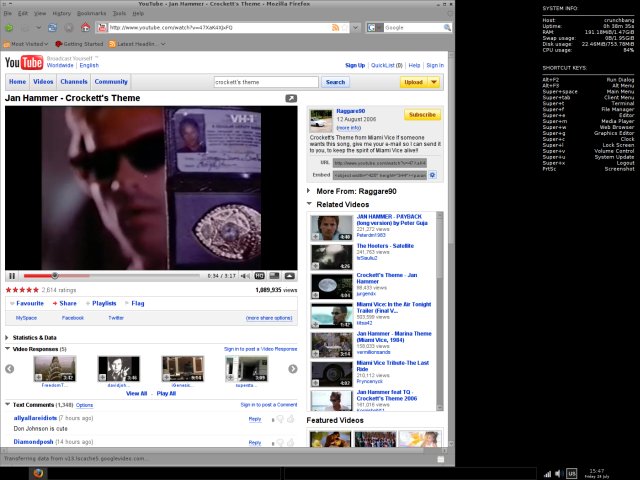
For music and video, you get a choice of several programs, including VLC and Rhythmbox.
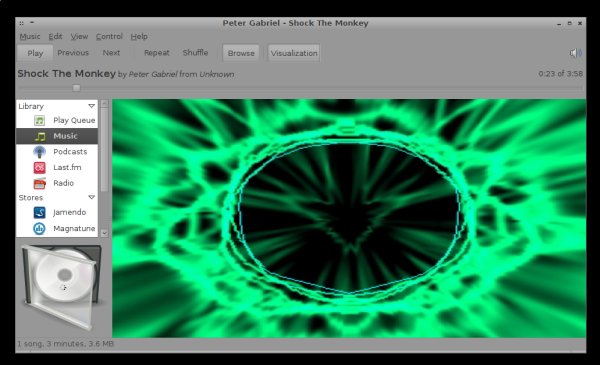
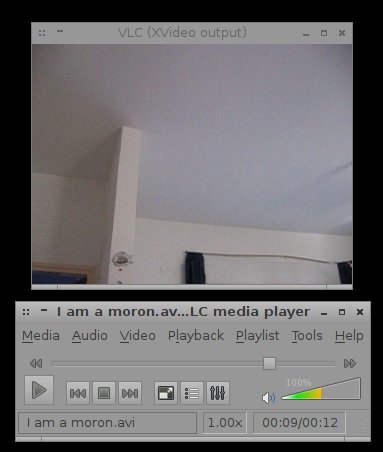
Web camera
The Cheese Webcam Booth is a tremendous application. It has never failed me.
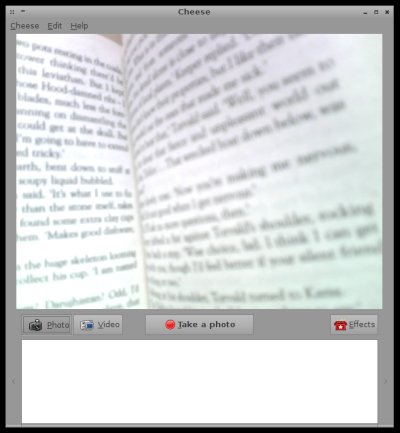
Applications
Another strong side of the distro is the choice of applications - a selection of mostly lightweight programs, with a rich balance among categories. We've already seen Firefox in action, Choose Webcam Booth, VLC, Rhythmbox, and Terminator.
Now, let's take a look at a few more. For instance, you get recordMyDesktop, an excellent application that allows you to create desktop movies and animations; extremely useful for creating impressive video tutorials.
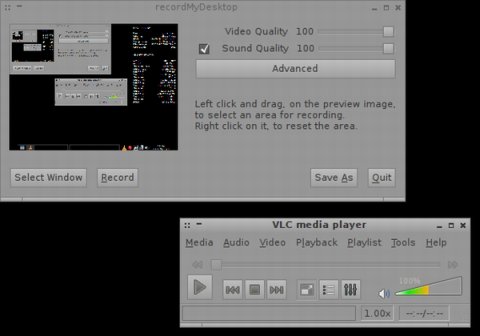
You also have the mighty AbiWord - and even Skype is included.
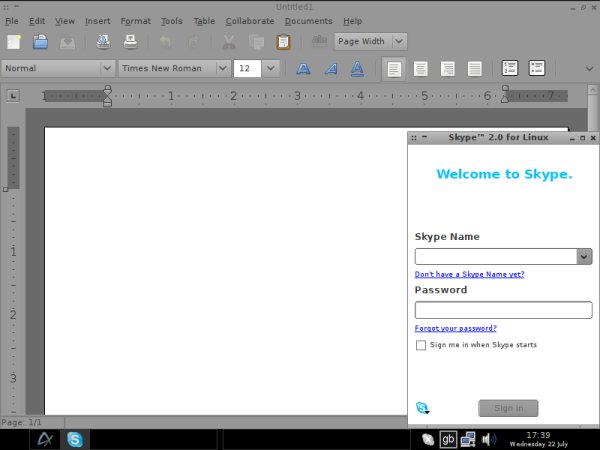
You also get WinFF, a free video converter, Agave color scheme designer, Liferea RSS reader, Inkscape graphics editor, Gnumeric spreadsheet application, and many other unique and useful programs.
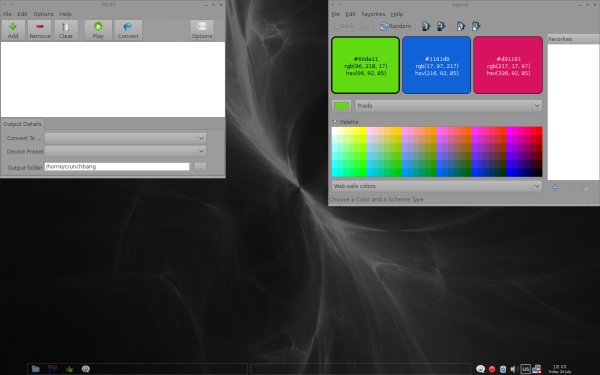
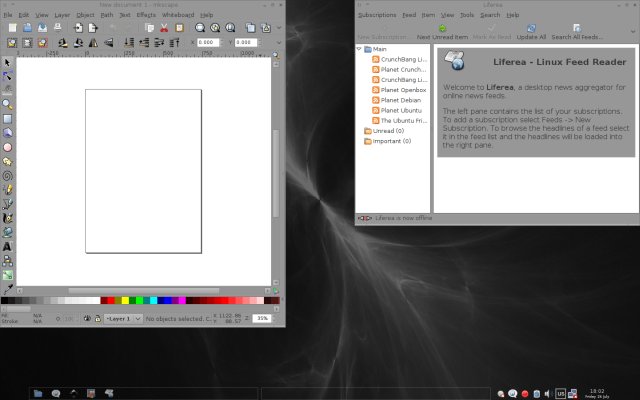
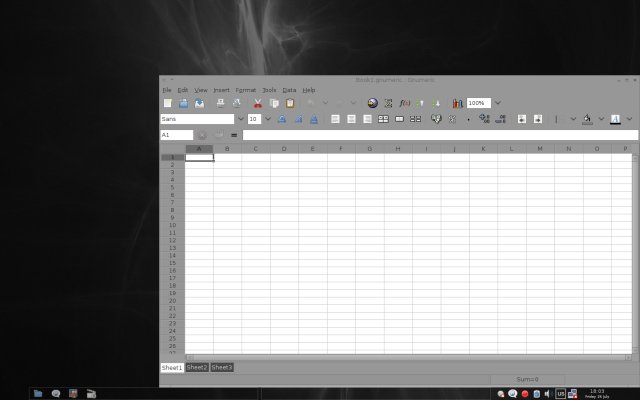
The best thing is the fact you have APT/Synaptic package management system available. You should no problems installing new programs.
Other things
Samba sharing
This is where I discovered my biggest issue with the distribution. There was no easy, convenient way to browse Windows shares, at least in the live session, for two major reasons: one, the only way to get to Samba shares was using the smbclient from the command line, a far cry from our current experience with CrunchBang; two, Synaptic did not let me install new programs while in the live session - it would only show installed packages.
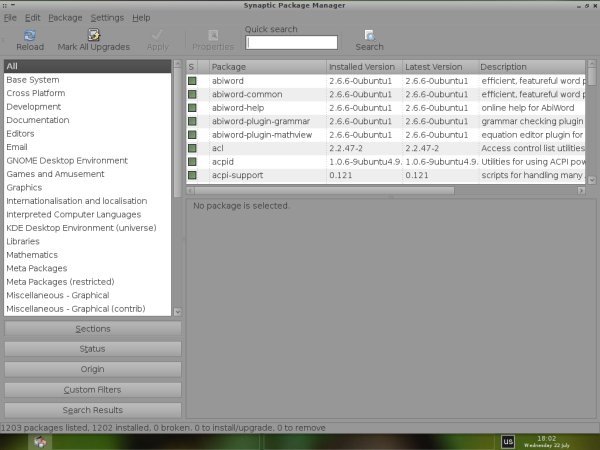
Going the other way around was also impossible. I tried to enable shares on CrunchBang and made them available to remote machines. The distro complained about missing NFS and Samba packages, but could not install them. It would indefinitely keep prompting them to install them, without really doing it.
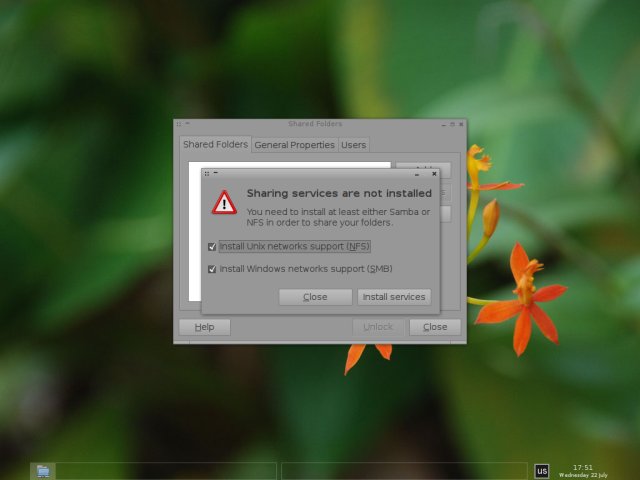
Printing
One of my readers recommended I incorporate printer testing in my reviews. Well, I've not really tested this one before, so I can't say how good CrunchBang is compared to other distros. However, since it is based on Ubuntu, I've expected at least the same level of success as I've demonstrated in my printing tutorial. It almost happened.
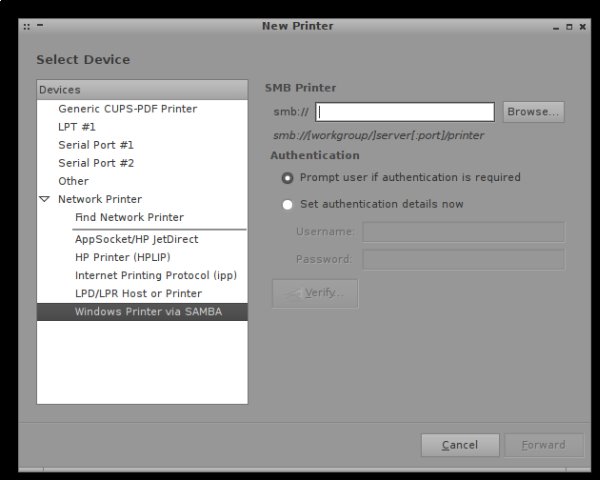
When I clicked the Browse button against the IP address of the Windows host, CrunchBang actually found the Windows network, however when I expanded the machine where the printer was connected, the utility crashed - twice. It turned out printing was not meant to be. I believe both the sharing issue and the printing woes can be solved after the installation.
Proxy support
One thing I found missing in the menus was proxy support. I could not get Internet connectivity when connected via proxy. After some reading in the forums, I discovered the answer in a command-line setting:
export http_proxy="http://<your-proxy-address>:<port>"
However, this one did not work. I had to manually setup Firefox and Synaptic to get them both working.
So far, CrunchBang was quite good. There were a few problems, probably related to imperfect integration of Openbox into the Ubuntu internals, resulting in flawed functionality like printing, sharing and proxy. Some of the applications also exhibited somewhat limited features. Bluetooth was also a sore point.
On the other hand, the range of available applications was rich and colorful. The desktop was exciting and impressive, especially considering its modest needs. Then, there was the perfect multimedia and Web camera support. Overall, CrunchBang was a unique, interesting distro. All that was left was the installation.
Installation
I did not expect any major problems. Ubuntu and Ubuntu-based installations have always been simple and robust. The time zone was set to London, which fits the English spirit of this distro:
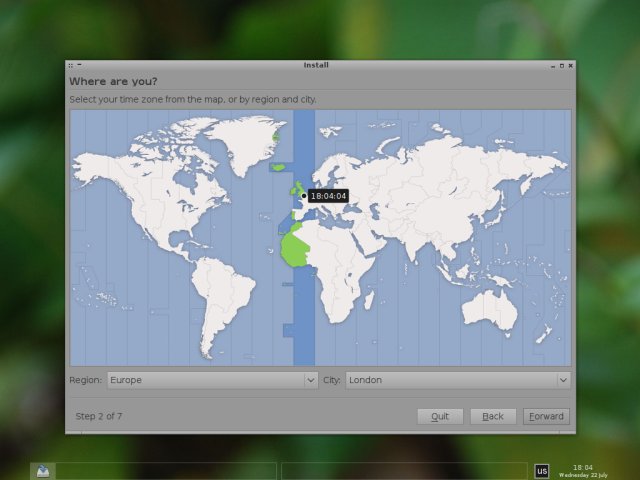
Partitioning was also painless. One interesting bit that did arise was the fact CrunchBang did not recognize the LVM-based leftovers from a previous Fedora installation on the disk, but as we've learned in the GParted and RAID tutorials, the desktop edition of Ubuntu is incapable of handling these kinds of setups, so this figures out.
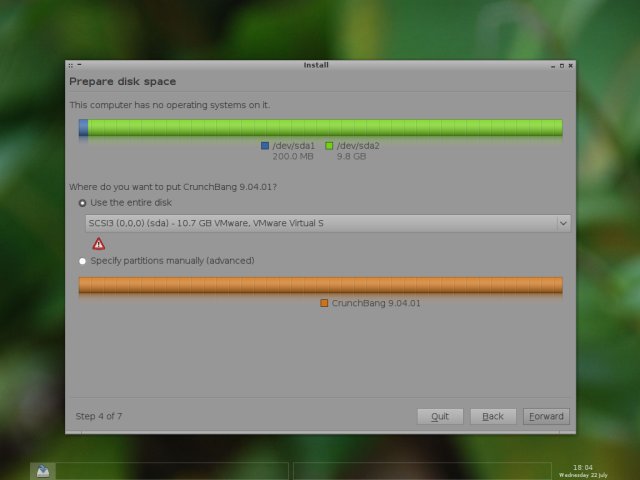
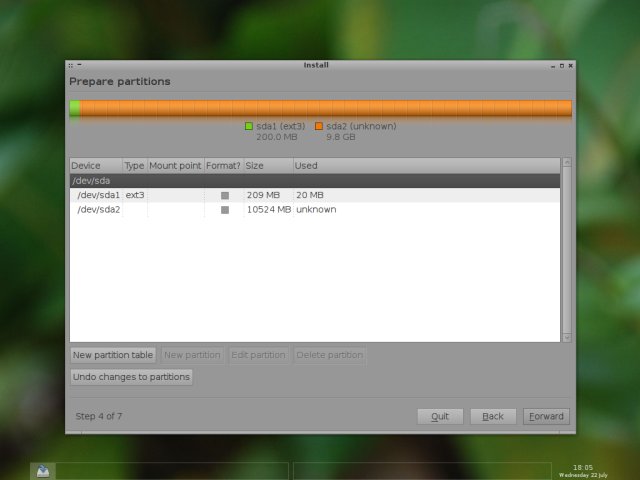
I had the old partitions deleted and created the classic setup with root, swap and home. I chose the Ext3 filesystem, although CrunchBang also offers Ext4 like Jaunty.
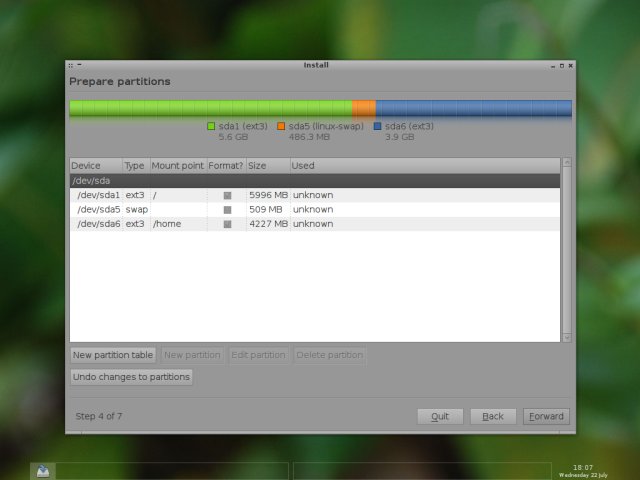
And we were on our way:

The installation took about 10 minutes. And this was the final product:
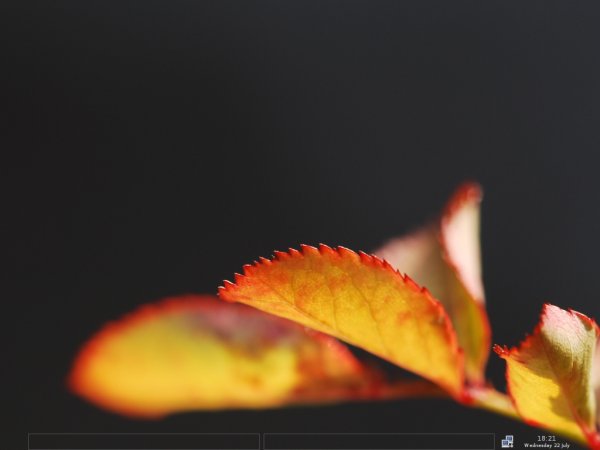
Simply sweet. Nothing like black and an assortment of bright colors to make an elegant statement.
Conclusion
CrunchBang is a very interesting product. It works well. It's fast, streamlined and very beautiful, probably one of the better looking distros I've ever seen. I don't know why, but the sterile precision, simplicity and softness of Openbox, the choice of colors and fonts and the overall blend are too hard to resist.
On top of lightweight demands and great stability of the Ubuntu family, you get lots of programs, multimedia working out of the box and a few more perks. On the downside, Bluetooth is nil and you'll sweat your palms getting CrunchBang to cooperate with your Windows machines, especially in the live session. Menu entries also require some polishing to make them sound less daunting to new users.
I foresee a great future for this distribution. It has its problems and they need to be solved, mainly in making the live session more flexible to changes. Adding support for Bluetooth would be really nice, as well as improving Samba sharing. Like the rest of the distro, it has to be simple and visual.
If you're looking for Ubuntu-based fun, with lots of goodies and good surprises, CrunchBang seems like a solid candidate. It won't fawn over you, but you'll like it and you'll forgive its flaws.
Cheers.